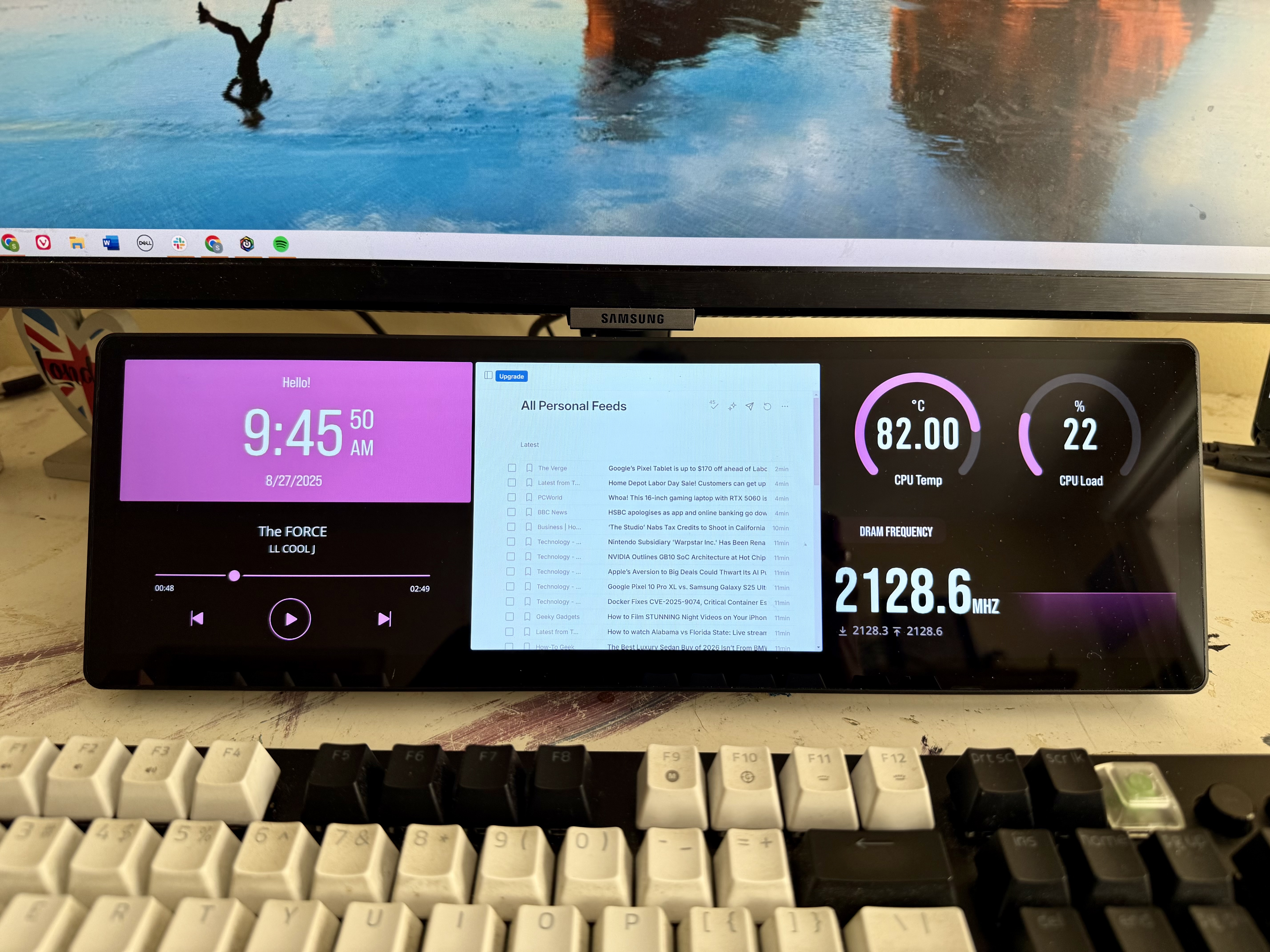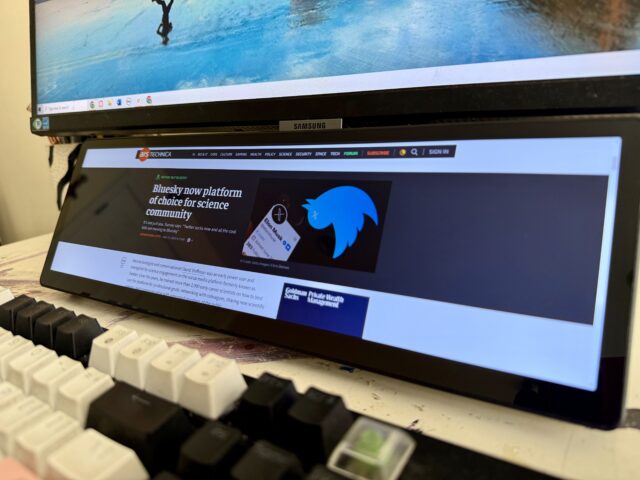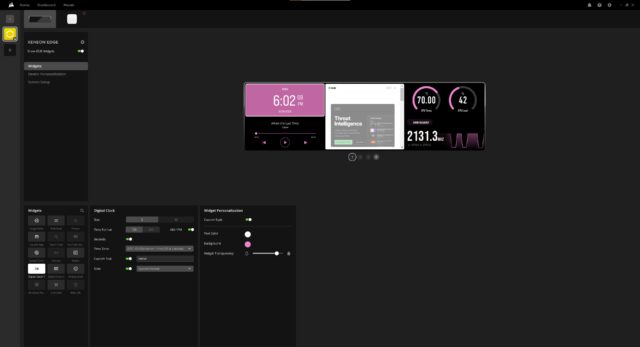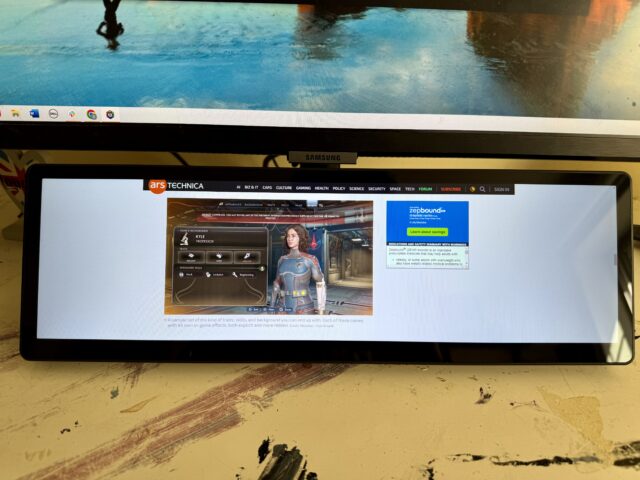Finding a cheap secondary PC monitor is pretty easy. But if you want one that looks good, is built well, and is easily customizable, you won’t find those qualities in a budget screen from a no-name brand on Amazon. Instead, Corsair’s Xeneon Edge is a premium alternative that almost justifies its $250 price tag.
Corsair first announced the Xeneon Edge at the CES trade show in January. It’s a 5-point capacitive touchscreen that can live on your desk and serve as a secondary computer monitor. If you’re feeling fun, you can download Corsair’s iCUE software to use customizable widgets for displaying things like CPU temperature and usage, the time and date, and media playing. More adventurous users can attach the screen onto their desktop PC’s fan mounts or side panel.
I used Corsair’s monitor for a couple of weeks. From its build to its image quality and software, the monitor is exemplary for a screen of this kind. The flagship widgets feature needs some work, but I couldn’t ask for much more from a secondary, PC-mountable display.
PC-mountable monitor
The monitor is set to 50 percent brightness, which was suffient in my sunny office. Maxing out brightness washed out the display’s colors. Credit: Scharon Harding
PC builders may be intrigued by the Xeneon Edge’s ability to attach to any 360 mm fan mount. There are four corner machine screws on the back of the monitor to attach the screen to a fan mount. Corsair also sells “Frame Series” PC cases that support attaching the monitor onto the side panel. You can see a video of the different PC mounting options here.
If you don’t have a desktop or want to pair Corsair’s screen with a laptop, the screen comes with a tiny plastic stand that adheres to the monitor’s four corners via the display’s 14 integrated magnets. This minimalist solution meant I could use my Xeneon Edge within minutes of opening it.
The included stand (top) and the monitor’s backside (bottom). Credit: Scharon Harding
Yet another option is to use the Xeneon Edge’s two standard female 1/4″-20 mounts to connect the monitor to a stand, giving it more height and, depending on the arm, the ability to rotate.
Widget drawbacks
While cheaper monitors similar to the Xeneon Edge are out there, they’re always just missing the mark. This $160 (as of this writing) option, for example, specifically names Corsair compatibility in its keyword-stuffed product name. Some of these rivals—which often have similar specs, like size and resolution—also emphasize their ability to display information from the connected system, such as CPU and GPU temperature. However, I haven’t seen these cheaper screens come with dedicated software that simplifies configuring what the monitor displays, while ensuring its image looks clean, sophisticated, and easily digestible.
This monitor’s product images, for example, show a screen with a lot of information (potentially too much) about the connected PC’s CPU, GPU, RAM, and storage, accompanied by Dragon Ball Super anime graphics. But in order to get that on the display, you’d need to download and customize Aida64 and Wallpaper Engine, per the listing. iCUE is a simpler alternative and will require less time to set up.
To use widgets on the Xeneon Edge, iCUE must be running. Whenever I stopped the app from running in the background, the widgets disappeared, and the Xeneon Edge would work as a widget-free secondary monitor. Corsair’s manual reads: “Monitor settings are saved directly on the device and will remain consistent, even when iCUE is not running.” Once I re-opened iCUE, my widget layouts were accessible again. This limitation could mean that you’ll never want to use Corsair’s widgets. For some people, particularly those building PCs and buying dedicated screens for monitoring PC components, requiring iCUE to run is counterproductive.
If peripheral companies like Corsair and Razer have broken you down to where you don’t mind proprietary software using computing resources in perpetuity, you’ll be happy with iCUE’s simple, sensible UI for tweaking things like the size and color of widgets.
But I thought there’d be more widgets—namely calendar and weather ones, as Corsair teased in January promotional images for the Xeneon Edge.

A promotional image of the touchscreen from January shows calendar and weather widgets.
I asked Corsair about this, and a company spokesperson said that the weather and calendar widgets will be available in Q1 2026. Wanting more and improved widgets is a good reason to hold off on buying this monitor (the monitor could potentially be cheaper in the future, too), which just came out today.
I’d like to see timer and alarm widgets added to the companion app. Credit: Scharon Harding/Corsair
Occasionally I had trouble navigating websites within the monitor’s URL widget. It was fine for leaving my favorite website up, for example. But the widget sometimes cut off certain areas, such as menu bars, on other websites. When I used the widget to display the website for an RSS feed reader, I sometimes got logged out when exiting iCUE. When I reopened iCUE, the widget wouldn’t let me type within the widget in order to log back in, unless I had iCUE up on my other screen. Scrolling through the Ars Technica website looked choppy, too. Notably, iCUE emphasizes that “some websites do not permit their content to be displayed in an iFrame.
The Ars Technica website within Corsair’s URL widget. Credit: Scharon Harding
Corsair’s rep told me that the URL widget uses a “customized flavor of Chromium.” Of course, the widget doesn’t offer nearly the same functionality as a standard browser. You can’t store bookmarks or enter new URLs within the widget, for example.
If the monitor is using widgets, you can’t use it like a regular monitor, so you can’t drag or view windows on it. This was limiting and prevented me from displaying widgets and other apps fit for a secondary screen, like Slack, simultaneously. As of my writing, the only dedicated chat widget is for Twitch Chat.
Corsair’s rep told me that the company is currently “working on more features and widgets, so things should open up pretty soon.” He pointed to upcoming widgets for Discord, stocks, a virtual keyboard and mouse, and SimHub, plus a widget builder.
I think most users will end up choosing between having the display typically run widgets or serving as a monitor. For Team Widget, there’s a handy feature where you can swipe left or right on the screen to quickly toggle different widget layouts that you’ve saved.
As good as it gets, with room for improvement
Corsair’s Xeneon Edge isn’t the only 14.5-inch touchscreen monitor out there, but it certainly has an edge over its nondescript rivals. The Xeneon Edge is more expensive than most of its competition. But during my testing with the display, I never felt like I was looking at something cheap. The IPS panel appeared bright, colorful, and legible, even in bright rooms and when displaying smaller text (very small text was still readable, but I’d prefer to read small lettering on something sharper).
Many will completely forego Corsair’s widgets. They’ll miss out on some of what makes the Xeneon Edge expensive, but the display’s mounting options, solid build, and image quality, along with Corsair’s reputation, help it make sense over cheaper 14.5-inch touchscreens. Corsair gives the monitor a two-year limited warranty.
Some might consider the software burdensome, but if you choose to use it, the app is modern and effective without making you jump through hoops to do things like adjust the monitor’s brightness, contrast, or sensor logging or set an image as the screen’s background.
More widgets would help this monitor come closer to earning the $250 MSRP. But if you’re looking for a small, premium touchscreen to add to your desk—or mount to your PC—the Xeneon Edge is top of the line.