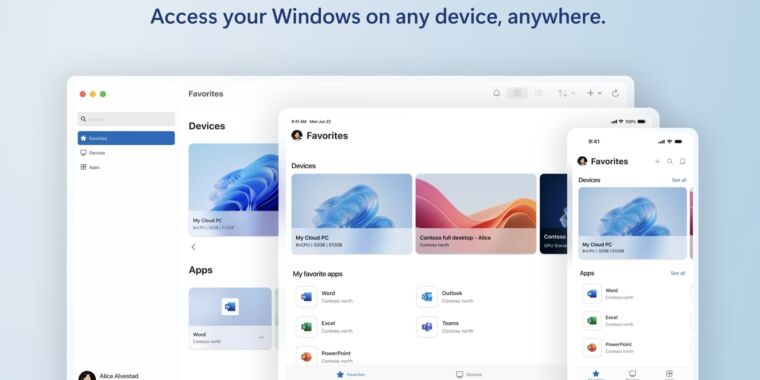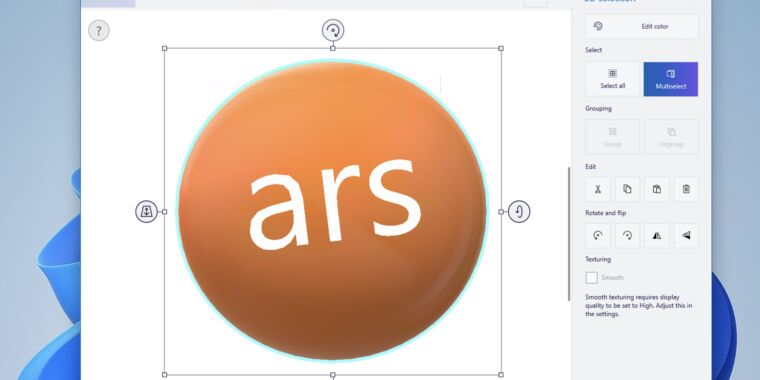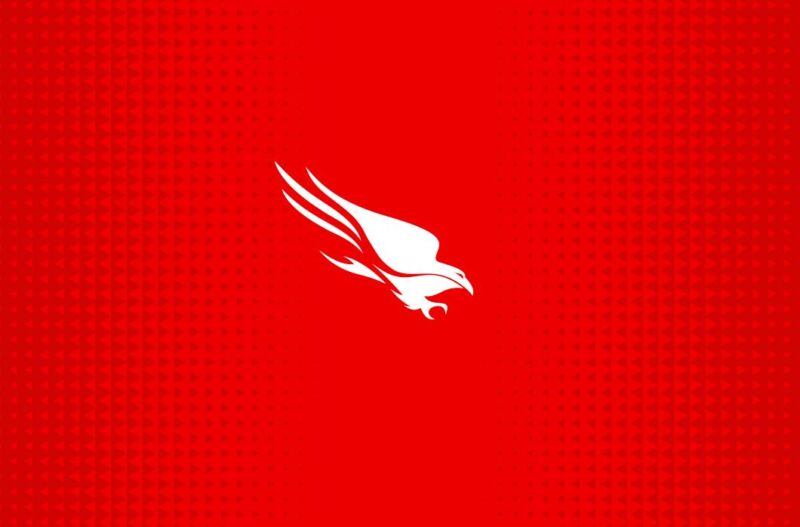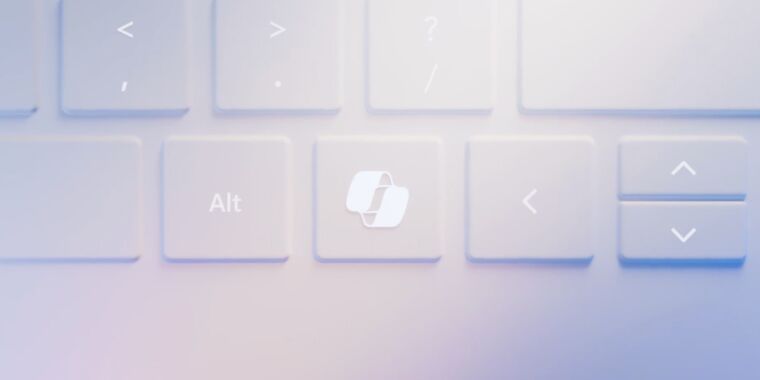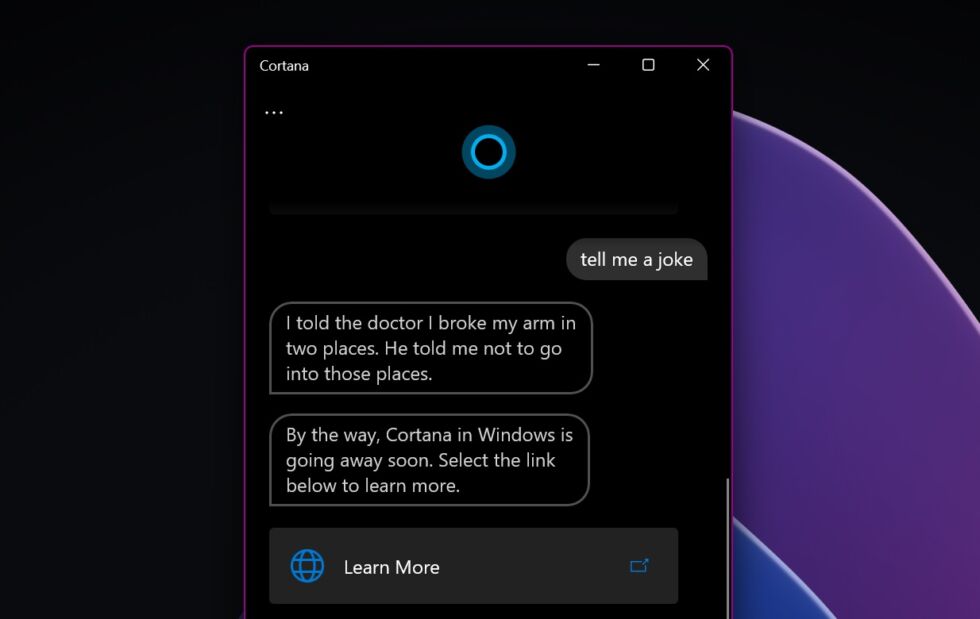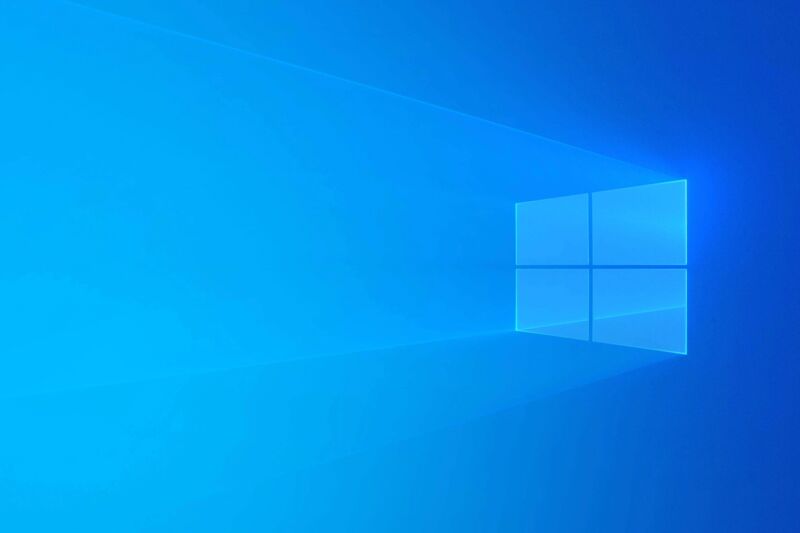Microsoft releases a new Windows app called Windows App for running Windows apps
heard you like apps —
Windows App replaces Microsoft Remote Desktop on macOS, iOS, and Android.
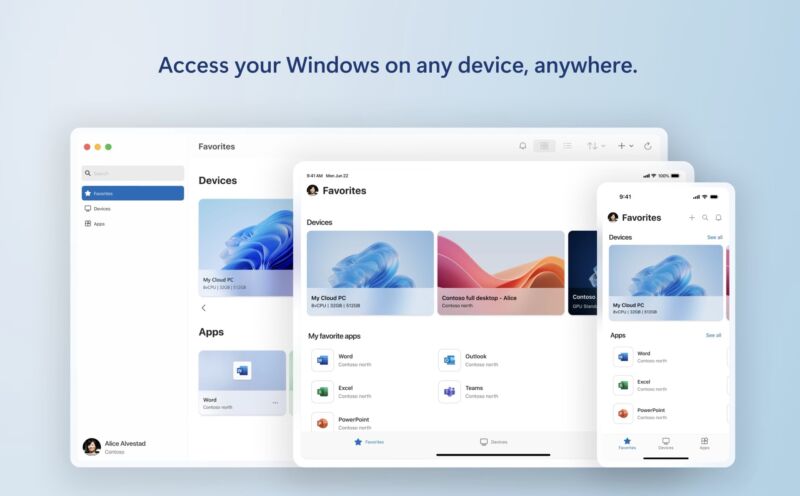
Enlarge / The Windows App runs on Windows, but also macOS, iOS/iPadOS, web browsers, and Android.
Microsoft
Microsoft announced today that it’s releasing a new app called Windows App as an app for Windows that allows users to run Windows and also Windows apps (it’s also coming to macOS, iOS, web browsers, and is in public preview for Android).
On most of those platforms, Windows App is a replacement for the Microsoft Remote Desktop app, which was used for connecting to a copy of Windows running on a remote computer or server—for some users and IT organizations, a relatively straightforward way to run Windows software on devices that aren’t running Windows or can’t run Windows natively.
The new name, though potentially confusing, attempts to sum up the app’s purpose: It’s a unified way to access your own Windows PCs with Remote Desktop access turned on, cloud-hosted Windows 365 and Microsoft Dev Box systems, and individual remotely hosted apps that have been provisioned by your work or school.
“This unified app serves as your secure gateway to connect to Windows across Windows 365, Azure Virtual Desktop, Remote Desktop, Remote Desktop Services, Microsoft Dev Box, and more,” reads the post from Microsoft’s Windows 365 Senior Product Manager Hilary Braun.
Microsoft says that aside from unifying multiple services into a single app, Windows App’s enhancements include easier account switching, better device management for IT administrators, support for the version of Windows 365 for frontline workers, and support for Microsoft’s “Relayed RDP Shortpath,” which can enable Remote Desktop on networks that normally wouldn’t allow it.
On macOS, iOS, and Android, the Windows App is a complete replacement for the Remote Desktop Connection app—if you have Remote Desktop installed, an update will change it to the Windows App. On Windows, the Remote Desktop Connection remains available, and Windows App is only used for Microsoft’s other services; it also requires some kind of account sign-in on Windows, while it works without a user account on other platforms.
For connections to your own Remote Desktop-equipped PCs, Windows App has most of the same features and requirements as the Remote Desktop Connection app did before, including support for multiple monitors, device redirection for devices like webcams and audio input/output, and dynamic resolution support (so that your Windows desktop resizes as you resize the app window).
Microsoft releases a new Windows app called Windows App for running Windows apps Read More »