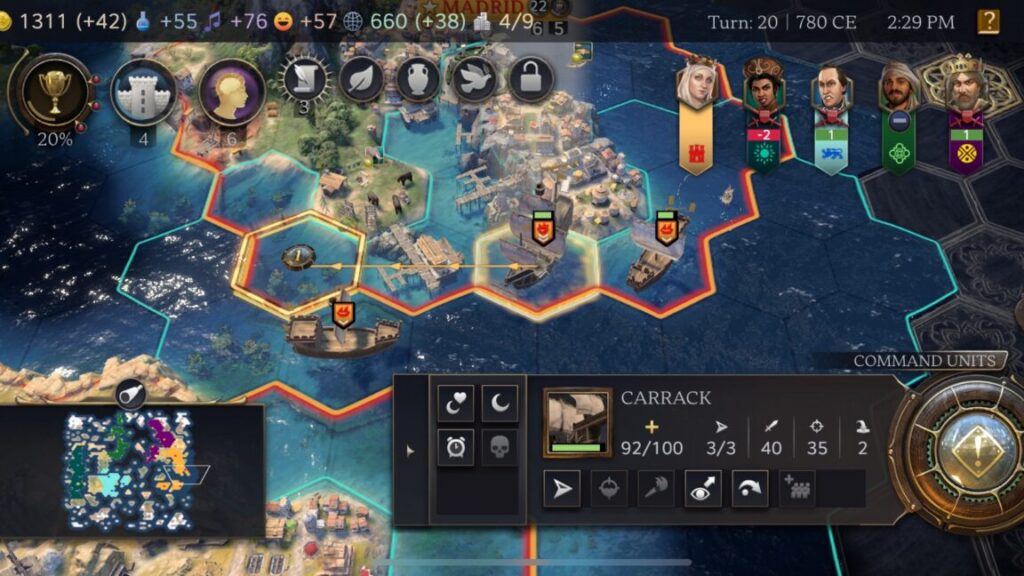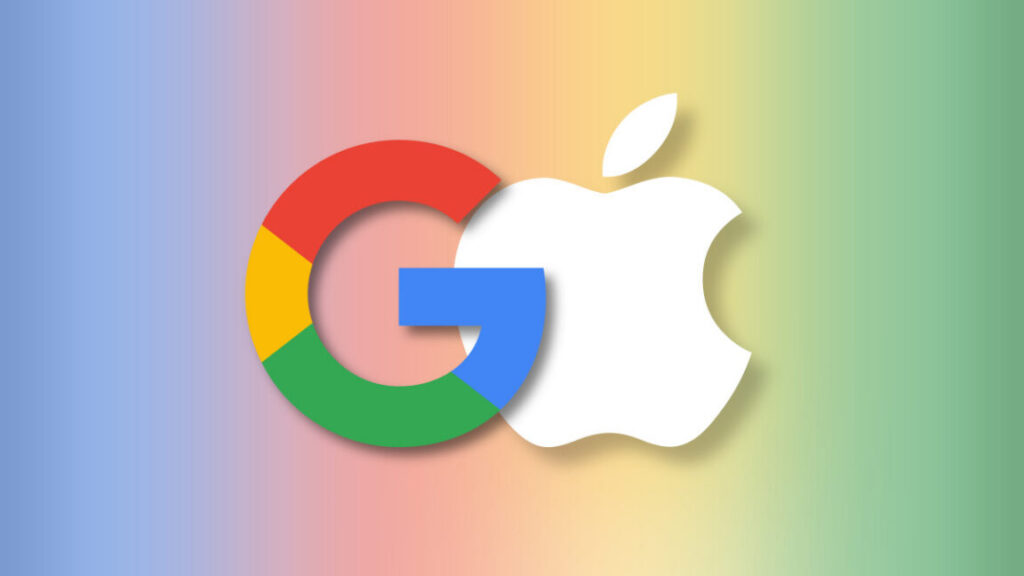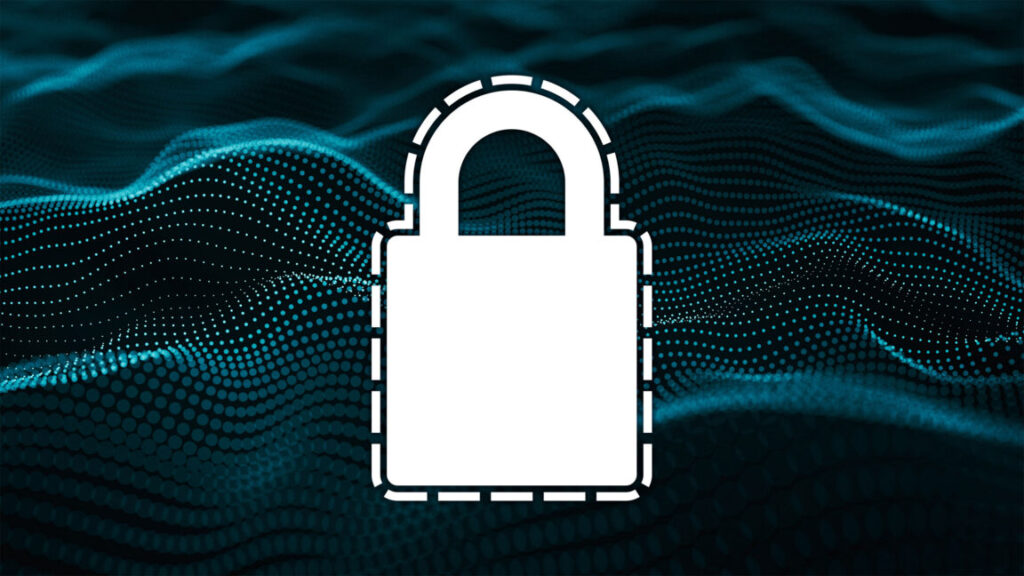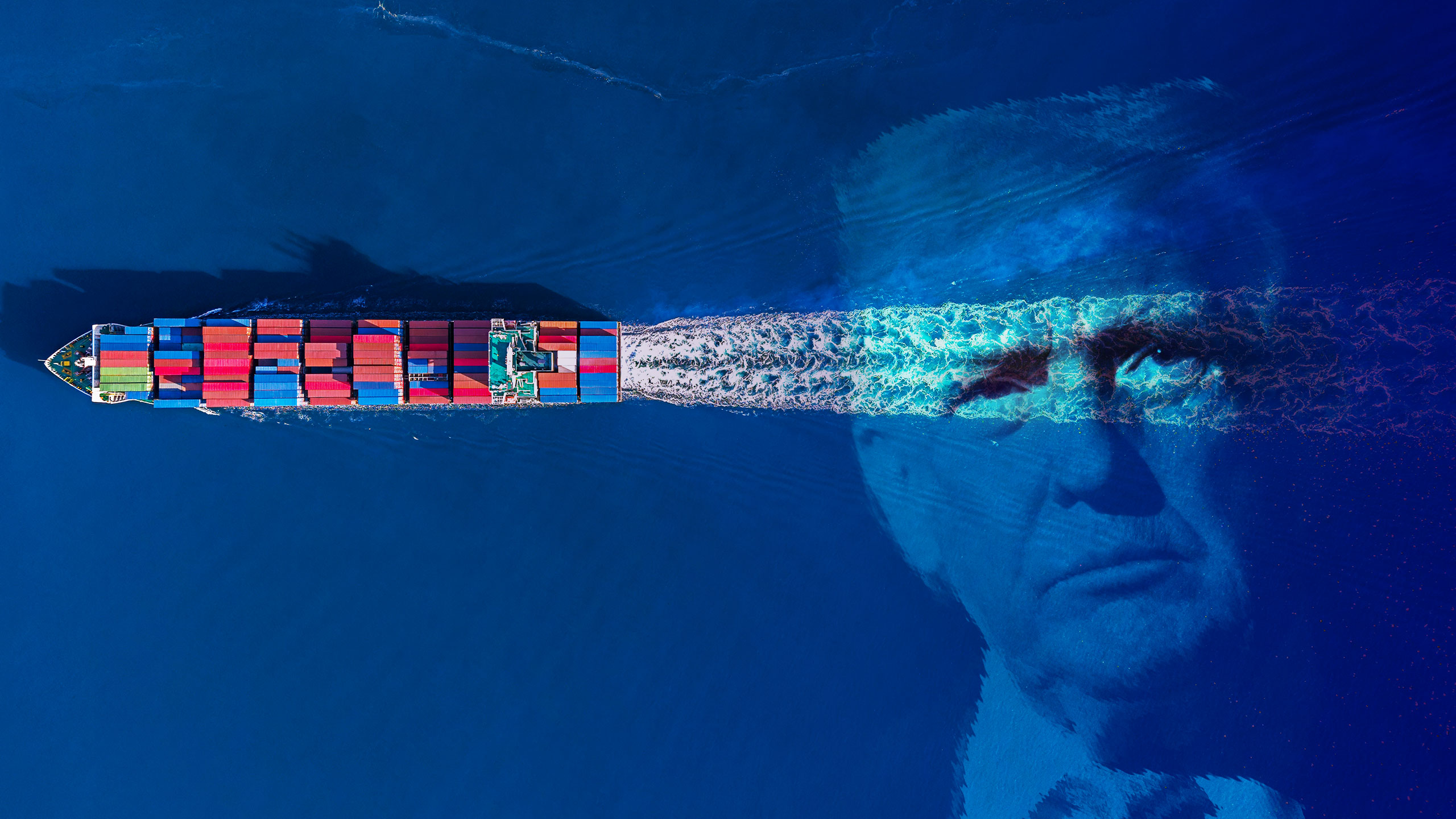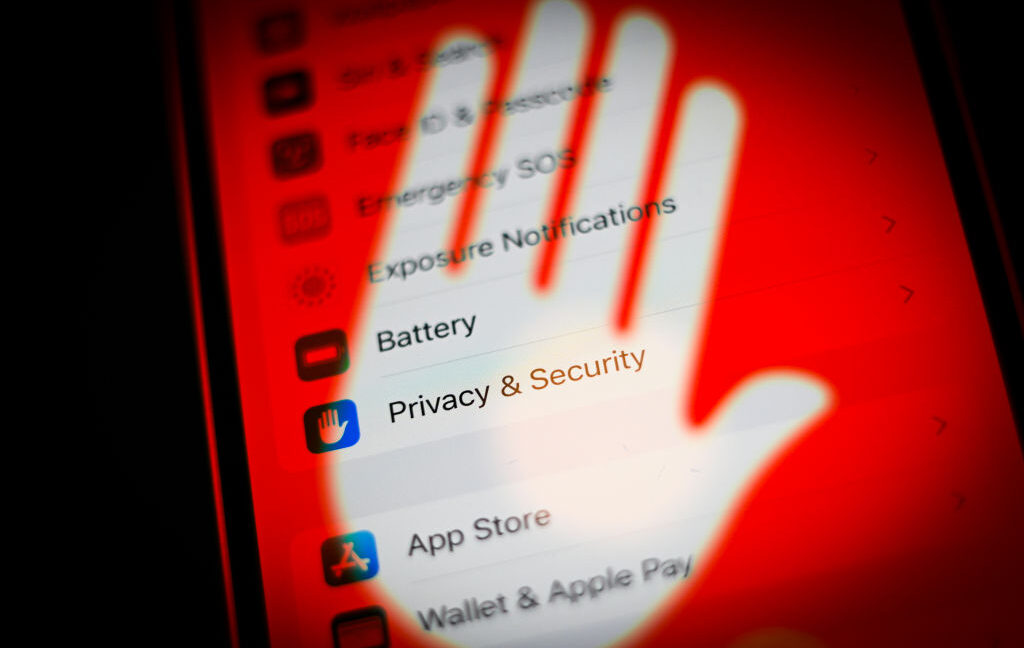Civilization VII is headed to iPhone and iPad with “Arcade Edition”
Civilization VII is coming to the iPhone and iPad, Apple and publisher 2K announced today.
Formally titled Sid Meier’s Civilization VII Arcade Edition, it is developed by Behaviour Interactive with input from original developer Firaxis Games.
The game will be available as part of the Apple Arcade service, which offers ad-free games for Apple platforms for $7 per month. Neither announcement makes any mention of a non-Arcade version, so this appears to be exclusively part of the subscription.
That shouldn’t be too much of a surprise; full-priced premium games have struggled on the platform when not bundled in a subscription. For example, Rockstar Games’ Red Dead Redemption came out both as a standalone title on the App Store and as part of Netflix’s subscription. The Netflix version surpassed a staggering 3.3 million downloads, while the $40 direct purchase managed just over 10,000.
The announcement calls this release “the authentic Civilization experience,” which you can probably take to mean that it doesn’t simplify the gameplay in any way. That said, there is some fine print you shouldn’t miss.
The App Store listing for the game says this release will not receive any of the DLC planned for other platforms. It also notes that “post-launch updates that apply to other platforms may be excluded or delayed.” Also, the supported players listed is “1,” suggesting it may not have multiplayer. (The desktop and console versions already lack hotseat multiplayer, but they support online play.)
Civilization VII is headed to iPhone and iPad with “Arcade Edition” Read More »