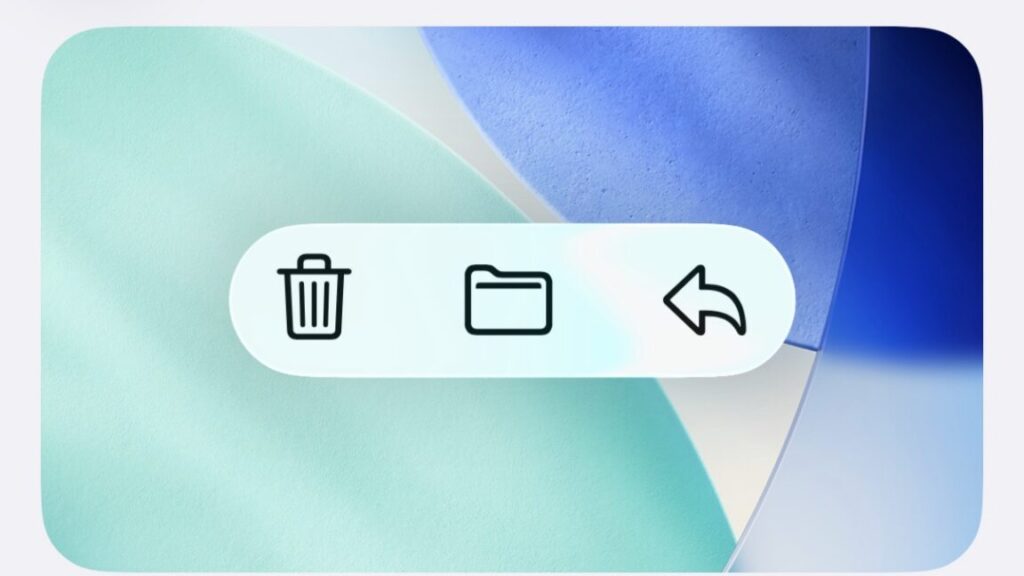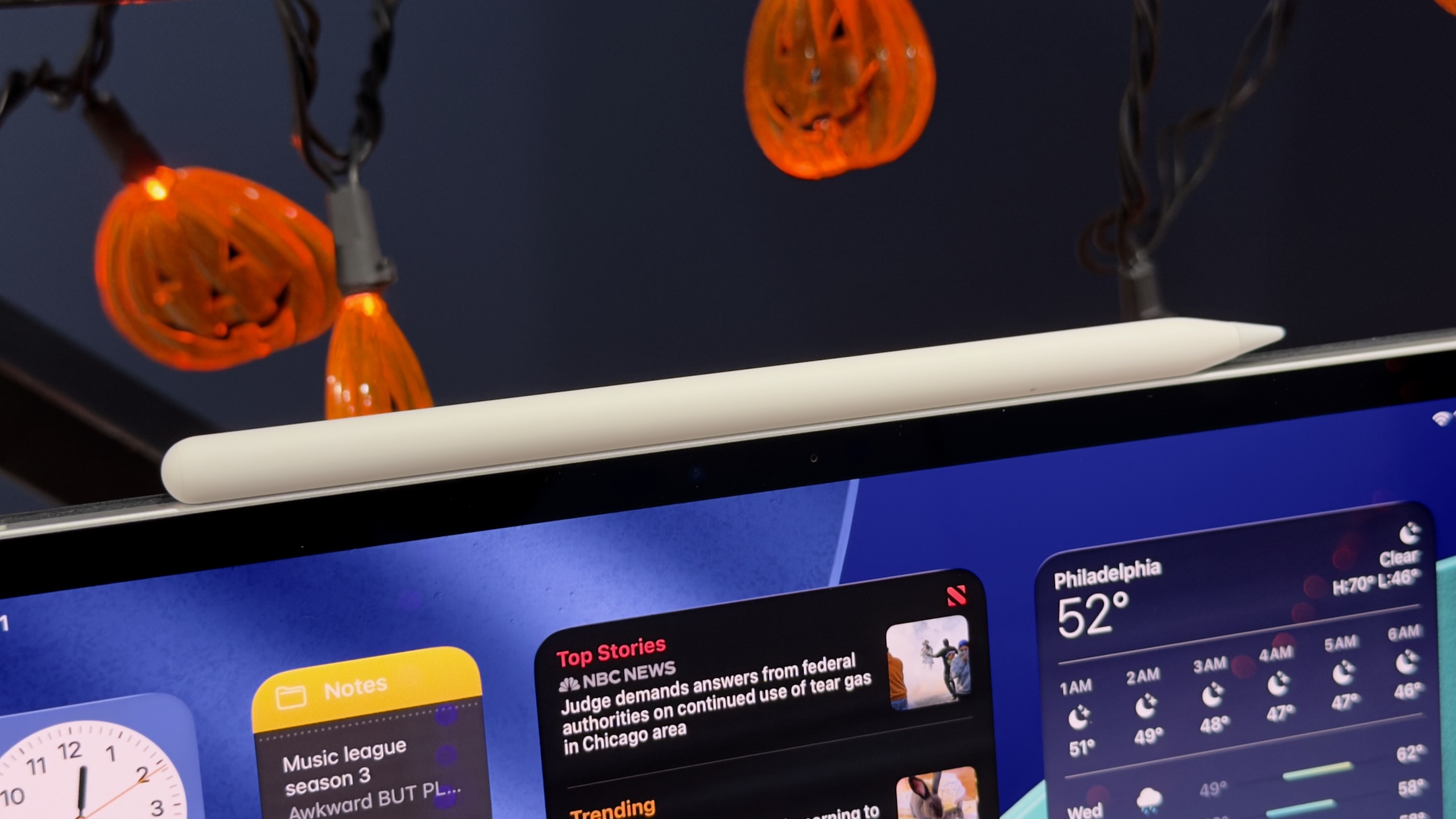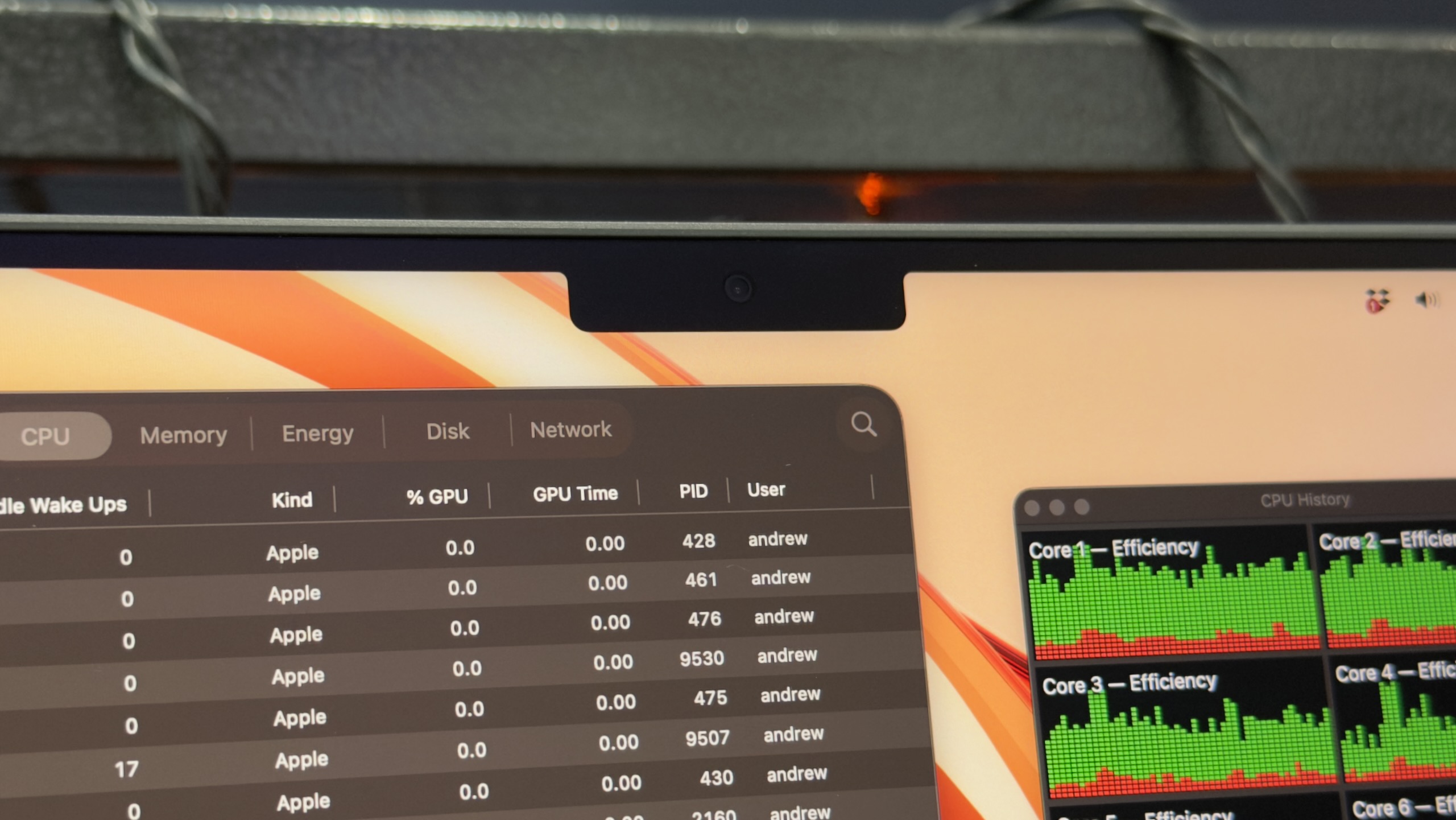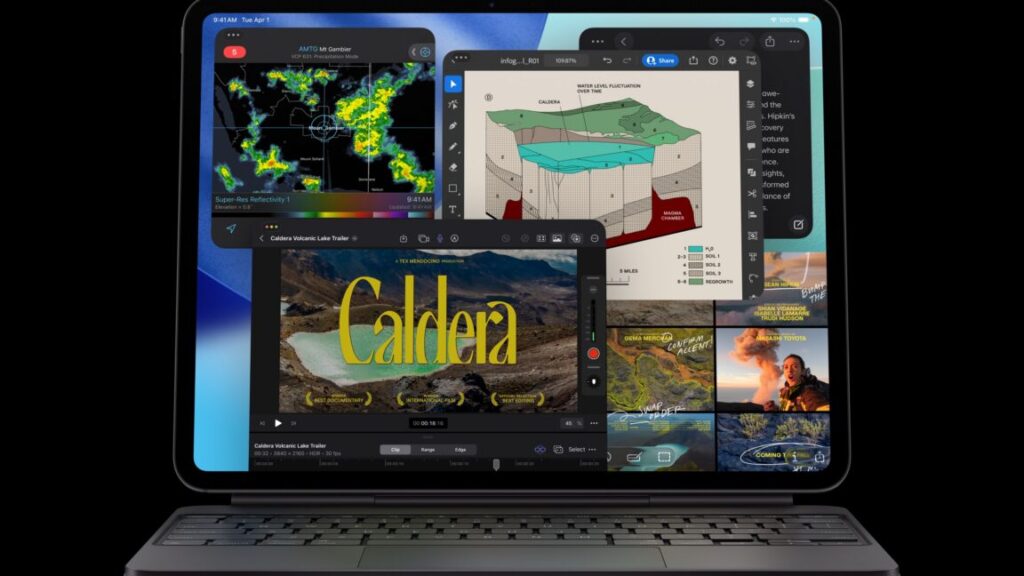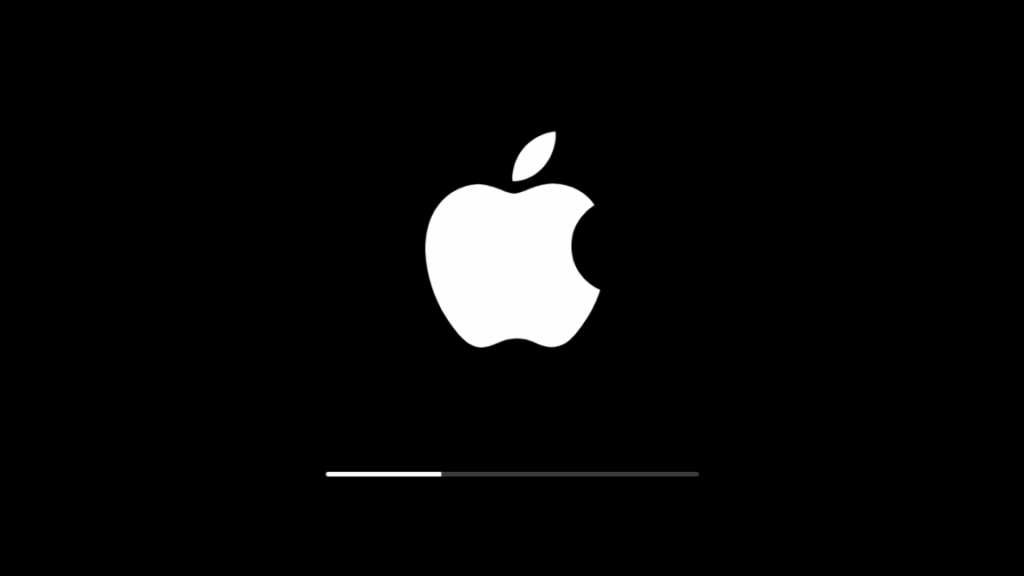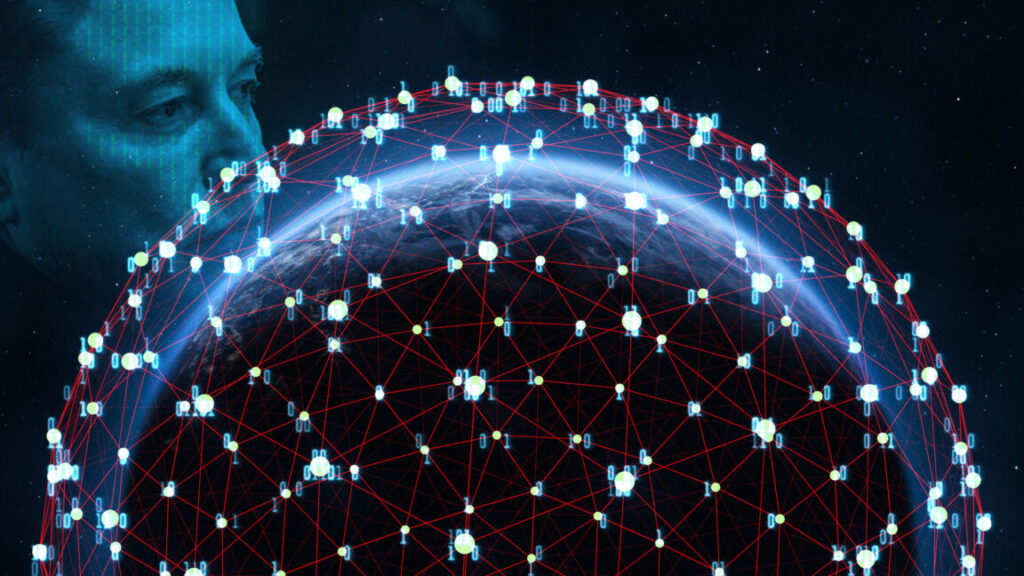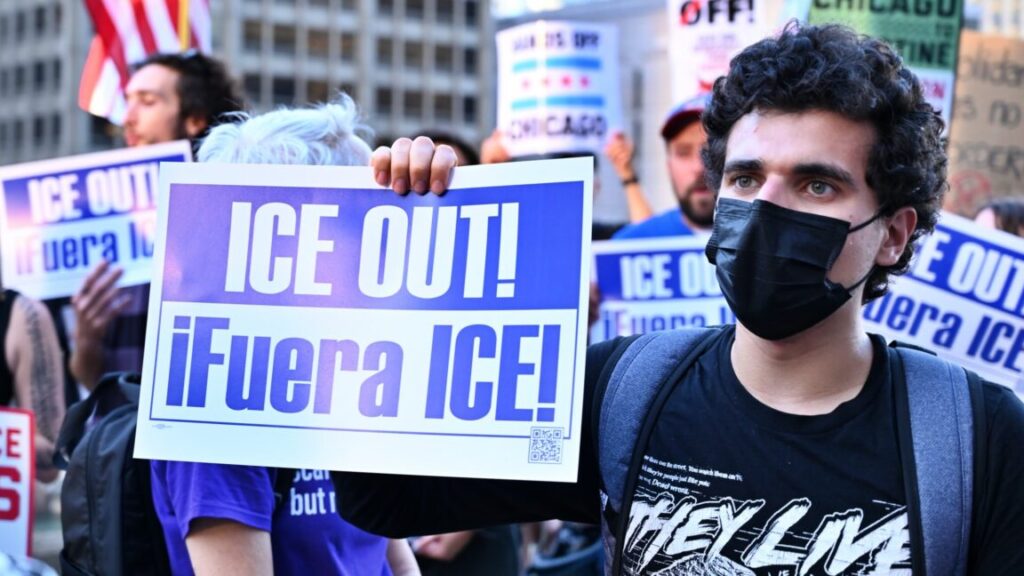SpaceX holds spectrum licenses for the Starlink fixed Internet service for homes and businesses. Adding the EchoStar spectrum will make its holdings suitable for mobile service.
“SpaceX currently holds no terrestrial spectrum authorizations and no license to use spectrum allocated on a primary basis to MSS,” the company’s FCC filing said. “Its only authorization to provide any form of mobile service is an authorization for secondary SCS [Supplemental Coverage from Space] operations in spectrum licensed to T-Mobile.”
Starlink unlikely to dethrone major carriers
SpaceX’s spectrum purchase doesn’t make it likely that Starlink will become a fourth major carrier. Grand claims of that sort are “complete nonsense,” wrote industry analyst Dean Bubley. “Apart from anything else, there’s one very obvious physical obstacle: walls and roofs,” he wrote. “Space-based wireless, even if it’s at frequencies supported in normal smartphones, won’t work properly indoors. And uplink from devices to satellites will be even worse.”
When you’re indoors, “there’s more attenuation of the signal,” resulting in lower data rates, Farrar said. “You might not even get megabits per second indoors, unless you are going to go onto a home Starlink broadband network,” he said. “You might only be able to get hundreds of kilobits per second in an obstructed area.”
The Mach33 analyst firm is more bullish than others regarding Starlink’s potential cellular capabilities. “With AWS-4/H-block and V3 [satellites], Starlink DTC is no longer niche, it’s a path to genuine MNO competition. Watch for retail mobile bundles, handset support, and urban hardware as the signals of that pivot,” the firm said.
Mach33’s optimism is based in part on the expectation that SpaceX will make more deals. “DTC isn’t just a coverage filler, it’s a springboard. It enables alternative growth routes; M&A, spectrum deals, subleasing capacity in denser markets, or technical solutions like mini-towers that extend Starlink into neighborhoods,” the group’s analysis said.
The amount of spectrum SpaceX is buying from EchoStar is just a fraction of what the national carriers control. There is “about 1.1 GHz of licensed spectrum currently allocated to mobile operators,” wireless lobby group CTIA said in a January 2025 report. The group also says the cellular industry has over 432,000 active cell sites around the US.
What Starlink can offer cellular users “is nothing compared to the capacity of today’s 5G networks,” but it would be useful “in less populated areas or where you cannot get coverage,” Rysavy said.
Starlink has about 8,500 satellites in orbit. Rysavy estimated in a July 2025 report that about 280 of them are over the United States at any given time. These satellites are mostly providing fixed Internet service in which an antenna is placed outside a building so that people can use Wi-Fi indoors.
SpaceX’s FCC filing said the EchoStar spectrum’s mix of terrestrial and satellite frequencies will be ideal for Starlink.
“By acquiring EchoStar’s market-access authorization for 2 GHz MSS as well as its terrestrial AWS-4 licenses, SpaceX will be able to deploy a hybrid satellite and terrestrial network, just as the Commission envisioned EchoStar would do,” SpaceX said. “Consistent with the Commission’s finding that potential interference between MSS and terrestrial mobile service can best be managed by enabling a single licensee to control both networks, assignment of the AWS-4 spectrum is critical to enable SpaceX to deploy robust MSS service in this band.”