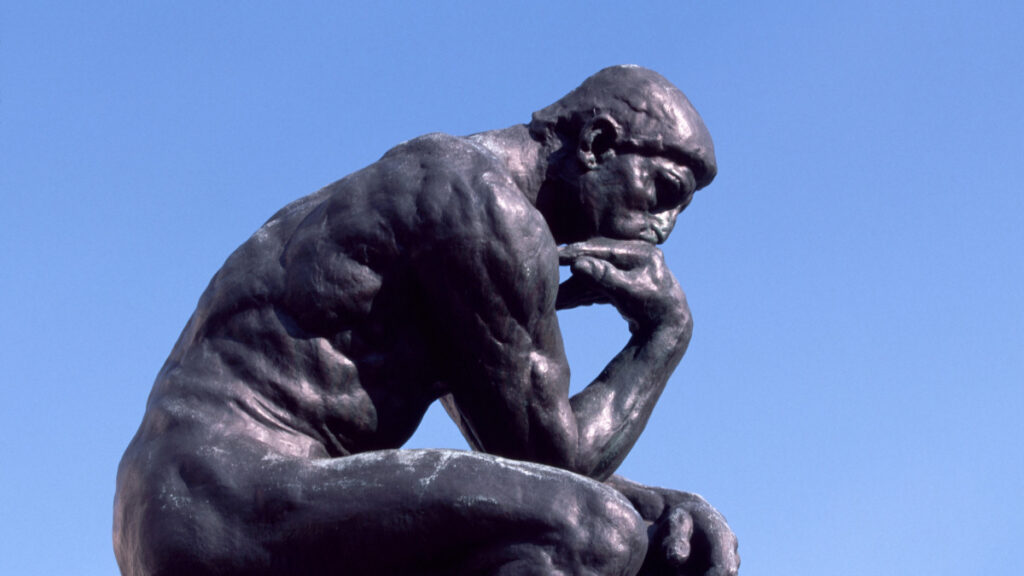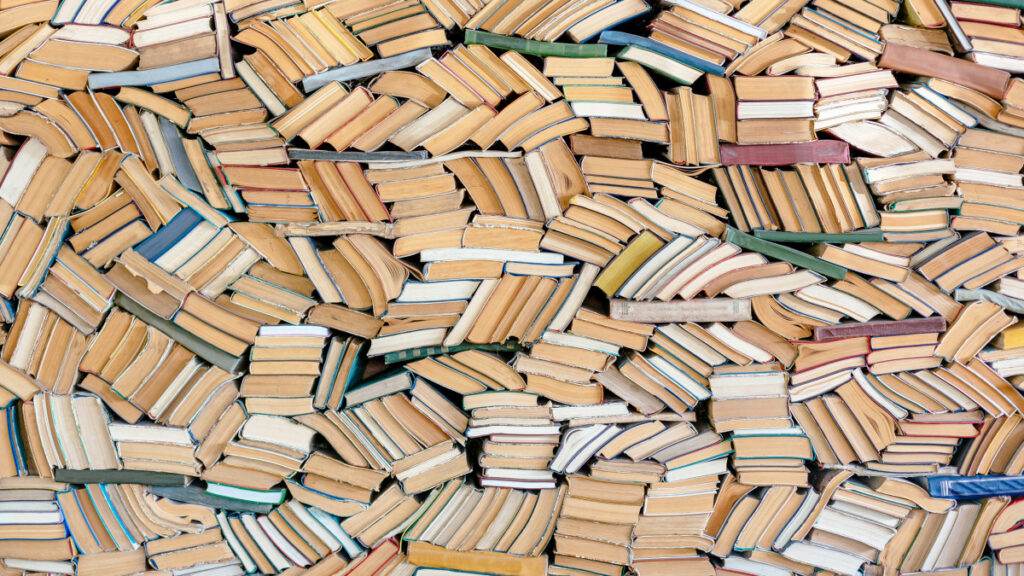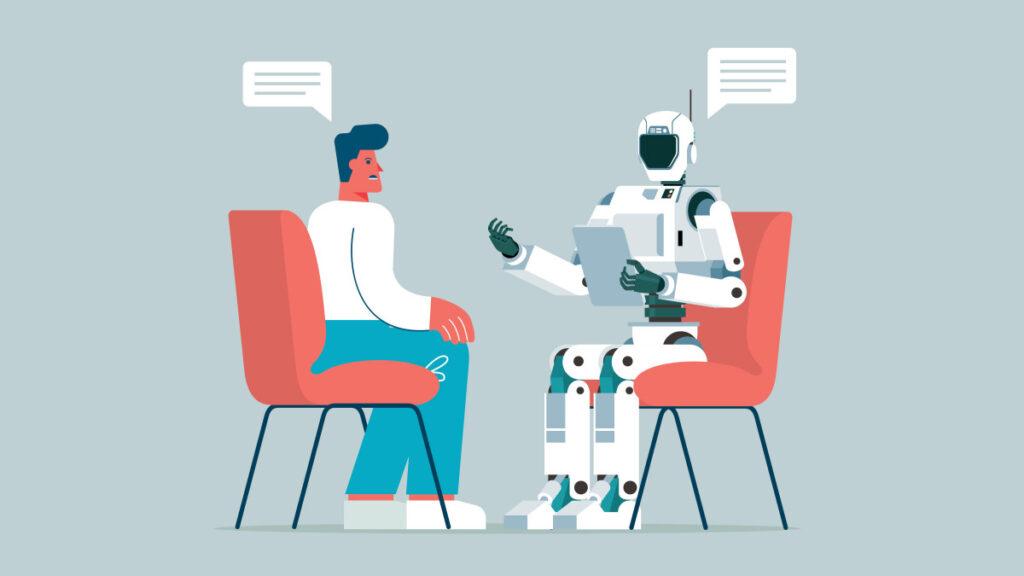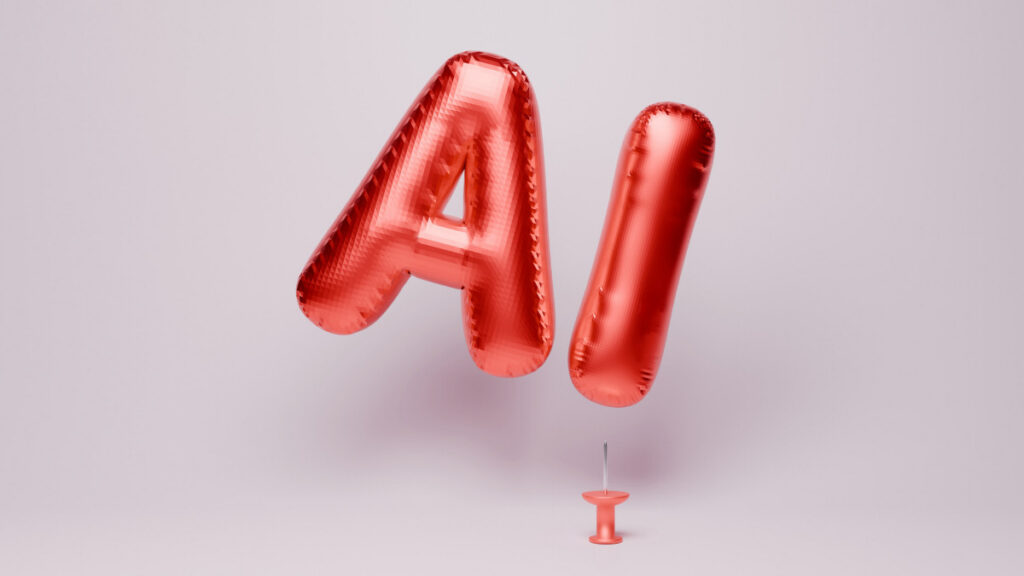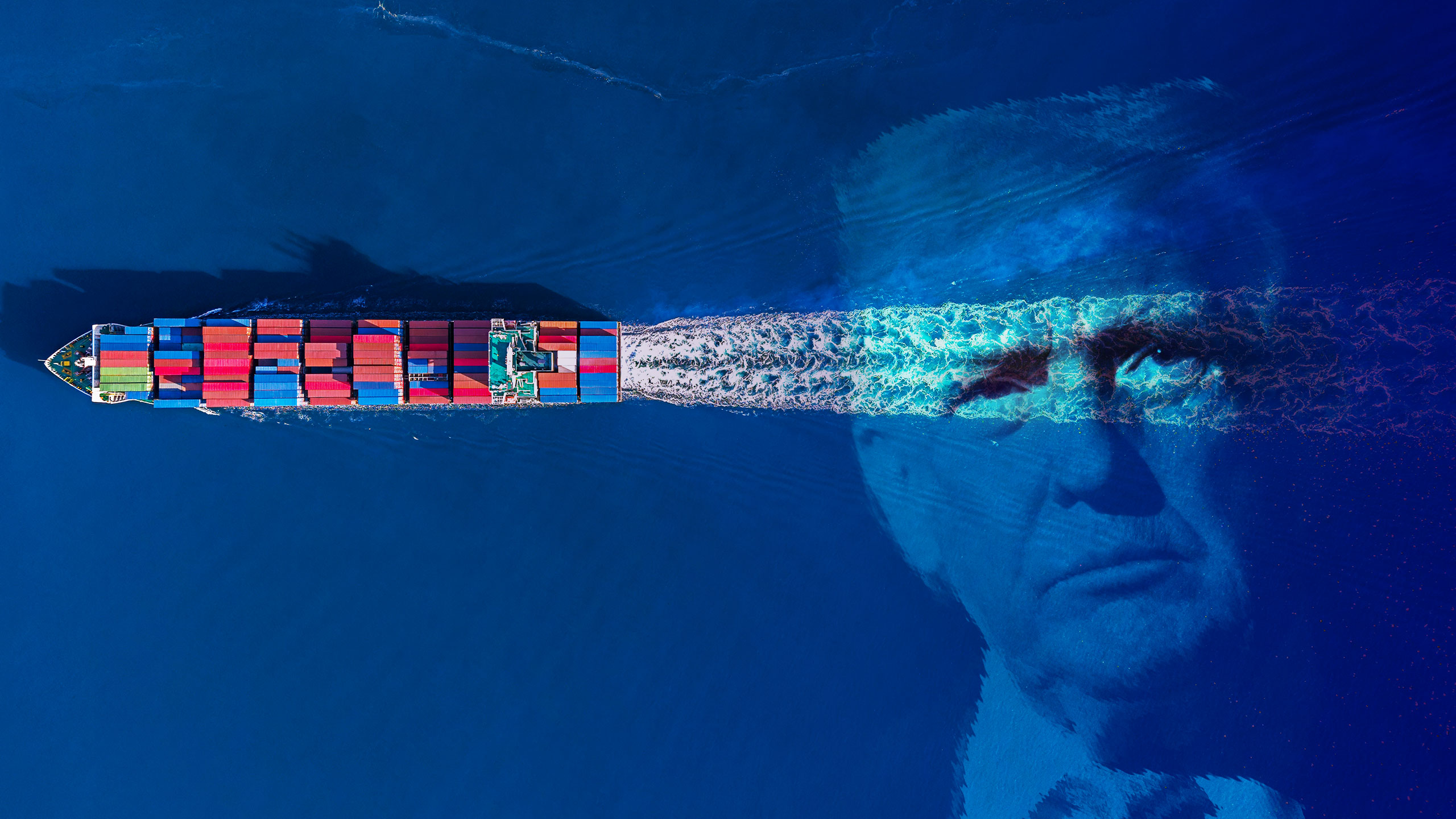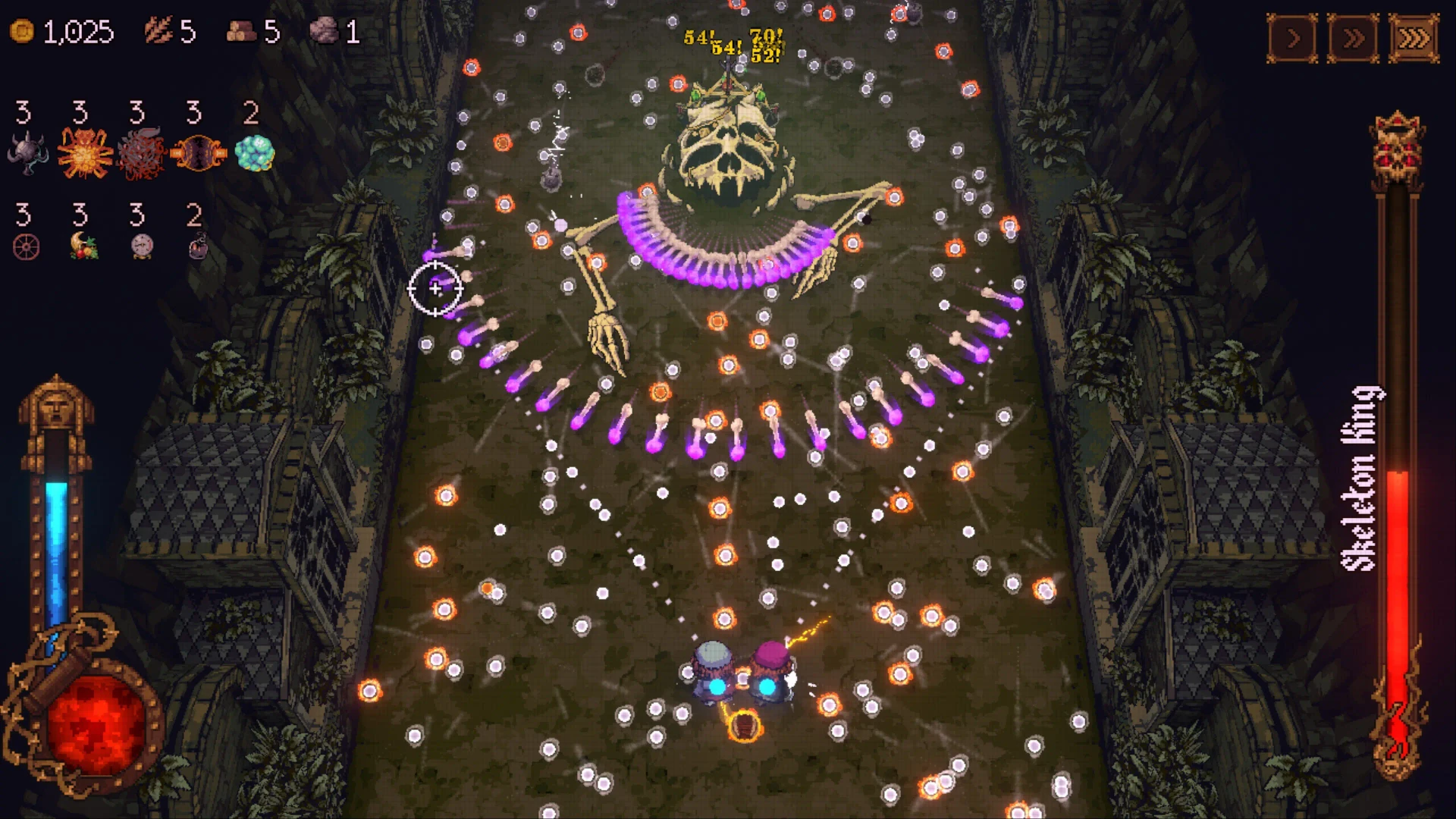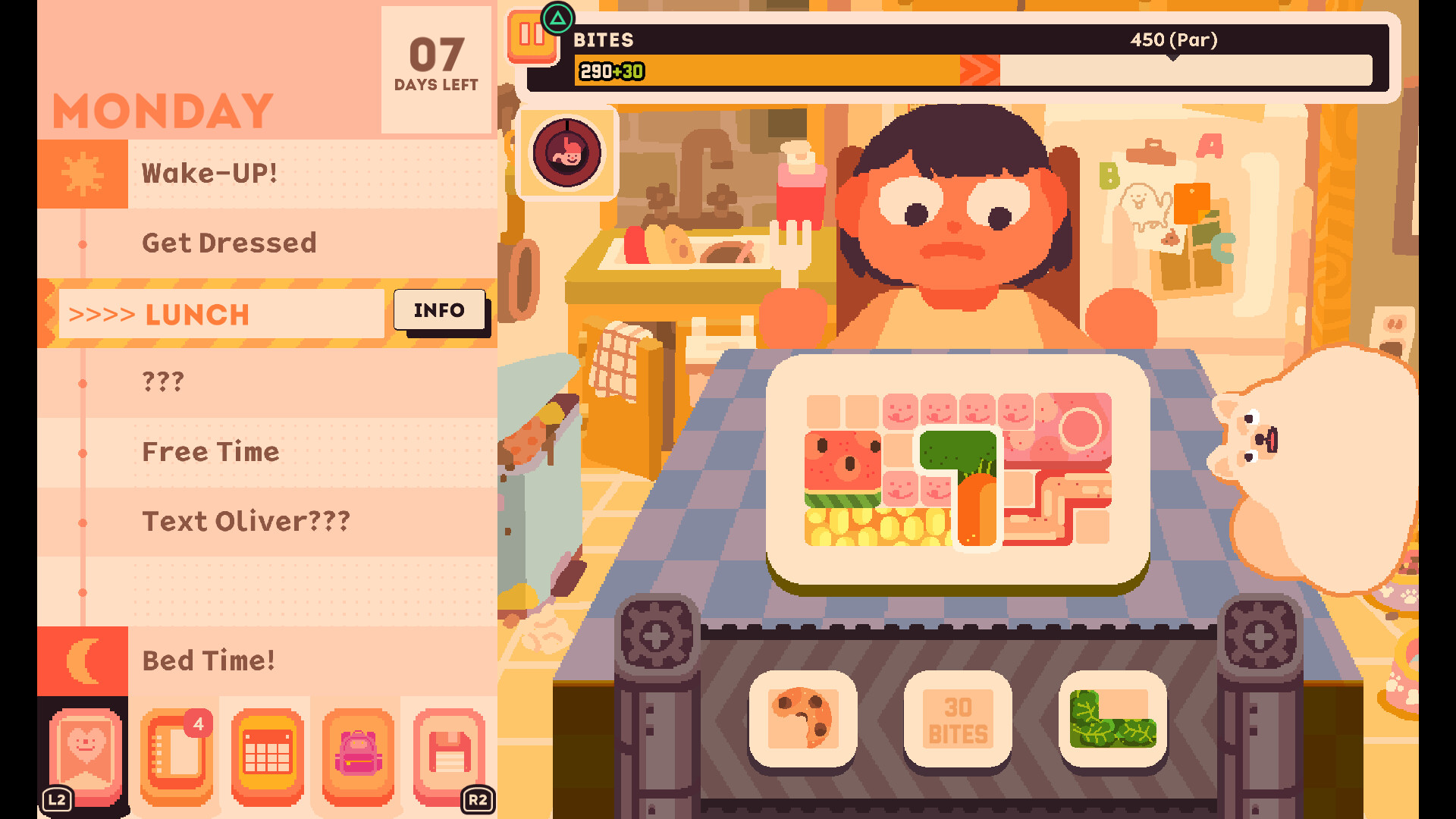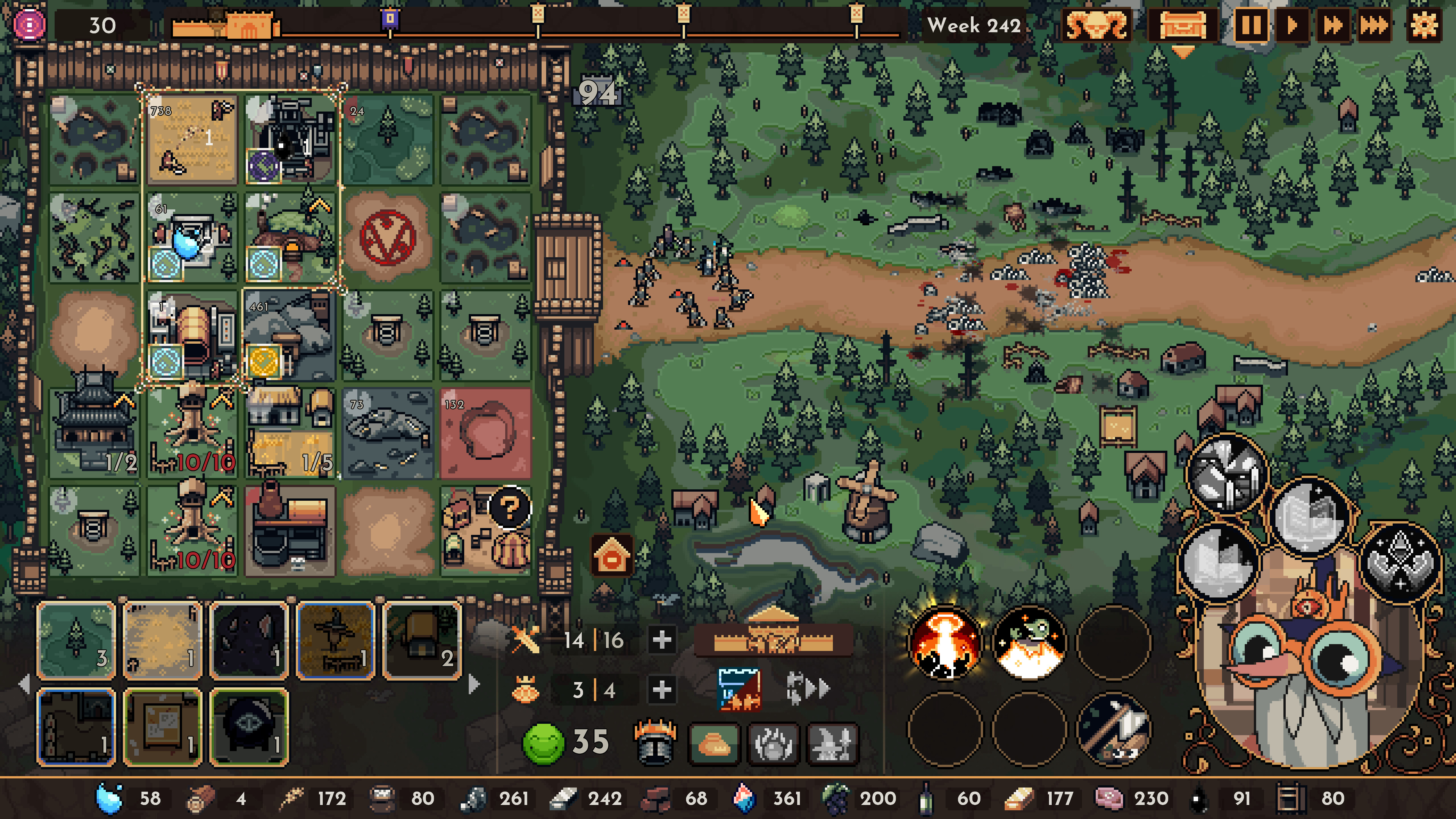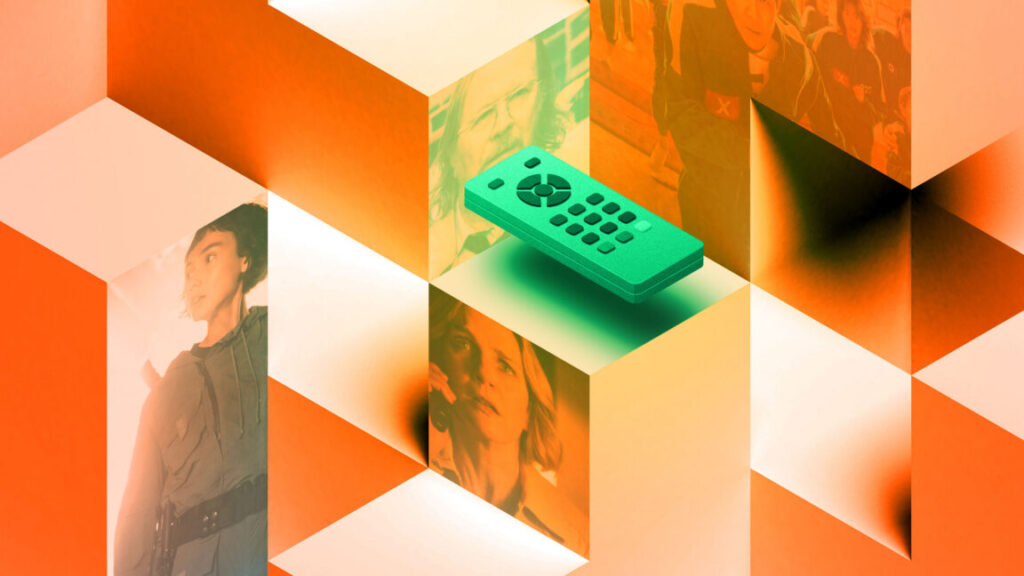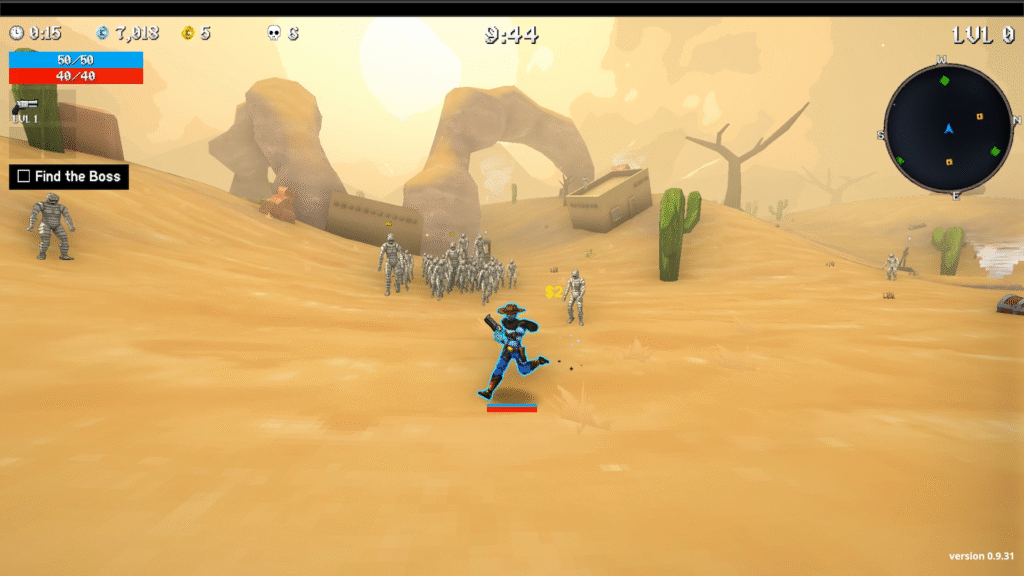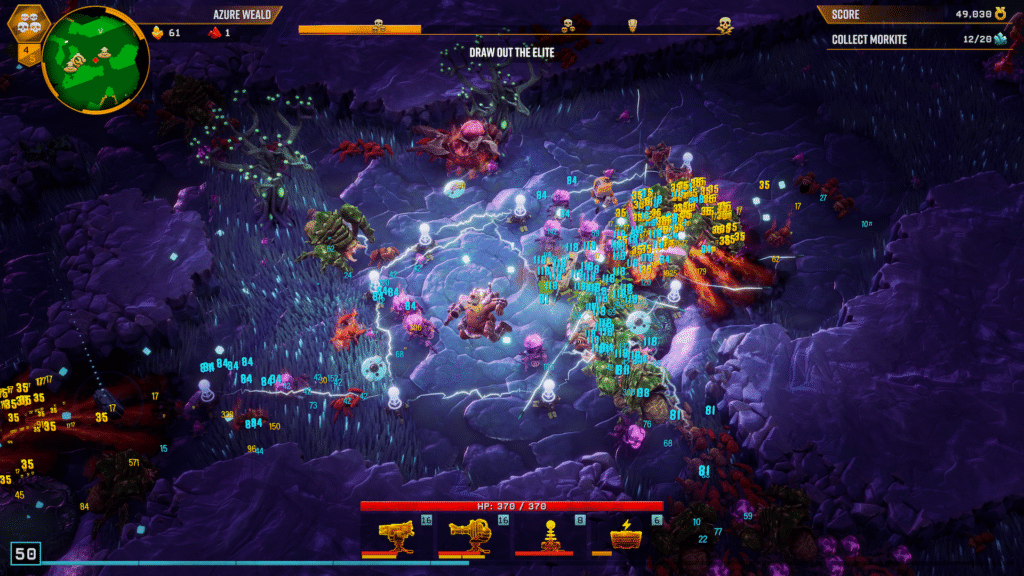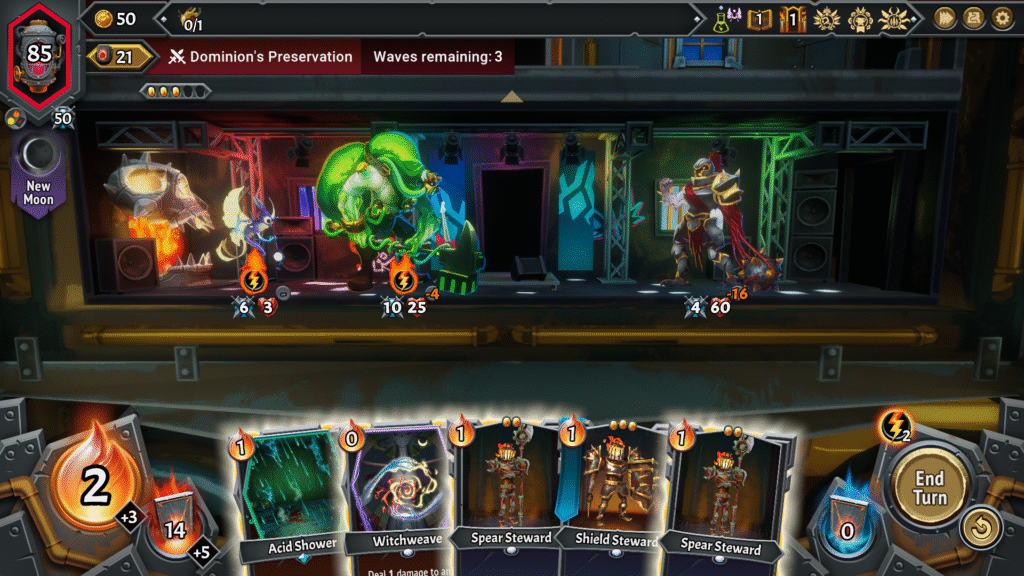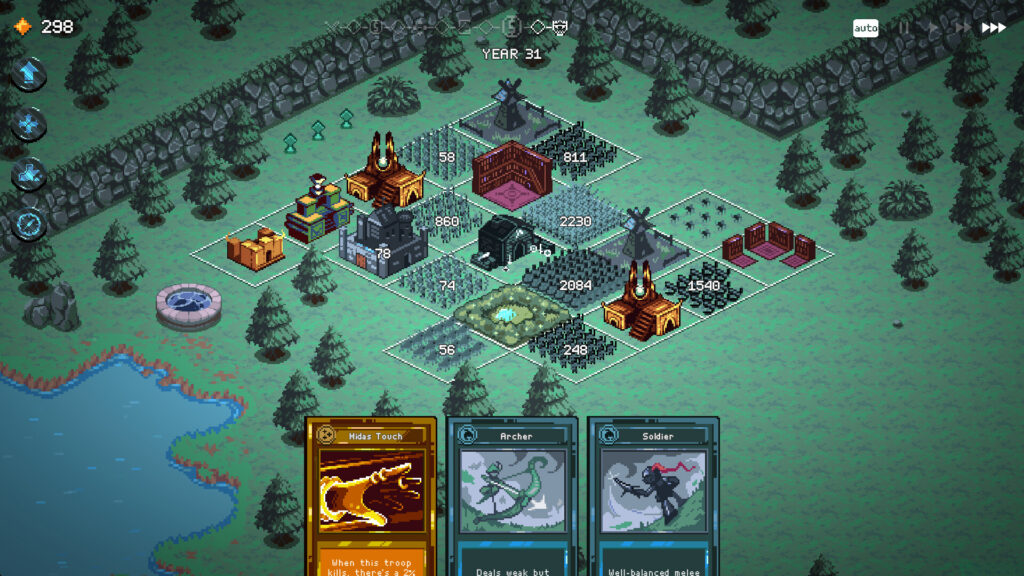Film Technica: Our top picks for the best films of 2025
Editor’s note: Warning: Although we’ve done our best to avoid spoiling anything too major, please note this list does include a few specific references that some might consider spoiler-y.
It’s been a strange year for movies. Most of the big, splashy tentpole projects proved disappointing, while several more modest films either produced or acquired by streaming platforms—and only briefly released in theaters—wound up making our year-end list. This pattern was not intentional. But streaming platforms have been increasingly moving into the film space with small to medium-sized budgets—i.e., the kind of fare that used to be commonplace but has struggled to compete over the last two decades as blockbusters and elaborate superhero franchises dominated the box office.
Add in lingering superhero fatigue—only one superhero saga made our final list this year—plus Netflix’s controversial bid to acquire Warner Bros., and we just might be approaching a sea change in how movies are made and distributed, and by whom. How this all plays out in the coming year is anybody’s guess.
As always, we’re opting for an unranked list, with the exception of our “year’s best” selection at the very end—this year it’s a three-way tie—so you might look over the variety of genres and options and possibly add surprises to your eventual watchlist. We invite you to head to the comments and add your own favorite films released in 2025.
Ballerina

Credit: Lionsgate
Ana de Armas proves herself a fierce and lethal adversary against a cultish syndicate in Ballerina—excuse me, From the World of John Wick: Ballerina. Chronologically, Ballerina takes place during the events of John Wick Chapter 3: Parabellum. That film gave us a glimpse into John Wick’s (Keanu Reeves) past as he sought aid from the Ruska Roma crime syndicate, led by the Director (Anjelica Huston), where he was trained as an assassin. The Director also trains girls to be ballerina-assassins, one of whom is Eve Macarro (de Armas).
Like Wick, Eve is driven by a personal vendetta: the brutal murder of her father when she was still a child by highly trained and heavily armed assassins. The Director warns Eve that this is a rogue group of lawless cultists and orders her not to pursue the matter. But vengeance will be Eve’s, no matter the cost, as she hunts down the cultists and their enigmatic leader, the Chancellor (Gabriel Byrne).
Ballerina has all the eye-popping visuals, lavish sets, and spectacularly inventive stuntwork one would expect from a film set in the John Wick universe. It’s more tightly plotted than recent entries in the franchise, and the globe-trotting locations make narrative sense; it’s not just an excuse for staging a spectacle. As always, the fight choreography is perfection. Eve is smaller than most of the men she takes on, but that doesn’t make her any less deadly, particularly when she’s more than willing to fight dirty. A fight scene with dueling flame throwers is one for the ages. Despite a few minor quibbles, Ballerina is an immensely entertaining and action-packed addition to the franchise.
—Jennifer Ouellette
The Baltimorons

Credit: IFC
The Baltimorons is a quirky holiday love story about an unlikely pair who find each other by happenstance over the holidays. Didi (Liz Larsen) is a divorced middle-aged dentist whose ex-husband has just gotten married to his much-younger girlfriend—on Christmas eve, no less, so the wedding reception pre-empts Didi’s planned time with her daughter. So she’s on call when a bumbling former improv comedian and recovering alcoholic named Cliff (Michael Strassner) has a dental emergency.
Cliff’s car is towed while she treats him—apparently, this is a regular occurrence—and Didi offers to drive him to the impound lot. They end up going on a quixotic journey around Baltimore, including crashing the family wedding reception and performing at a pop-up improv show, and find themselves drawn together despite their significant age difference.
Director Jay Duplass has a knack for this kind of idiosyncratic fare featuring deeply imperfect yet likable characters, having either written, directed, and/or produced such gems as Safety Not Guaranteed, Horse Girl, Table 19, and Jeff, Who Lives at Home. It falls on Strassner—a Baltimore native who co-wrote the script—and Larsen to carry the film, which they do with considerable charm. You get why Didi and Cliff forge such a bond, even if one questions how long it’s likely to last. The film is also kind of a love letter to Baltimore, aka “Charm City”; if all you know about Baltimore comes from watching The Wire, The Baltimorons will give you a glimpse of the city’s many other neighborhoods and sights.
—Jennifer Ouellette
The Phoenician Scheme

Credit: Universal
Auteur director Wes Anderson‘s films have a visual style and tone all their own, and I’ve been a fan of his understated eccentricity since 1998’s Bottle Rocket. OK, 2023’s Asteroid City left me cold, but Anderson returns to top form with The Phoenician Scheme. Benicio del Toro stars as Zsa-Zsa Korda, a 1950s ruthless arms dealer and industrialist who finds himself the target of government assassins—most likely because of his unethical business practices.
He barely survives one attempt ,and a vision of the afterlife convinces Zsa-Zsa that he needs to mend fences with his estranged daughter Liesl (Mia Theapleton), a novice in a convent. He’s also trying to pull off a risky scheme to essentially overhaul the infrastructure of Phoenicia, traveling around the world to meet with investors and convince them to increase their own shares so he can avoid bankruptcy. Liesl joins him on the journey, along with a nerdy Norwegian entomologist named Bjorn (Michael Cera). Wacky hijinks ensue. It has an intricate, sometimes unfocused plot, but Anderson pulls it off with his usual delicate whimsical touch, bolstered by delightfully deadpan performances from the cast.
—Jennifer Ouellette
100 Nights of Hero

Credit: IFC
This sumptuous historical fantasy is adapted from Isabel Greenberg’s lavishly illustrated graphic novel of the same name, which is in turn an inventive twist on One Thousand and One Nights. Maika Monroe plays Cherry, the wife of a wealthy medieval landowner named Jerome (Amir El-Masry), who for some reason has not consummated their marriage. Obsessed with his wife’s fidelity, Jerome makes a wager with his handsome friend Manfred (Nicholas Galitzine) that if Manfred successfully seduces Cherry within 100 days, Jerome will give him both Cherry and his castle.
But Cherry’s maid, Hero (Emma Corrin), secretly loves her lady and thwarts Manfred’s seduction attempts by regaling him with captivating stories every night to keep her mistress from succumbing to temptation. And Manfred is most definitely tempting, dragging a freshly killed deer to the castle while bare-chested and covered in its blood. The costumes, production design, and cinematography are stunning, mirroring Cherry’s gradual sexual awakening via romantic triangle. Add in stellar performances, and this is a sensual fairy tale for the ages.
—Jennifer Ouellette
Thunderbolts*

Credit: Marvel Studios
Thunderbolts* is basically the MCU’s version of The Suicide Squad (2021) with less over-the-top R-rated violence, but it’s just as irreverently entertaining. Black Widow introduced us to Natasha Romanoff’s (Scarlett Johansson) backstory as a child recruited for training as an elite assassin, along with her adoptive sister (and equally lethal assassin) Yelena Belova (Florence Pugh). Thunderbolts* finds Yelena working as a hired mercenary for CIA director Valentina Allegra de Fontaine (Julia Louis-Dreyfus), but she’s still grieving the loss of Natasha, and her heart just isn’t in it.
Yelena decides to quit, and Valentina asks her to do one last covert mission. It turns out to be a trap: Yelena is attacked by super soldier John Walker (Wyatt Russell), Taskmaster (Olga Kurylenko), and Ghost (Hannah John-Kamen). The hope what that they’ll all kill each other and be destroyed along with incriminating evidence—which includes an awkward, nebbishy man in hospital PJs named Bob (Lewis Pullman), who is far more dangerous than he appears. Along with Yelena’s adoptive father, Alexei/Red Guardian (David Harbour), they all team up to take down Valentina instead.
It’s well-plotted and doesn’t take itself too seriously. Director Jake Schreier (Robot & Frank, Beef) expertly balances the action sequences with bantering wisecracks and quieter introspective moments that serve to actually develop the characters, each of whom has their inner demons and plenty of red in their respective ledgers. And Schreier has an incredibly talented cast to work with, all of whom give stellar performances. Thunderbolts* is a refreshing return to peak Marvel form: well-paced, witty, and action-packed with enough heart to ensure you care about the characters.
—Jennifer Ouellette
Frankenstein

Credit: Netflix
Director Guillermo del Toro has been telling interviewers for years about his enduring love for Mary Shelley’s classic novel and his long-standing desire to direct a film that would capture the novel’s sense of grand Miltonian tragedy. He called this film “the culmination of a journey that has occupied most of my life.” His Frankenstein is probably the most faithful film adaptation yet made (with a few deviations in later acts), even mirroring Shelley’s narrative structure. It’s first told from the perspective of the captain of an Arctic ship trapped in ice en route to the North Pole who rescues a badly wounded Baron Victor Frankenstein (Oscar Isaac). Both Victor and his Creature (Jacob Elordi) then get to tell their versions of the story that brought them to the Arctic.
Known for his lush visuals and high Gothic sensibility, del Toro doesn’t disappoint, with elaborate sets—Victor’s laboratory is a wonder of 19th-century steampunk industrialism—and an innovative design for the Creature. Del Toro is the perfect conduit for this story of an arrogant scientist who tries to play god by creating a monstrous creature, only to become a monster himself. Isaac brings a blend of passionate intensity and cold ambition to his portrayal of Victor, but it’s Elordi who ultimately anchors the film, conveying the fundamental humanity of Shelley’s iconic monster.
—Jennifer Ouellette
The Long Walk

Credit: Lionsgate
Before The Hunger Games, there was The Long Walk, a 1979 novel by Stephen King (writing as Richard Bachman) about a dystopian alternate history in which one young man from each state in a totalitarian US is chosen to participate in a grueling annual contest. They walk. And walk. And walk. If they drop below 3 MPH or stop to rest, they are executed. They keep walking until only one is left standing as the “winner,” rewarded with whatever he wants for life at a time when the country is mired in a deep economic depression. It’s grim material well-suited for a film adaptation by Francis Lawrence, who has directed every film in The Hunger Games franchise. The dude knows his dystopias.
Cooper Hoffman plays Ray Garraty, a contestant from Maine who volunteers for the walk over the objections of his mother. His first wish, should he win, would be for a rifle to kill the Major (Mark Hamill) in charge of the walk, since the Major had executed his father years before. Ray soon bonds with Pete (David Jonsson), but the stakes become crystal clear when the first walker falls: A boy who develops a charley horse and is summarily shot for sitting down. One by one, each boy falls until just two remain.
Lawrence keeps things tense and starkly minimalistic. There are no elaborate sets or costumes. It’s the interactions between the various walkers that drive the story, punctuated by inevitable deaths. The point is that there is no happy ending, regardless of who technically “wins.” There are some deviations from the novel, but Lawrence retains King’s suitably cryptic (and quite bleak) ending. I’m a fan of Andy Muscietti’s two-part adaptation of IT and Mike Flanagan’s Doctor Sleep, but The Long Walk might just edge them out as the best adaptation of a Stephen King novel yet.
—Jennifer Ouellette
Fackham Hall
This gem of a film is basically Airplane! meets Agatha Christie meets Downtown Abbey, spoofing all those British aristocratic period dramas we know and love. Set in 1931, the plot centers on a charming orphaned pickpocket named Eric (Ben Radcliffe), who is mistaken for a new employee when he arrives at the titular manor house of Lord and Lady Davenport (Damian Lewis and Katherine Waterson).
Eric ends up leaning into his new role and is soon promoted, even indulging in a forbidden romance with the Davenports’ daughter Rose (Thomasin McKenzie). Then someone gets murdered, and Eric finds himself framed for the killing. It’s up to Inspector Watt (Tom Goodman-Hill) and his magnificent (removable) mustache to solve the mystery. The cast clearly had a blast, and it’s impossible to resist that wickedly dry, often scatalogical British slapstick humor. Fackham Hall is a bright, shiny bauble that will leave you longing for a sequel.
—Jennifer Ouellette
Strange Journey: The Story of Rocky Horror
When The Rocky Horror Picture Show premiered in 1975, no one could have dreamed that it would become the longest-running theatrical release film in history—least of all its creator, Richard O’Brien. But that’s what happened as it developed a loyal cult following of fans dressing up in costumes and acting out the lines in front of the big screen, a practice known as shadow casting. Thanks to a killer soundtrack, campy humor, and those devoted fans, Rocky Horror is still a mainstay of midnight movie culture. Richard O’Brien’s son, Linus O’Brien, marked the occasion with his fascinating documentary Strange Journey: The Story of Rocky Horror.
The film has its share of cast reminiscences, but it’s the profound impact Rocky Horror has had over the decades that ultimately shines through—and not just on a broad cultural scale. O’Brien decided to make the film while gathering archival clips of his father’s work. He came across a video clip of “I’m Going Home” and found himself browsing through the comments, deeply touched by the many people, including a soldier in Iraq and a woman grieving the loss of her mother, talking about what the song and film had meant to them.
The film ends with a fan telling Richard O’Brien, “It doesn’t matter what people think about Rocky because it belongs to us, not to you”—and Rocky’s creator agreeing that this was true. You can pair Strange Journey with another film celebrating the milestone anniversary, Sane Inside Insanity: The Phenomenon of Rocky Horror, for a documentary double feature.
—Jennifer Ouellette
Good Boy

Credit: IFC/Shudder
I promise you this is not a spoiler, but for anyone too scared to watch Good Boy, the whole point of one of the year’s most original horror movies is that the dog survives. And despite being a “good boy,” from the moment we meet Indy, the dog gives off “final girl” energy, being the only creature in a cursed family house to sense the hauntings that seem to complicate his owner’s illness and drive him closer to death. Relying on lighting tricks and a frenetic, pulsing soundtrack to dramatize scenes where the movie’s star seems to just be acting like a dog, the movie reinvigorates the haunted house story by telling it from a dog’s-eye level and largely obscuring the faces of humans.
Director and co-screenwriter Ben Leonberg told AV Club that he drew this stellar performance out of Indy—who is not a show dog but his own adorable dog—by living in the house where the movie was filmed and building the set around the ways that Indy moved. Come for the pudgy puppy reels, and then be as obedient as Indy and “stay” for the technical feat of watching a man and his best friend turn classic horror devices into dog toys.
—Ashley Belanger
Hedda

Credit: Orion/Amazon MGM Studios
Tessa Thompson is luminous in the title role of director Nia DaCosta’s film adaptation of the classic Henrik Ibsen play Hedda Gabler. It’s the story of a general’s daughter who marries a stuffy academic for convenience, believing her wild youth is behind her—only to find it’s not much fun being trapped in a loveless marriage, however elegant the surroundings. When a former lover pops up, now involved with Hedda’s romantic rival, tensions build to an explosive climax. This being Ibsen, things don’t end well for anyone.
DaCosta has kept most of the play’s plot intact, but a clever gender swap makes for an interesting twist on the complicated interpersonal dynamics. Nina Hoss plays novelist and recovering alcoholic Eileen Lovborg (a man named Eilert in the play), with Imogen Poots playing romantic rival Thea. Hedda also maintains a flirtation with the lascivious Judge Brack (Nicholas Pinnock), who is manipulative enough to use Hedda’s weaknesses against her. Hedda is among the greatest dramatic roles in theater, and Thompson utterly makes it her own. Is the film a bit stagey at times? Yes, which isn’t surprising since it’s based on a play. That very staginess gives the film a tight, claustrophobic feel, heightening Hedda’s sense of the walls closing in on her once vibrant youth.
—Jennifer Ouellette
The Last Republican

Credit: Media Courthouse Documentary Collective
Normally, I’d rather stick hot needles under my fingernails than watch a bio-documentary about a politician, regardless of party affiliation. It’s just not my thing. But we live in interesting times, and The Last Republican is not your standard political documentary. The film follows former Rep. Adam Kinzinger (R-IL) over the course of his last year in office. Kinzinger was ousted by his own party for his service on the congressional committee investigating the January 6, 2021, riotous attack on the US Capitol—and for his outspoken denunciation of then-President Donald Trump’s incendiary rhetoric at the instigating rally and delayed action to quell the rioters.
That’s standard documentary fare. But this one was directed by Steve Pink, best known for 2010’s Hot Tub Time Machine (a personal favorite of mine). Pink is (almost) as far apart from Kinzinger politically as it’s possible to be. Kinzinger chose to work with Pink because he, too, loves Hot Tub Time Machine. And a most unlikely friendship was born. You can see their bond in the trailer, which opens with Kinzinger recognizing that the man he has trusted with his story likely has nothing but contempt for Kinzinger’s political views. “That’s kinda mean,” we hear Pink say off-camera, before cheekily asking how one even becomes a Republican, “because I don’t get it.”
That friendship resonates perfectly with the film’s central theme. “It’s not about a political view,” Kinzinger says in the film. “It’s about what it is to turn against everything you’ve ever belonged to because of some red line you can’t cross.” Had there been more principled congressional members like Kinzinger in 2021 willing to put country over party, even if it torched their political careers—and more friendships across political divides finding common ground—the US would be in a very different and better place today. Kinzinger’s closing J6 committee statement is even more relevant four years later: “Oaths matter. Character matters. Truth matters. If we do not renew our faith and commitment to these principles, this great experiment of ours, our shining beacon on a hill, will not endure.”
—Jennifer Ouellette
Weapons

Credit: Warner Bros.
One of the most terrifying images of 2025 was a mob of kids with their arms extended like airplanes. It came in Weapons, a witchy mystery that begins with every child in a certain middle school teacher’s class suddenly disappearing, except for one, a quiet boy named Alex Lilly. Working off a highly original script and giving an emotional performance that drove some viewers to tears, young actor Cary Christopher wrenches hearts as Alex’s role in the other kids’ disappearance becomes clearer—after the audience meets his Aunt Gladys.
An actual living and breathing nightmare played to unnerving perfection by Amy Madigan, Aunt Gladys reads like voodoo Mary Poppins meets Pennywise the clown. But stuck in the house with this instantly iconic horror character, Alex proves that he’s the most capable caretaker in the family. In the end, he’s the one tasked with helping his aunt “feel better” while spooning as much Campbell’s soup as it takes into the faces of “weaponized” loved ones to ensure they survive Aunt Gladys’ visit.
—Ashley Belanger
Dust Bunny

Credit: Lionsgate
Dust Bunny is the directorial feature film debut of Bryan Fuller, the creative force behind some of my favorite TV shows over the years, most notably Dead Like Me, Wonderfalls, and Pushing Daisies, as well as Hannibal. Fuller has a knack for injecting elements of magical realism into otherwise ordinary settings, and Dust Bunny adds a healthy dose of horror and Labyrinth-style visual aesthetics into the mix to strike a perfect balance between violence, suspense, whimsy, and emotional depth. Sophie Sloan plays Aurora, a young girl in New York City who turns to her neighbor, Resident 5B (Mads Mikkelson, in a role written specifically for him), for help when (she claims) a monster under her bed kills and eats her parents.
Resident 5B is a hitman for hire, and Aurora wants him to kill the monster in revenge, although he doesn’t think the monster is real, and there are, in fact, other bad people who won’t shirk at going through Aurora to get to Resident 5B. Fun fact: the monster design was inspired by highland cows, although Fuller also asked for the monster to be part hippopotamus and part piranha; artist Jon Wayshak proved well up to the task. Mikkelson and Sigourney Weaver turn in terrific performances—Mikkelson even helped choreograph one of the stunt sequences—as does Sloan and David Dastmalchian. Plus, there’s an entire action sequence featuring a Chinese dragon costume. What more could one want?
—Jennifer Ouellette
Wicked: For Good

Credit: Universal
Every musical theater fan knows that the second act of a show is almost invariably weaker than the first. Thus, setting the second act of the Wicked musical apart as its own movie was bound to result in a sequel that had trouble living up to last year’s banger-filled mega-hit film.
Wicked: For Good is also where the narrative starts coming apart at the seams a bit, as it necessarily intersects and interacts with the narrative from The Wizard of Oz itself. The leaps of logic necessary to get these “misunderstood” versions of the characters to gel with the ones we see cavorting in that 90-year-old classic are best ignored. But the movie repeatedly throws those connections in our face amid a heavily padded 137-minute runtime that could have easily been half an hour shorter.
Despite it all, though, the quality of the original writing from Stephen Schwartz and Winnie Holzman still shines through. The titular song “For Good” is still an all-time classic, and strong performances carry catchy tunes like “No Good Deed” and “Just for This Moment” (though the latter is robbed of a lot of its inherent sex appeal through some odd directorial choices). Even “The Girl in the Bubble”—a new song created just for the movie–manages to not feel out of place thanks in large part to a winning performance from Ariana Grande and some downright magical camera work.
The worst part of Wicked: For Good, though, might be how its success will almost definitely lead to an expanded Wicked Cinematic Universe, with sequels or prequels that mash these winning characters to death via a bunch of expositional backstory. Let Glinda and Elphaba rest! They’ve earned it!
—Kyle Orland
K-Pop Demon Hunters

Credit: Netflix
This was a surprise mega-hit for Netflix, fueled by a killer Korean pop soundtrack featuring one earworm after another that collectively dominated the charts for weeks. K-Pop Demon Hunters is the streaming giant’s most-watched animated film of all time, and that’s not just because of the infectious music—although the music is why Netflix ended up releasing a highly popular singalong version in theaters (after the film racked up huge streaming numbers). The Sony Animation team delivers bold visuals that evoke the look and feel of anime, the plot is briskly paced, and the script strikes a fine balance between humor and heart.
Earth has been protected from demons for generations by a protective barrier called the Honmoon, maintained by musical trios/demon hunters from each generation. One day, the Honmoon will become so strong it will turn “golden” and seal away the demons forever. The latest incarnation of demon hunters—a K-Pop band called Huntr/x—is close to accomplishing the Golden Honmoon.
Rumi (Arden Cho) is the lead singer, Mira (May Hong) is the group’s dancer/choreographer, and American-born Zoey (Ji-young Yoo) is the rapper and lyricist. But Rumi harbors a secret: Her father was a demon, and she is marked by the telltale purple “patterns,” which she keeps hidden from her bandmates. Hoping to destroy the Honmoon once and for all, king of the demons Gwi-Ma sends five of his demons to form a K-pop boy band, the Saja Boys, led by Jinu (Ahn Hyo-seop). Their popularity soon rivals that of Huntr/x and threatens the Honmoon.
Co-director (with Chris Appelhans) Maggie Kang conceived the story and helped write the screenplay, intending the film to be a love letter to K-pop and her Korean roots. But she also drew on traditional Korean mythology and folklore. Those details add a rich layer of texture to the basic storyline. Granted, the film adheres to a familiar formula, but it’s a winning one. K-Pop Demon Hunters‘ unifying message of the power of music to heal, unite, and build community—celebrating honest authenticity rather than striving for impossible perfection—is a powerful one.
—Jennifer Ouellette
28 Years Later

Credit: Sony Pictures
28 Years Later could have been terrible, screenwriter Alex Garland told Rolling Stone, if he went with his original idea about a group of military men fighting to stop bad guys from weaponizing the Rage Virus. But director Danny Boyle didn’t let that happen, instead pushing Garland to think small and deliver a powerful coming-of-age story that’s somehow just as intense as 2002’s 28 Days Later without retreading hardly any of the same territory. A story about resisting isolationism, 28 Years Later is set on a small island where a scrappy community has survived for decades after being quarantined from the rest of the world.
The story follows a young boy, Spike, who leaves home with his ailing mother after he learns that he cannot trust his father to look out for them. A fire is lit in Spike to cure his mother, and no human or infected—not the worm-eating chubby ones or the spine-ripping alphas—can put him off his mission. What starts as a ritual hunt to initiate a boy into manhood turns instead into a tender quest to find the only known doctor on the island, allowing Spike to see the infected and his community in a new light.
Featuring nuanced performances equal parts harrowing and endearing from Jodie Comer as the mom, Isla, and Alfie Williams as Spike, the movie explores the folly of societies backsliding from progress out of fear of the unknown. As Spike’s dread of the infected flickers out, it’s replaced by an urgent curiosity about the world beyond his village. The only thing potentially standing in his way of growing as wise as the doctor is a gang of “pals” named Jimmy. “Howzat!” for a setup to get boots marching into theaters to see the second installment of the new trilogy in January?
—Ashley Belanger
Blue Moon

Credit: Sony Pictures Classics
Director Richard Linklater (Dazed and Confused, Hit Man) had two films released this year. One is Nouvelle Vague, about the 1959 shooting of the seminal French New Wave film Breathless. The other is Blue Moon, about the complicated relationship between lyricist Lorenz Hart and his erstwhile composer partner Richard Rodgers. Both films are exceptional in their own right, but Blue Moon is my choice for our year’s best list. Chalk it up to my enduring fondness for classic Broadway musicals.
The film takes place in Sardi’s restaurant on the opening night of Oklahoma!, which is Rodgers’ (Andrew Scott) first collaboration with a new lyricist, Oscar Hammerstein II (Simon Delaney). Ethan Hawke turns in a powerful performance as Hart, newly (barely) sober and holding court with bartender Eddie (Bobby Cannavale). He’s rather bitter about his own waning career after he refused to collaborate on the new musical. He’s depressed, and Eddie is reluctant to serve him any alcohol, plus the “omnisexual” Hart’s advances toward the comely Elizabeth (Margaret Qualley) are repeatedly rebuffed.
Oklahoma!, of course, was a smash hit, crowning Rodgers and Hammerstein as the new wonder boys of Broadway. A drunken Hart tragically died just a few months later. Blue Moon‘s intimate portrait of Hart on a night that proved to be a critical turning point is a fitting tribute to one of our greatest lyricists, whose personal demons dimmed his light too soon.
—Jennifer Ouellette
Rental Family

Credit: Searchlight Pictures
Brendan Fraser is experiencing a quiet renaissance, with highly praised recent roles in The Whale and Killers of the Flower Moon, as well as a role in the delightfully bonkers TV series Doom Patrol. Add his gentle, empathetic performance in Rental Family to that list. Fraser plays Phillip Vandarploeug, an American actor living in Japan because he once had great success with a toothpaste commercial. But the roles have dried up, so Phillip signs on with a company called Rental Family, which hires actors as stand-ins for family members or friends. Phillip is the “token white guy.”
It might sound like a cynical premise—the company basically “sells emotion”—but the film is anything but cynical. Phillip ends up developing strong bonds with two of his “clients”: A young Haifa girl named Mia with an absent father and an elderly man with dementia named Kikuo, who happens to be a retired actor. But what happens if they discover the truth? Rental Family is a low-key, thoughtful reflection on loneliness and our human need for social connection. “Sometimes it’s OK to pretend,” Phillip tells Mia at one point. Sometimes faking an emotional connection develops into one that is genuine and lasting.
—Jennifer Ouellette
Song Sung Blue

Credit: Focus Features
Hipsters love to sneer at artists like Neil Diamond. He’s dated, his music is cheesy, yada yada yada. But there’s a reason “Sweet Caroline” has become a staple singalong at sporting events, bar mitzvahs, karaoke nights and the like. All that cynicism melts away once the music starts; it’s infectious. Diamond’s music even inspired a popular Milwaukee tribute act in the 1990s and early oughts: Lightning and Thunder. The duo gets their due in the biopic Song Sung Blue, which is in turn based on a 2008 documentary of the same name. (You can watch the documentary on YouTube.) Director Craig Brewer saw the documentary and was inspired to create his own fictionalized account of Thunder and Lightning’s story with all their dramatic ups and downs.
Hugh Jackman plays Vietnam veteran and recovering alcoholic Lightning, aka Mike Sardina, who falls in love with single mom and Patsy Kline impersonator Claire, aka Thunder. She’s the catalyst for their “Neil Diamond experience,” riding the 1990s wave of Diamond’s resurgence while battling both external obstacles and their respective personal demons. The film condenses the timeline and takes some minor liberties here and there, but on the whole it’s quite factually accurate. (The duo really did open for Pearl Jam and Eddie Vedder joined them briefly onstage for “Forever in Blue Jeans.”)
Jackman and Hudson are major film stars but one soon forgets, because they dissolve so completely into their respective roles. Hudson received a well-deserved Golden Globe nomination for her performance and I expect an Oscar nod will be coming her way as well; this is her best role to date by far. And yes, Jackman and Hudson actually perform the songs; Hudson’s solo rendition of “I’ve Been This Way Before” towards the film’s end is gut-punchingly beautiful.
Song Sung Blue is ultimately a love story, but it’s also an homage to the power of music to lift us up even in our darkest hours. On every anniversary of his sobriety, Lightning sings “Song Sung Blue.” Lightning and Thunder pour their souls into even the most seemingly insignificant gigs, whether it’s a hostile crowd in a biker bar or karaoke night at the local Thai restaurant. One of the most moving scenes shows Lightning and the Thai restaurant owner sitting alone in an empty restaurant after the latter’s wife has died of cancer and Lightning is struggling with his own personal tragedy—finding mutual comfort by singing “only sad songs” by Diamond on the karaoke machine.
—Jennifer Ouellette
And now for our top three films of 2025, each so different from one another that we couldn’t bring ourselves to choose just one:
One Battle After Another

Credit: Warner Bros.
My absolute favorite part of One Battle After Another comes when Leonardo DiCaprio’s character falls off a building. The former revolutionary has let himself go a bit after decades out of the game and can’t keep up with the young skateboarders who effortlessly parkour between buildings during an exciting rooftop chase sequence. One Battle After Another is at its best when it subverts the audience’s expectations like this, boiling down action-thriller set pieces into comically realistic mundanity.
The movie also deserves credit for the subtle way it highlights two very different modes of resistance to a disturbingly familiar fascist government. The flashy French 75 revolutionaries manage to get a lot of attention with their bold statement-making operations, but they do little to actually disrupt the horrifying status quo before getting broken up by law enforcement. Contrast that with Benicio Del Toro’s Sensei Sergio St. Carlos, who quietly operates a sort of underground railroad for actual marginalized immigrants that quietly hides and protects them from an overwhelming government apparatus.
The movie’s plot falls apart a bit near the end as Sean Penn’s cartoonishly evil antagonist hunts down Willa Ferguson’s well-acted “hope for the future” child revolutionary. Still, I’d be lying if I said the inherent tension of the chase didn’t have me on the edge of my seat even after two hours.
—Kyle Orland
Sinners

Credit: Warner Bros.
Ryan Coogler’s vampire horror film set in the Mississippi Delta in 1932 has topped my list of best films since its April release. Michael B. Jordan delivers an Oscar-worthy dual performance as the Smokestack Twins: Elijah Moore (Smoke) and Elias Moore (Stack). They are World War I veterans just returned from Chicago, having stolen money from a gangster. They use the funds to buy an old sawmill to set up their own juke joint for the local black community. For the band, they recruit their young cousin Sammie (Miles Caton), a preacher’s son and gifted blues musician with a gift so powerful, it just might summon spirits of the past and future to join in the festivities.
The opening night is rollicking along until an Irish vampire named Remmick (Jack O’Connell) crashes the party with his minions, turning the revelers one by one. Can the rest survive until sunrise? There are so many layers to Sinners; it gets richer with each subsequent rewatch. You have the racial conflicts of the Jim Crow South and vigilante Klansmen; Sammie’s love for sexy singer Pearline (Jayme Lawson); Stack’s complicated relationship with his white-passing ex, Mary (Hailee Stanfield); and Smoke’s reunion with his long-suffering wife, Annie (Wunmi Mosaku).
Sinners has drawn comparison to Robert Rodriguez’s From Dusk Till Dawn, and that film is indeed one of many cited influences by Coogler. But this is very much Coogler’s singular vision: alternately steamy, bawdy, raucous, violent, and bloody, fueled by fantastic music. There’s even a cameo by blues legend Buddy Guy in the film’s denouement. Guy was one of several blues musicians who recorded songs for the film. That makes this easily the best soundtrack of 2025 (sorry, K-Pop Demon Hunters, but you know it’s true).
—Jennifer Ouellette
Wake Up, Dead Man

Credit: Netflix
Private detective Benoit Blanc (Daniel Craig) might just turn out to be Rian Johnson’s greatest creation. Introduced in 2019’s Knives Out, Blanc’s syrupy Southern drawl and idiosyncratic approach to solving a mysterious New England death charmed audiences worldwide and launched a modern whodunnit franchise. The latest installment is Wake Up Dead Man, in which Blanc tackles the strange death of a fire-and-brimstone parish priest, Monseigneur Jefferson Wicks (Josh Brolin). Wick inspired a cult-like loyalty in his central flock while alienating any newcomers. The primary suspect is a young new priest, Rev. Jud Duplenticy (Josh O’Connor) who steadfastly maintains his innocence, despite openly clashing with the Monseigneur.
Wake Up Dead Man is a classic locked-room mystery in a spookily Gothic small-town setting, and Johnson repeatedly namechecks John Dickson Carr’s The Hollow Man, widely held to be the most masterful take on the genre. So if you’ve read The Hollow Man, you’ll probably figure out the “howdunnit” pretty easily. Fortunately, there’s still plenty of twists and turns regarding the who and the why of the matter to keep us guessing right up until the end. Johnson always assembles terrific casts for these films, and the characters are always colorful and engaging. But Wake Up Dead Man digs a little deeper, allowing the characters to achieve some personal insight and growth as the mystery unfolds.
The broody church setting isn’t just for atmosphere, either. Sure, this is primarily a murder mystery, but thematically, it explores the nature of both faith and reason, as embodied by Duplenticy and Blanc, respectively, without ridiculing or diminishing either. One Battle After Another might be poised for the strongest Oscar showing, but Wake Up Dead Man is pure pleasure. This third installment rivals the original Knives Out for fascinating characters, atmospheric setting, and sheer plot ingenuity. We can’t wait to see what Blanc gets up to next.
—Jennifer Ouellette
Jennifer is a senior writer at Ars Technica with a particular focus on where science meets culture, covering everything from physics and related interdisciplinary topics to her favorite films and TV series. Jennifer lives in Baltimore with her spouse, physicist Sean M. Carroll, and their two cats, Ariel and Caliban.
Film Technica: Our top picks for the best films of 2025 Read More »