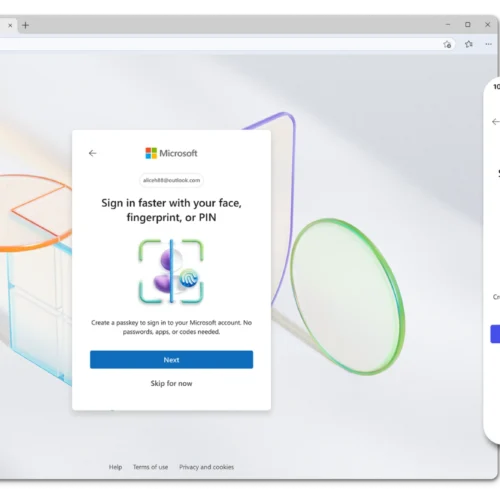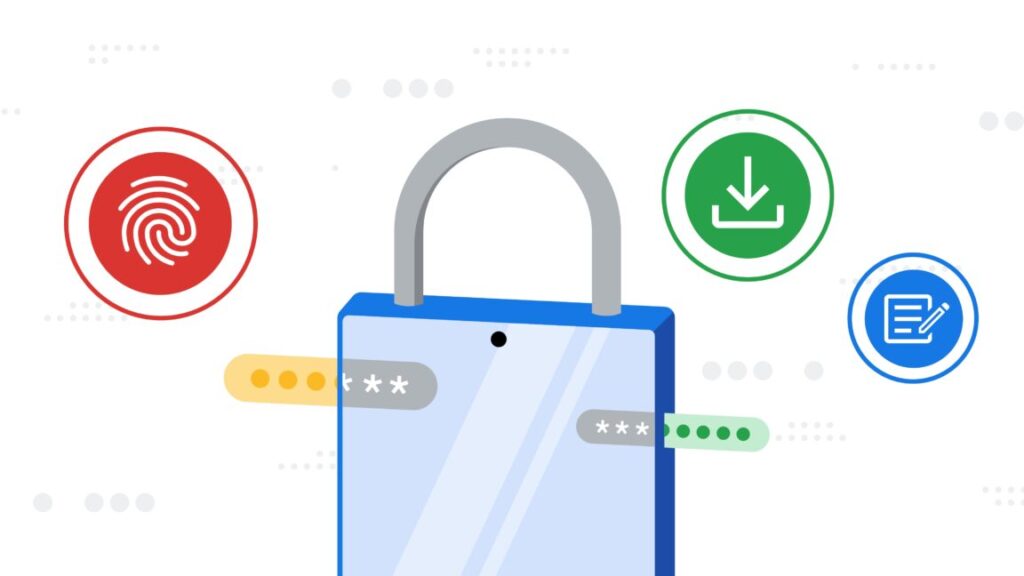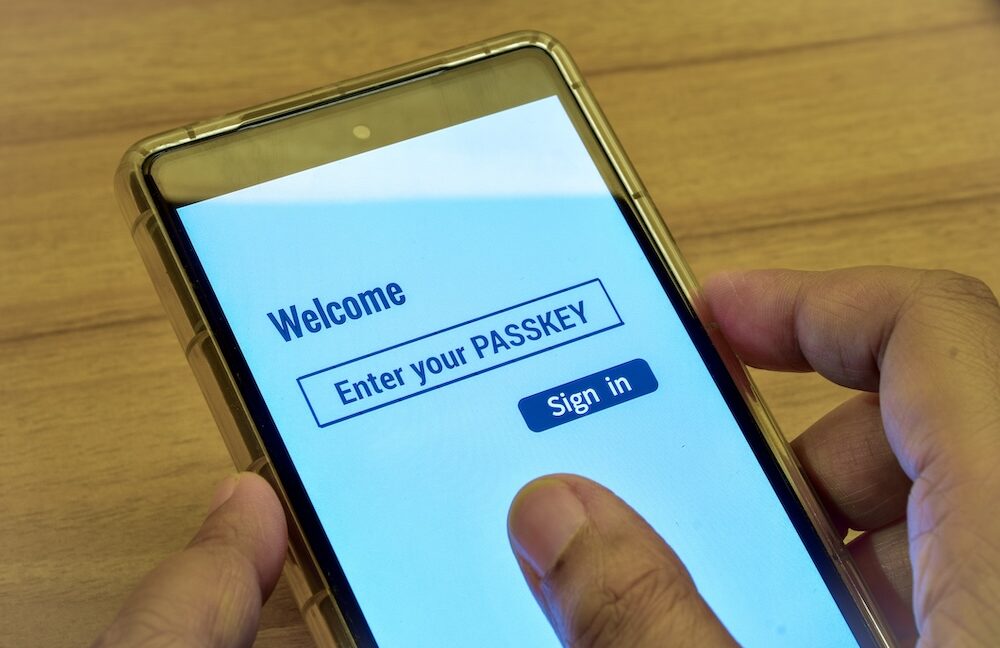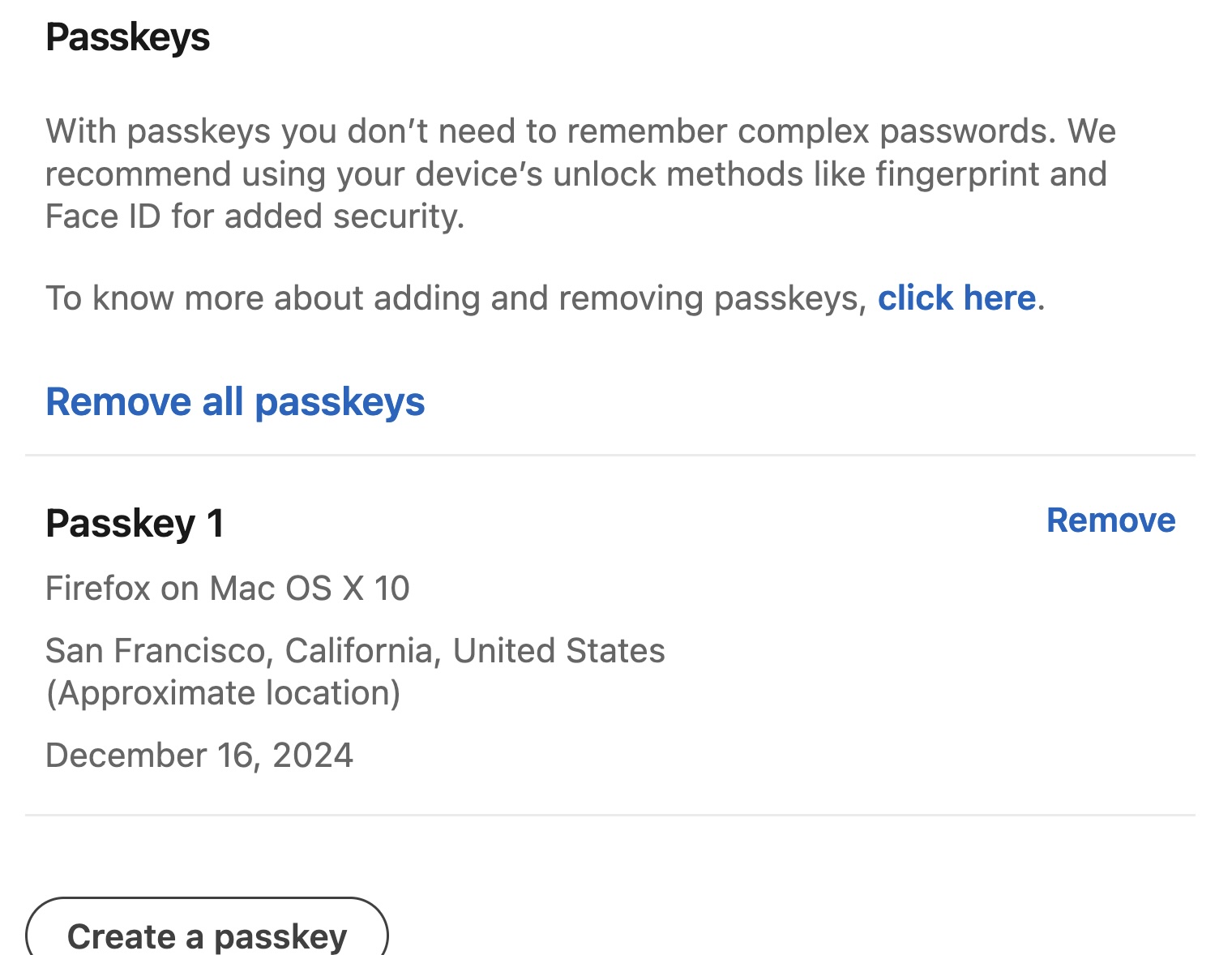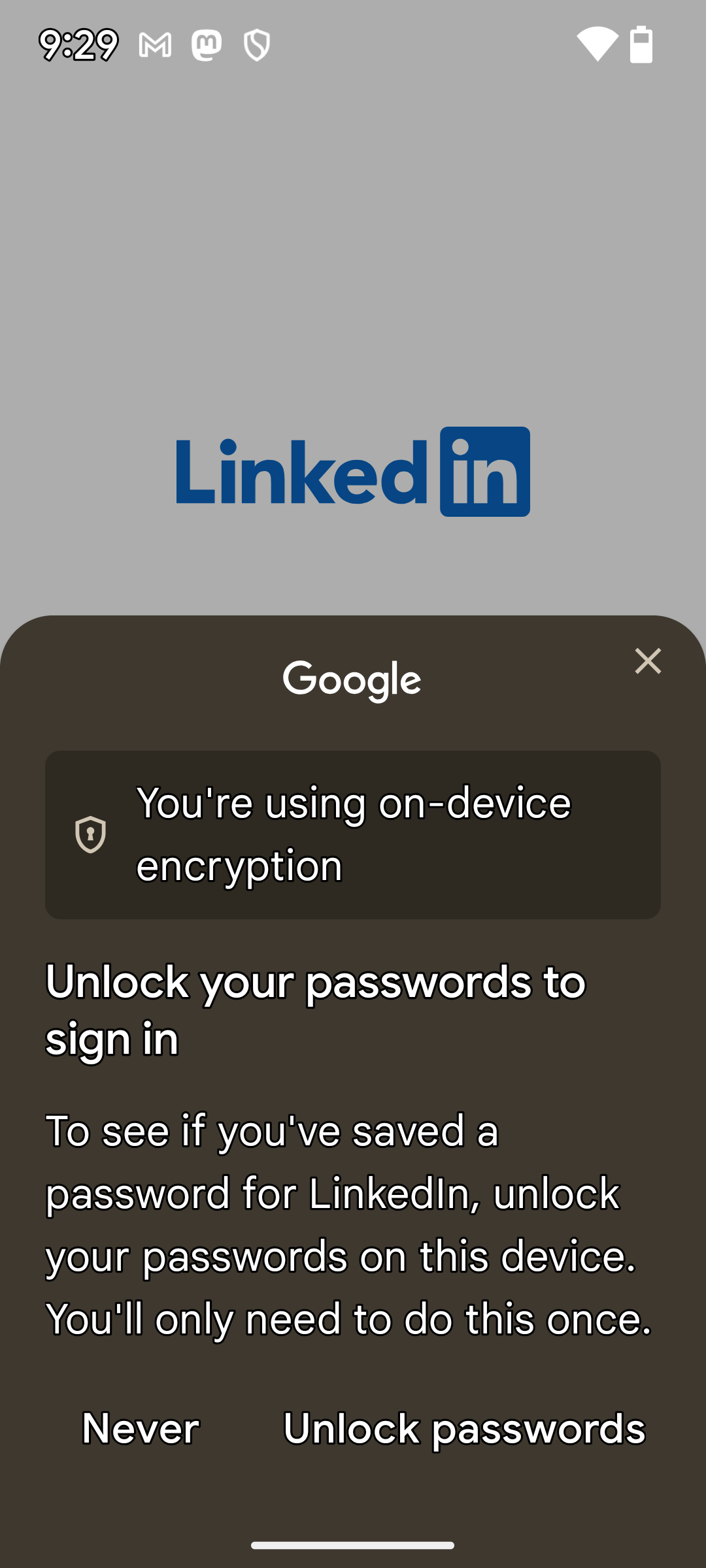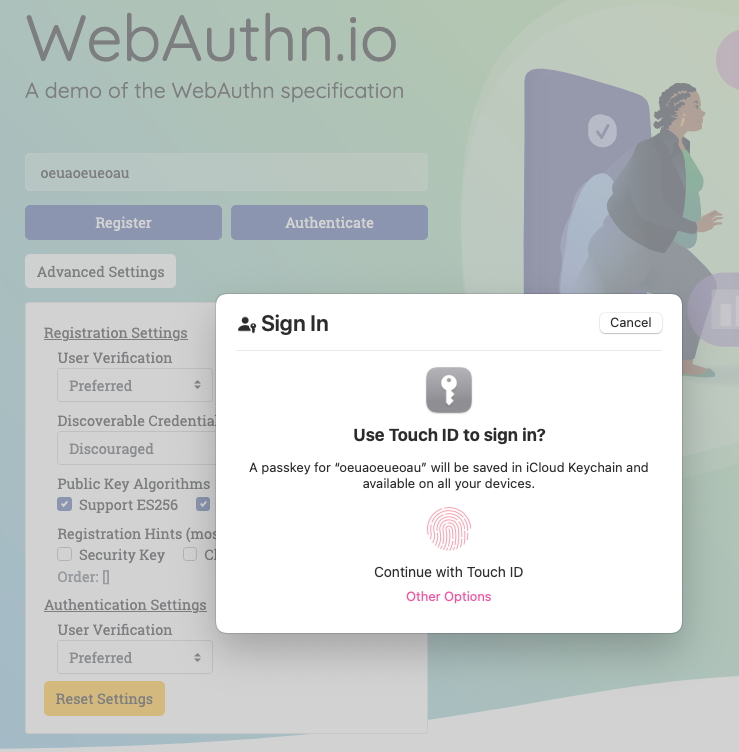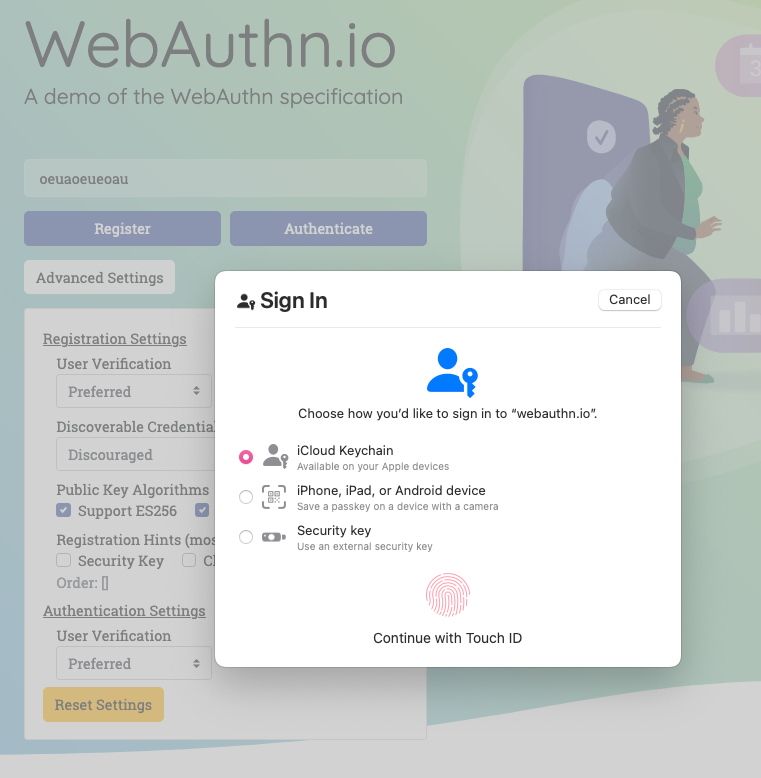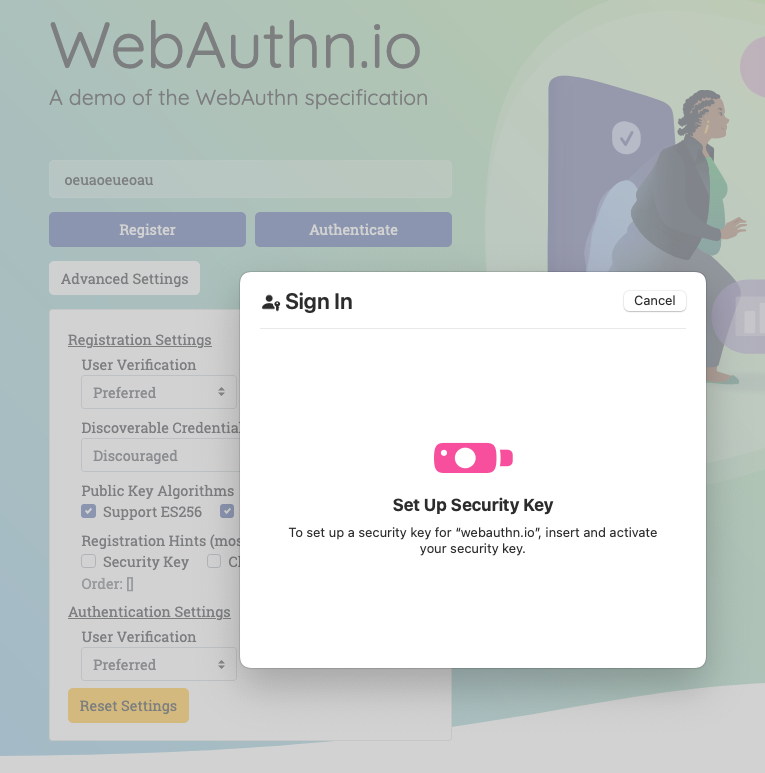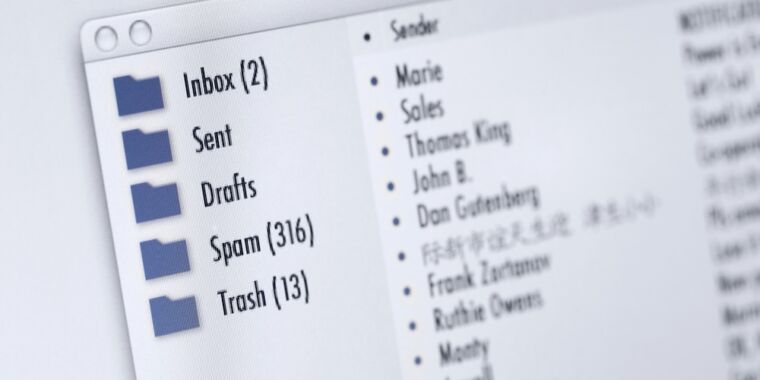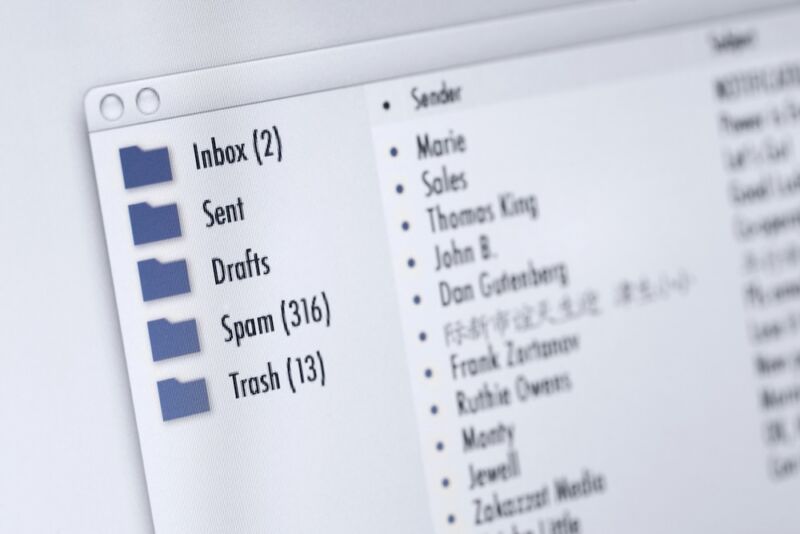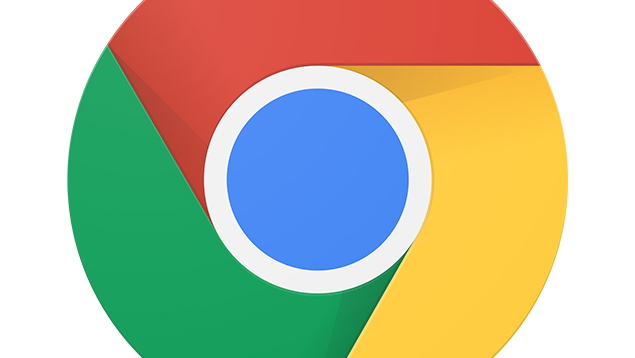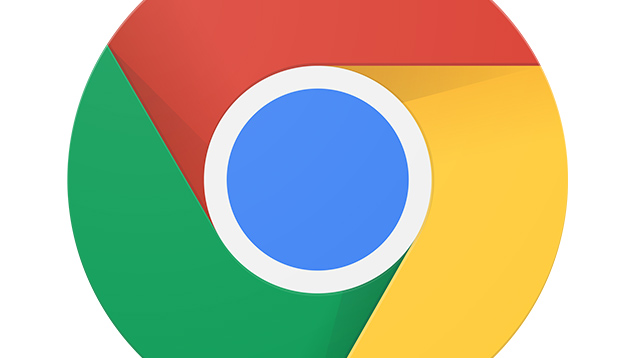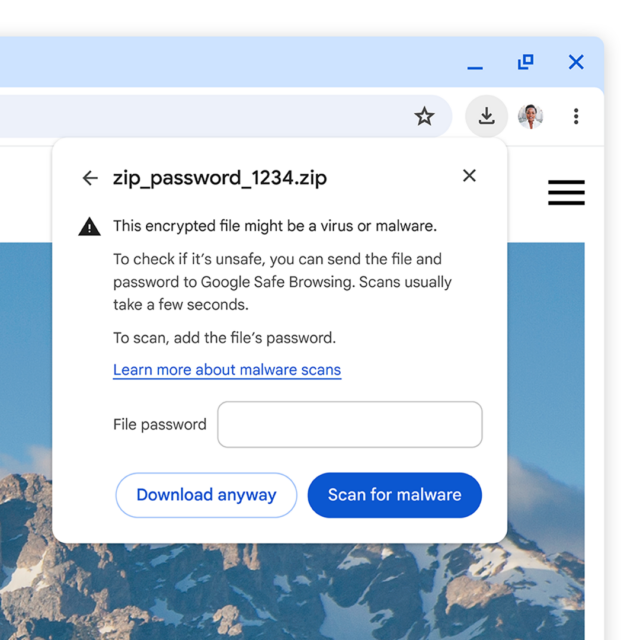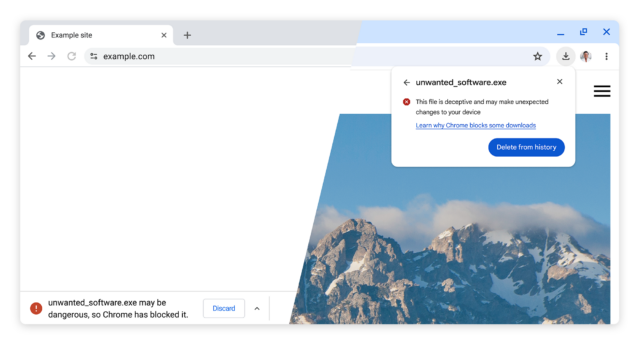DOGE software engineer’s computer infected by info-stealing malware
Login credentials belonging to an employee at both the Cybersecurity and Infrastructure Security Agency and the Department of Government Efficiency have appeared in multiple public leaks from info-stealer malware, a strong indication that devices belonging to him have been hacked in recent years.
Kyle Schutt is a 30-something-year-old software engineer who, according to Dropsite News, gained access in February to a “core financial management system” belonging to the Federal Emergency Management Agency. As an employee of DOGE, Schutt accessed FEMA’s proprietary software for managing both disaster and non-disaster funding grants. Under his role at CISA, he likely is privy to sensitive information regarding the security of civilian federal government networks and critical infrastructure throughout the US.
A steady stream of published credentials
According to journalist Micah Lee, user names and passwords for logging in to various accounts belonging to Schutt have been published at least four times since 2023 in logs from stealer malware. Stealer malware typically infects devices through trojanized apps, phishing, or software exploits. Besides pilfering login credentials, stealers can also log all keystrokes and capture or record screen output. The data is then sent to the attacker and, occasionally after that, can make its way into public credential dumps.
“I have no way of knowing exactly when Schutt’s computer was hacked, or how many times,” Lee wrote. “I don’t know nearly enough about the origins of these stealer log datasets. He might have gotten hacked years ago and the stealer log datasets were just published recently. But he also might have gotten hacked within the last few months.”
Lee went on to say that credentials belonging to a Gmail account known to belong to Schutt have appeared in 51 data breaches and five pastes tracked by breach notification service Have I Been Pwned. Among the breaches that supplied the credentials is one from 2013 that pilfered password data for 3 million Adobe account holders, one in a 2016 breach that stole credentials for 164 million LinkedIn users, a 2020 breach affecting 167 million users of Gravatar, and a breach last year of the conservative news site The Post Millennial.
DOGE software engineer’s computer infected by info-stealing malware Read More »