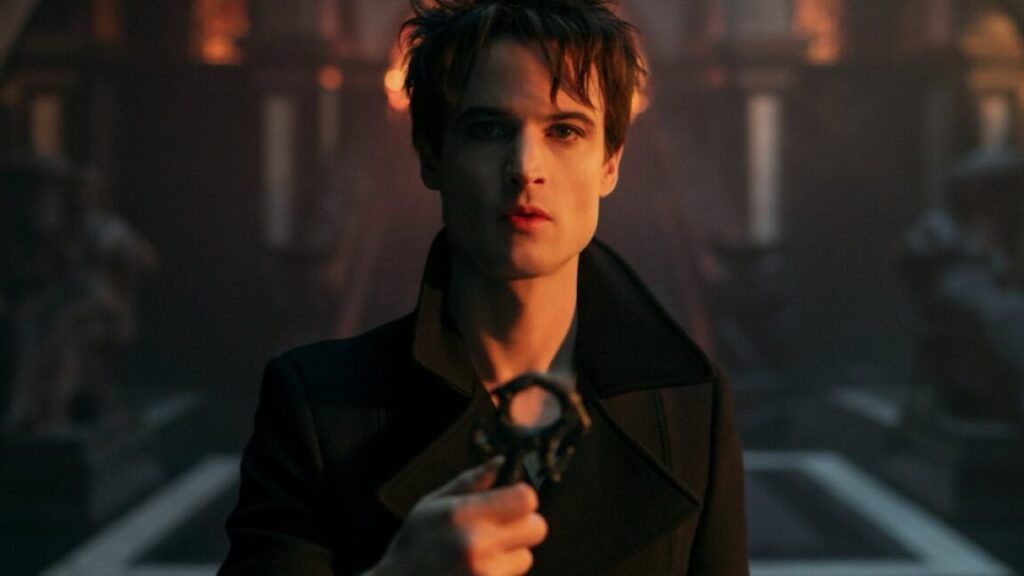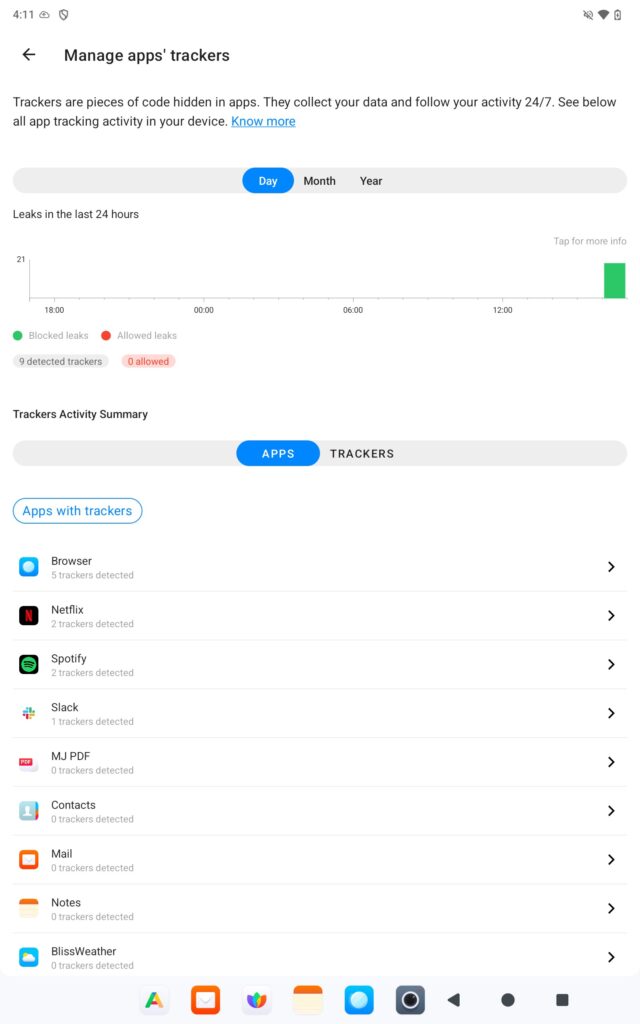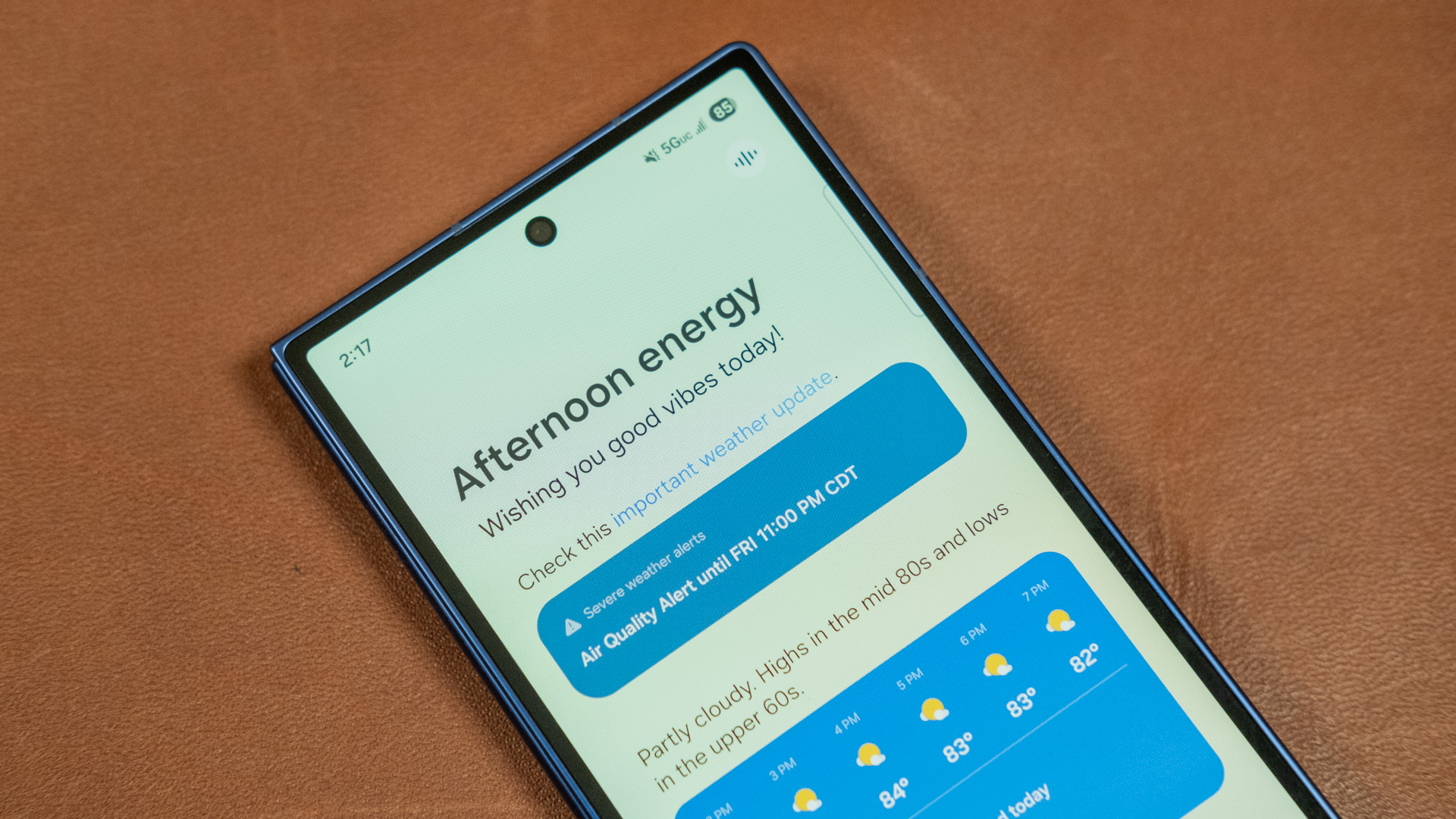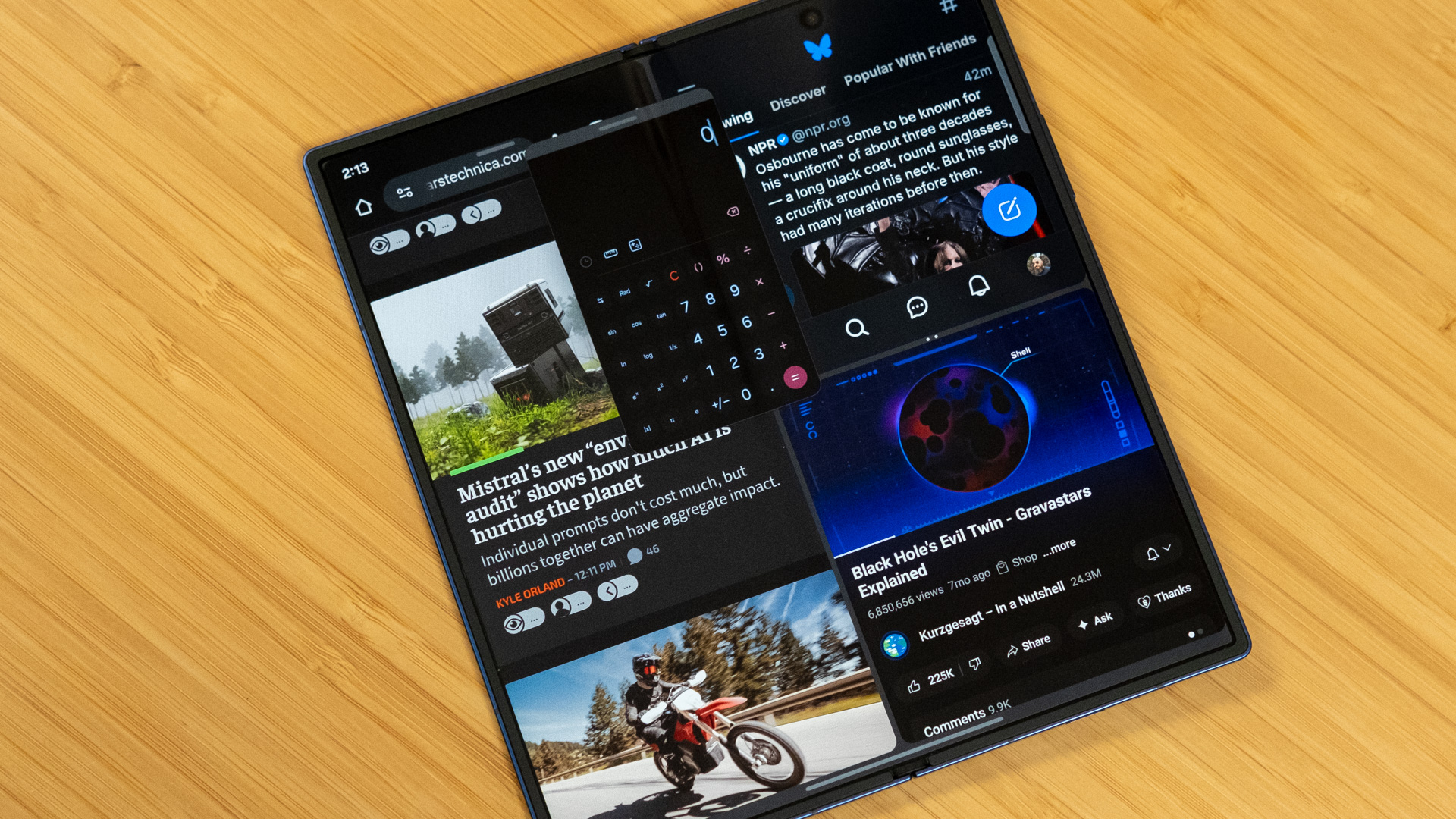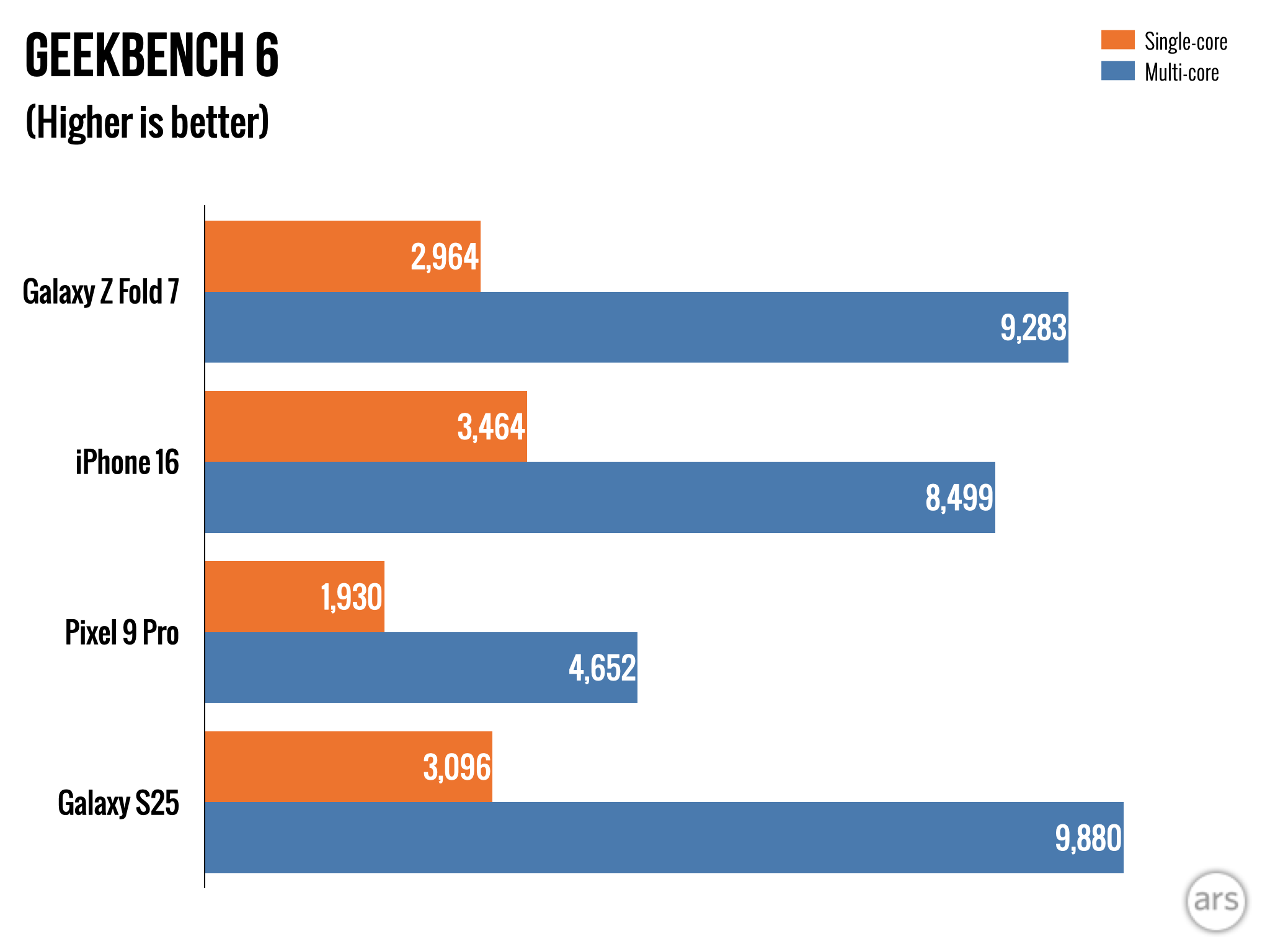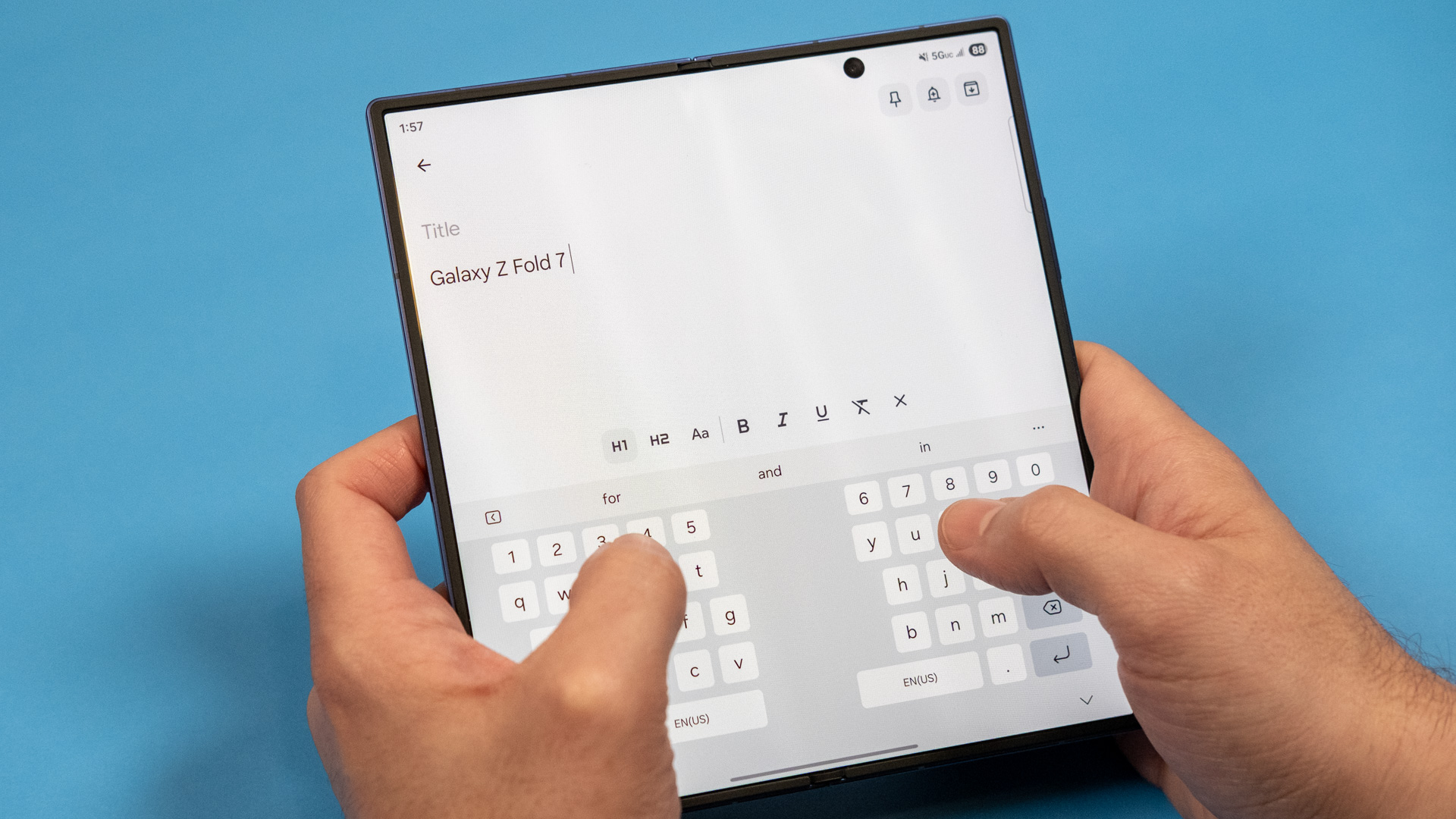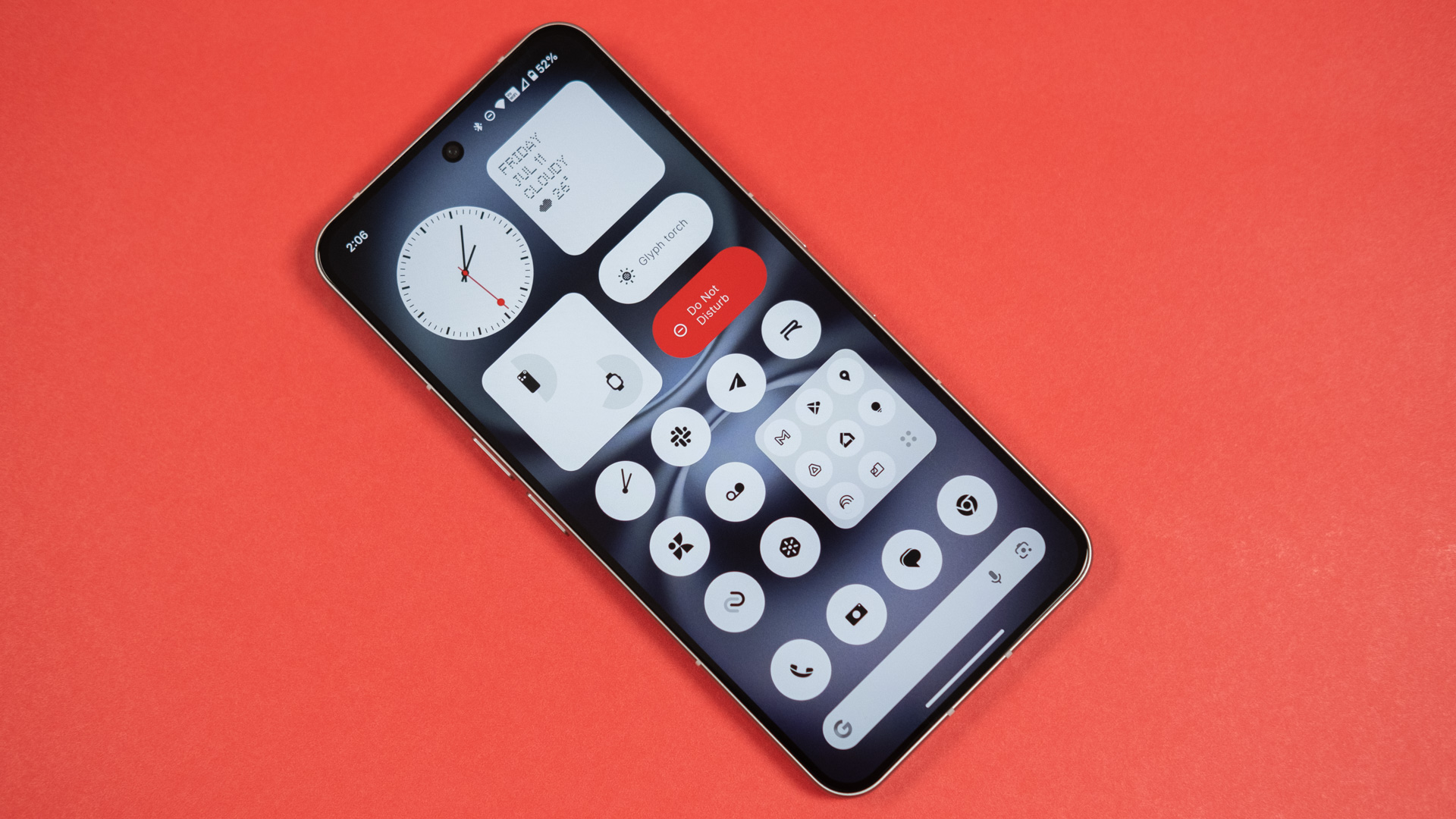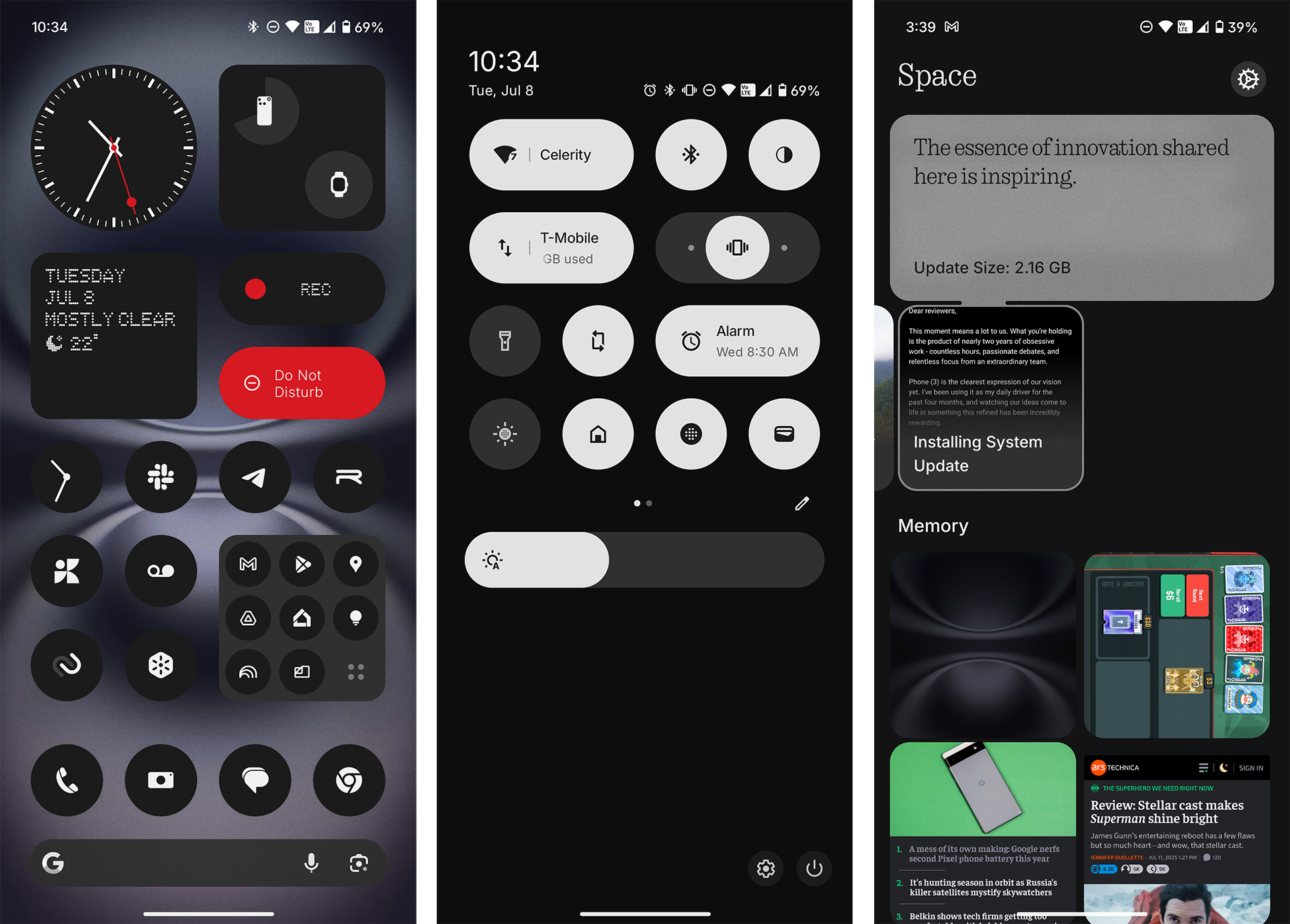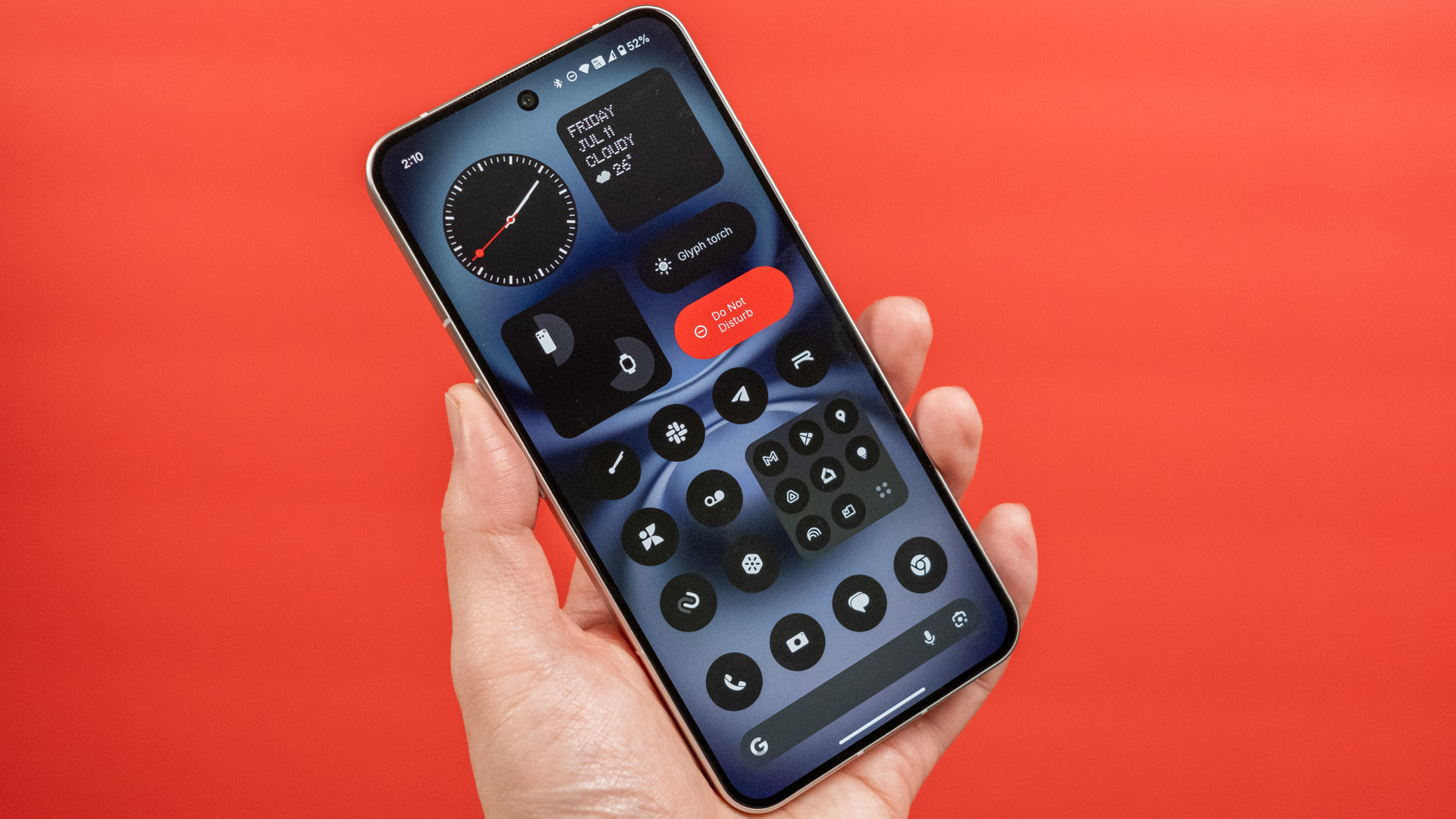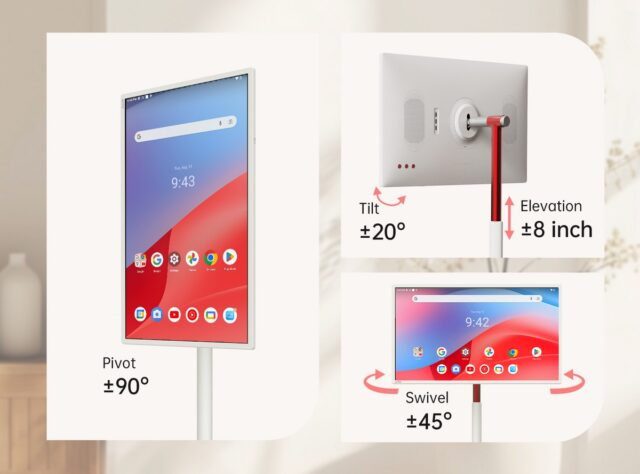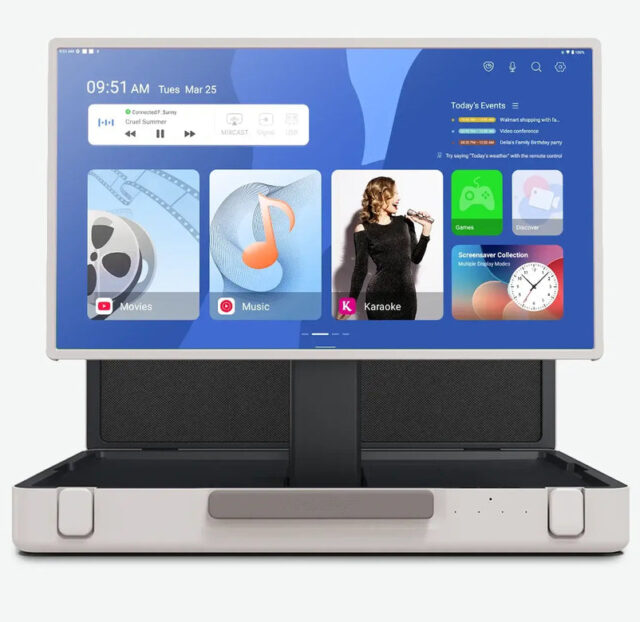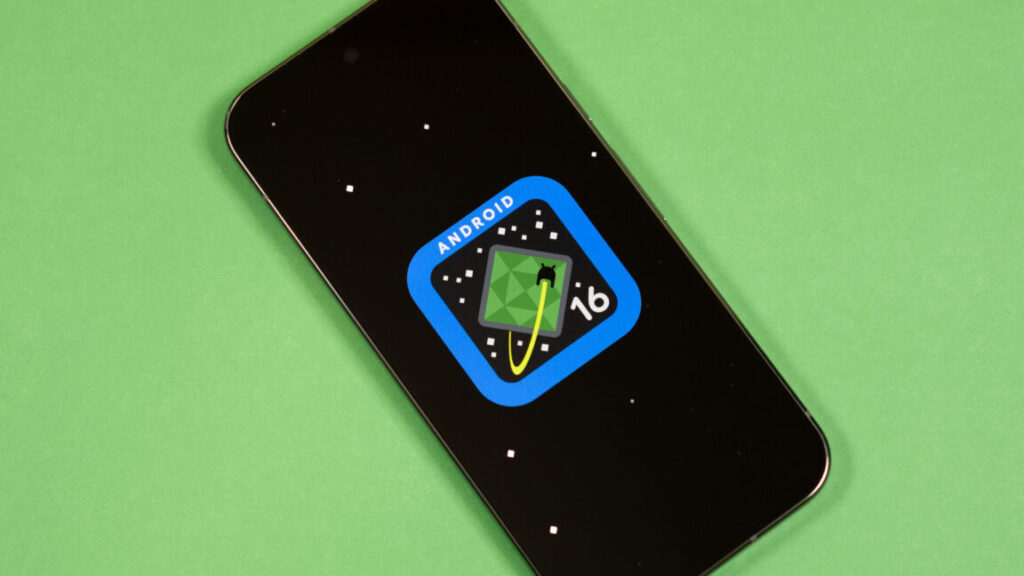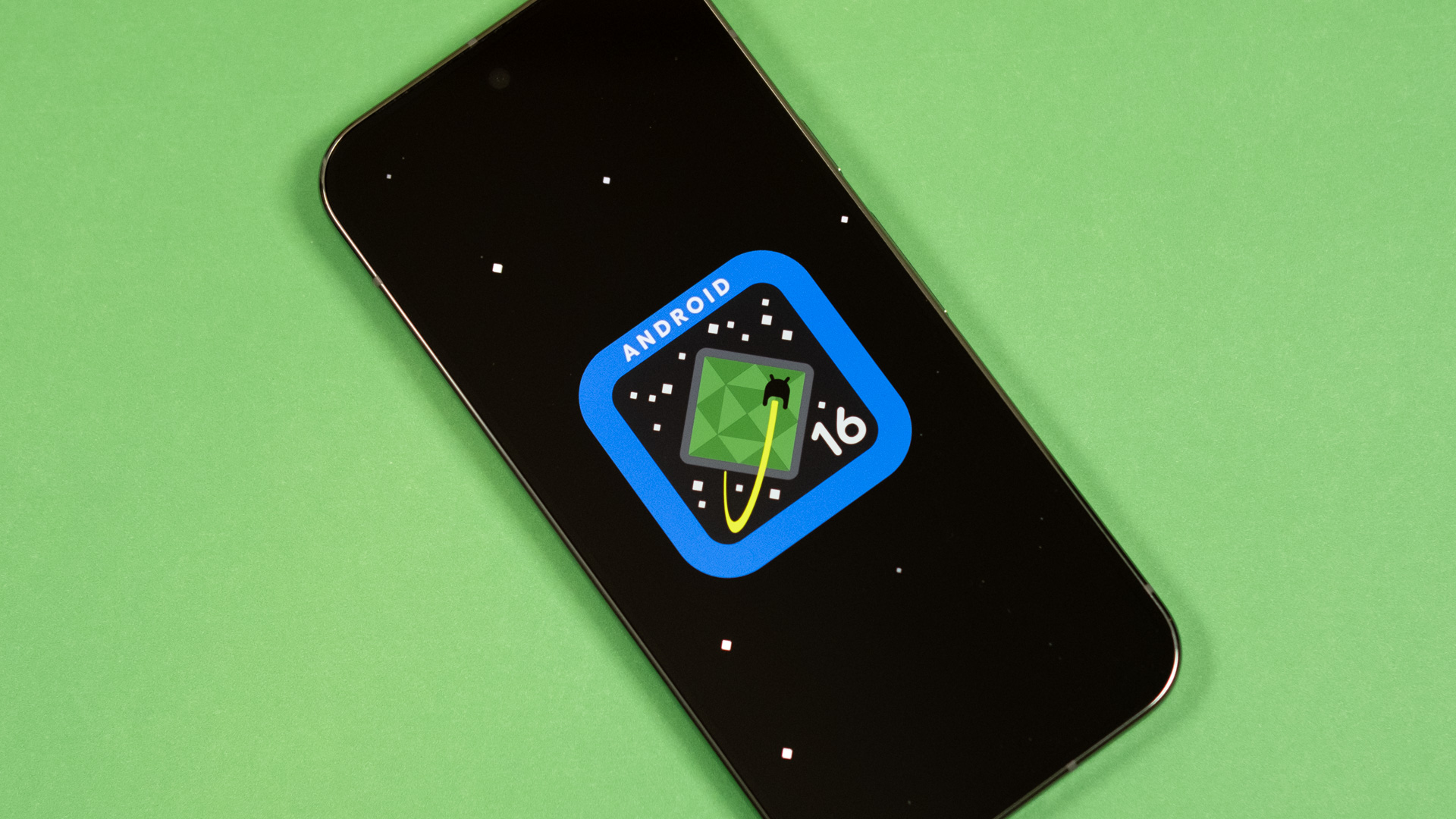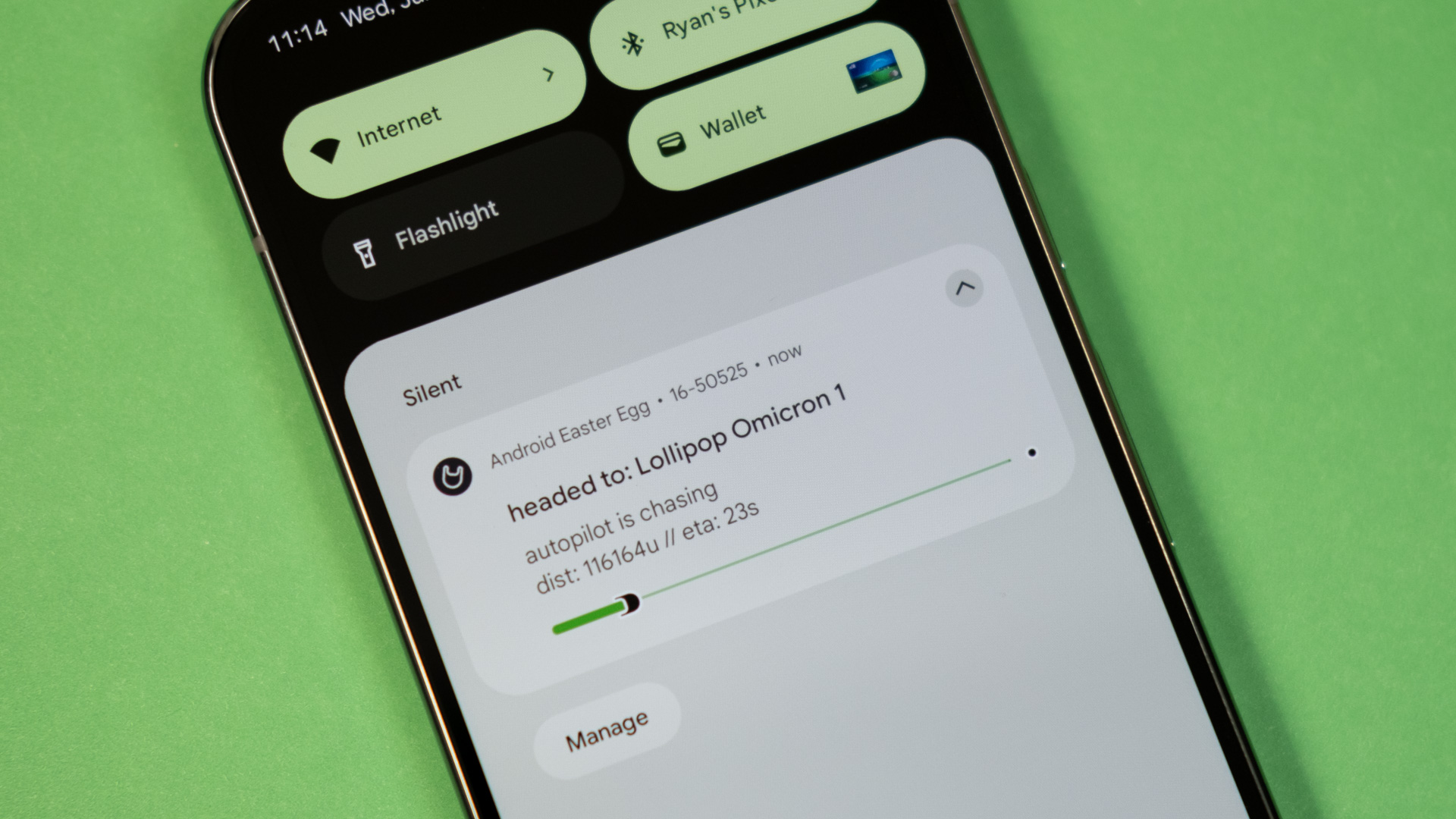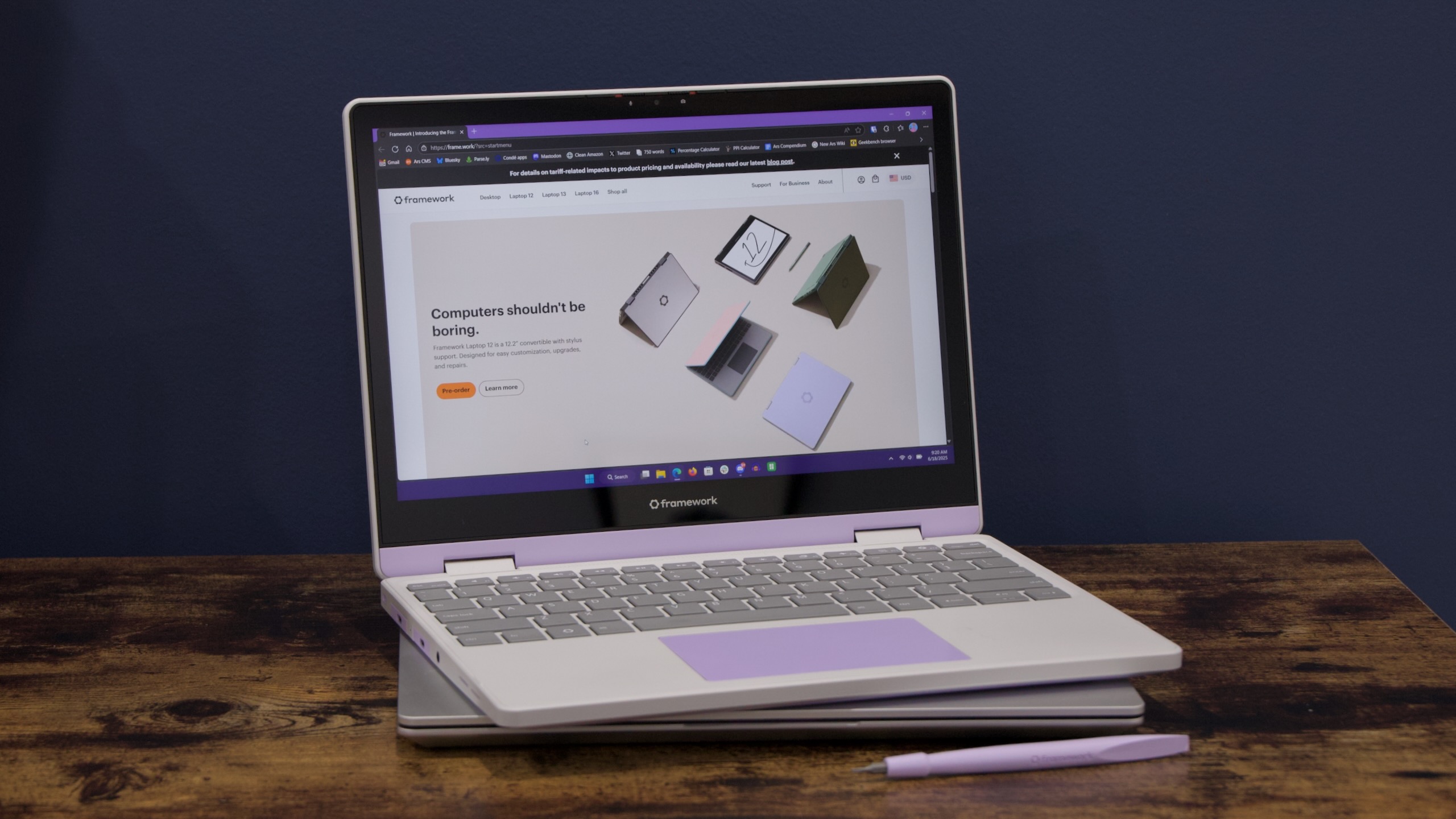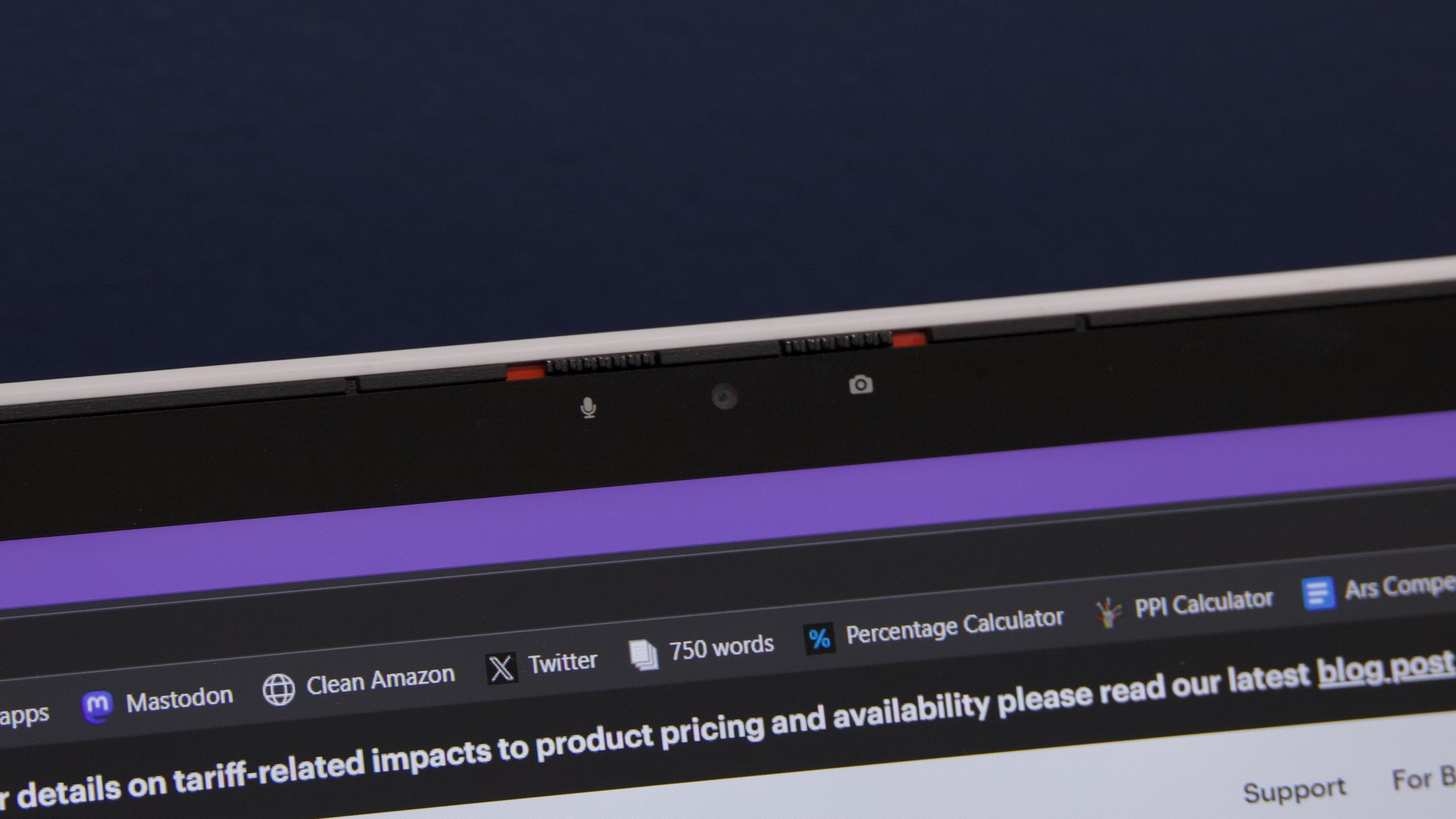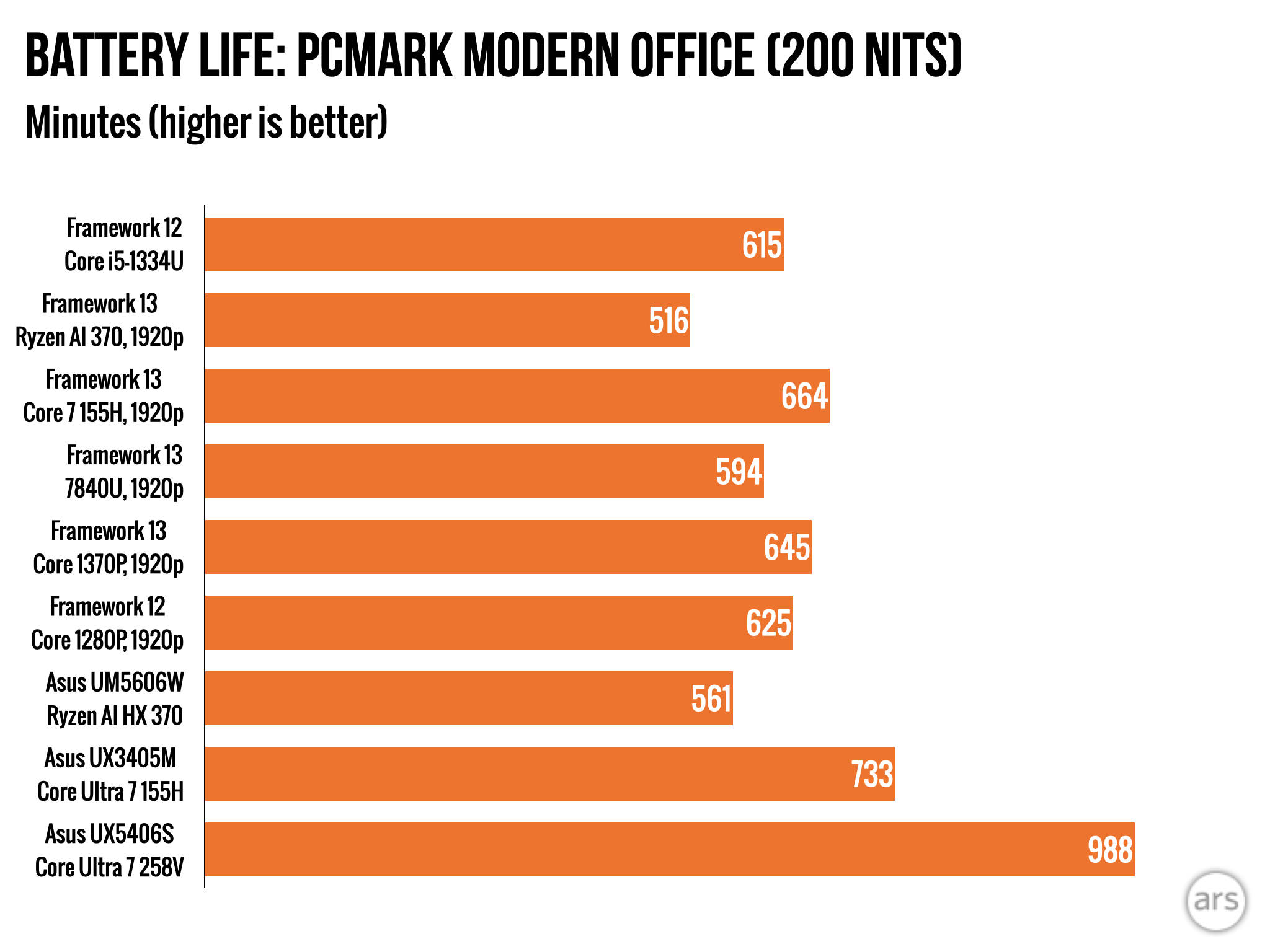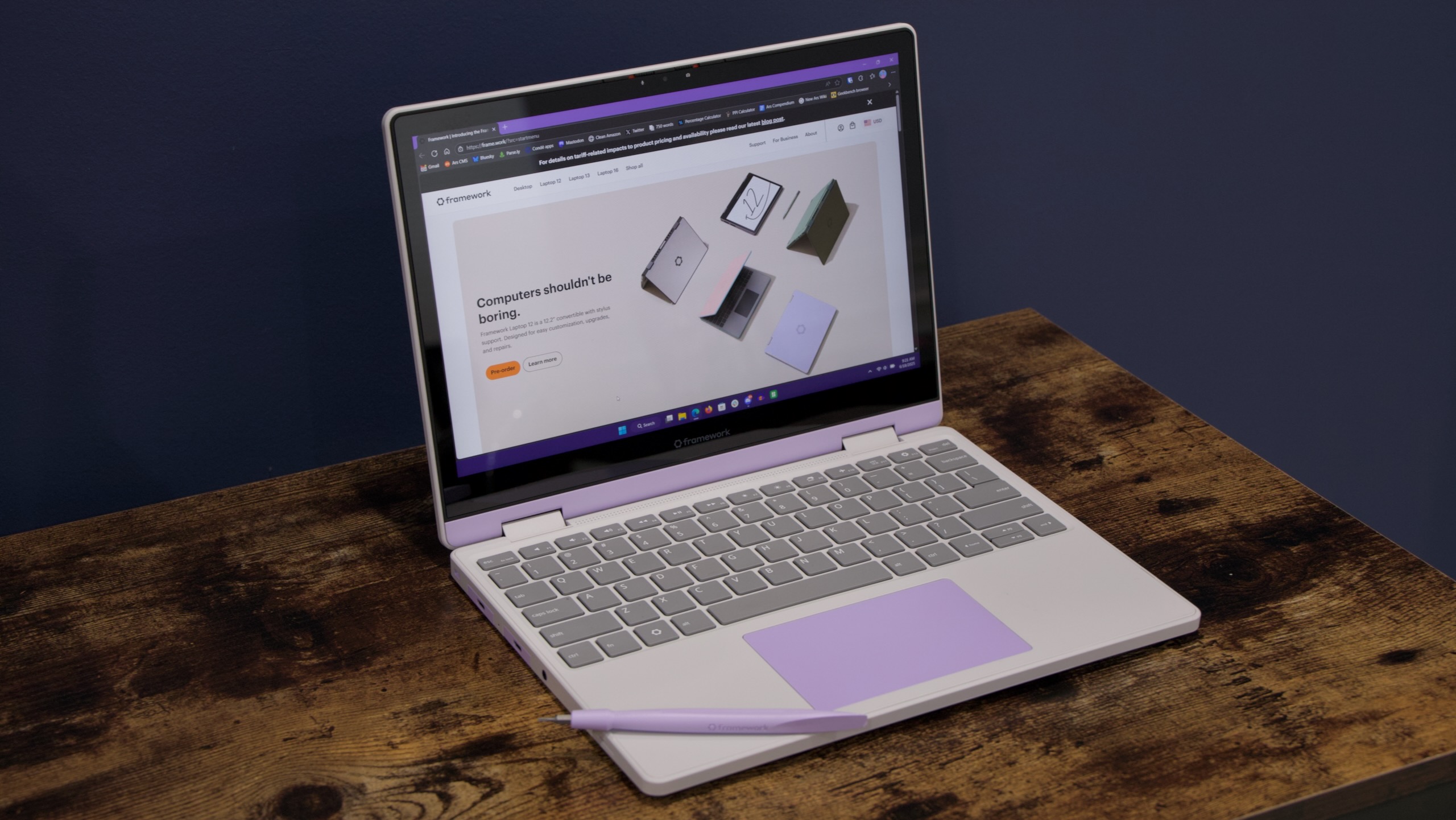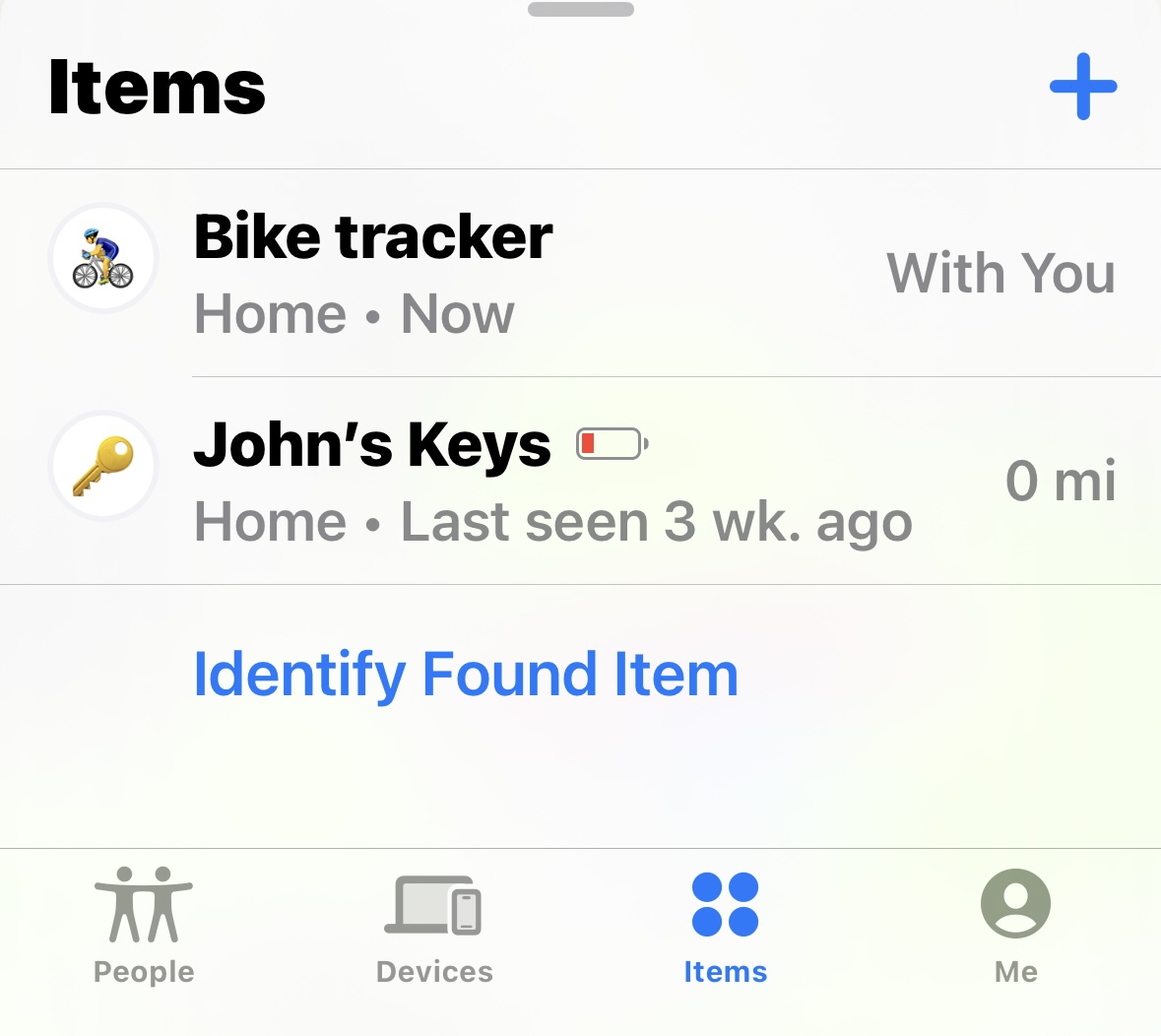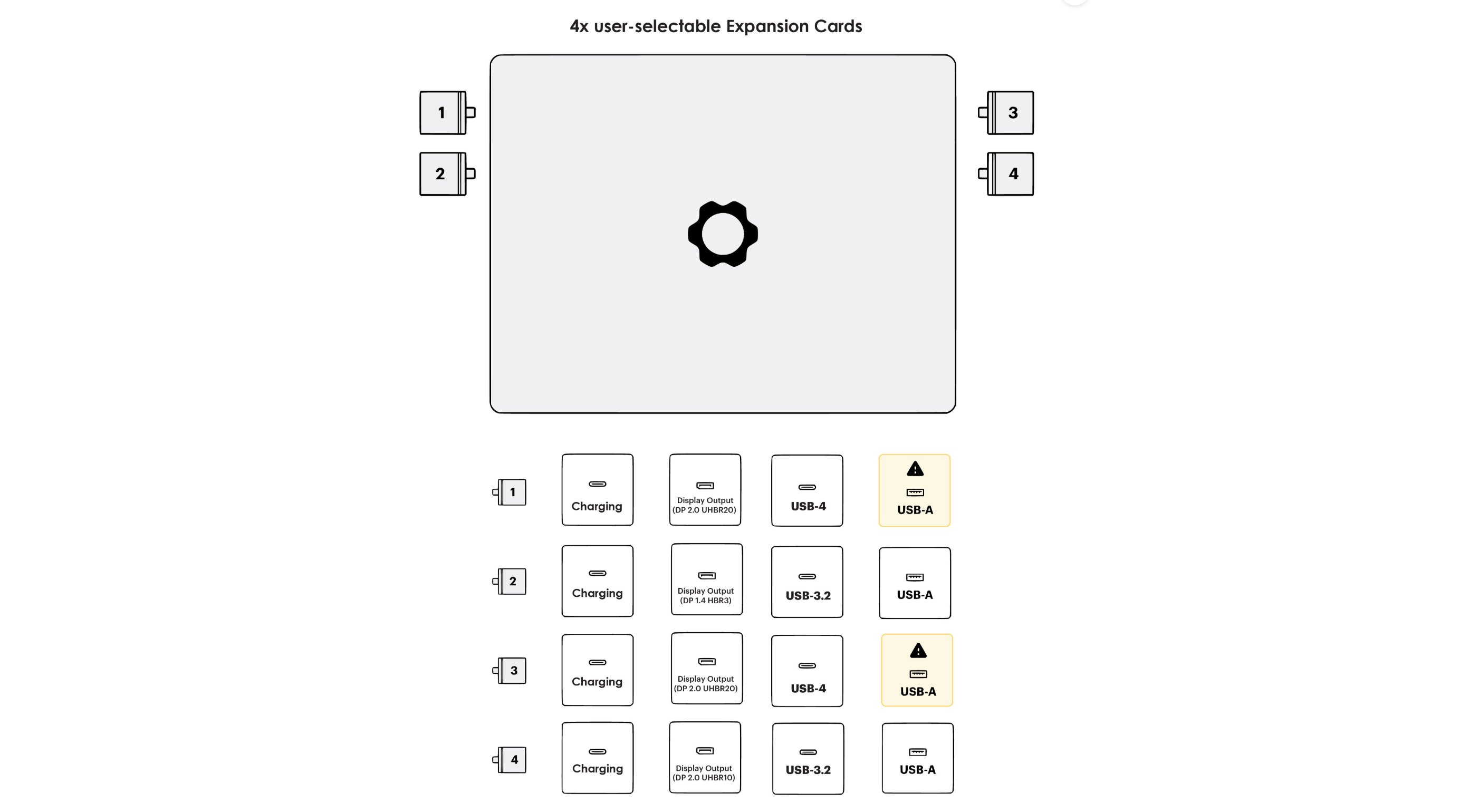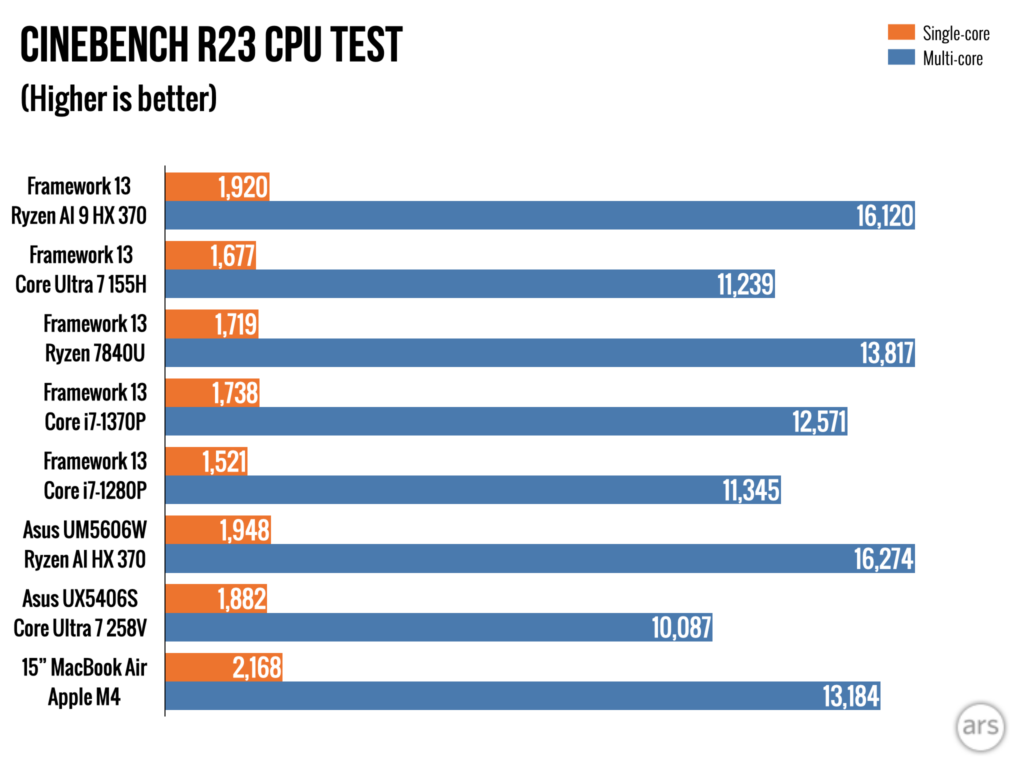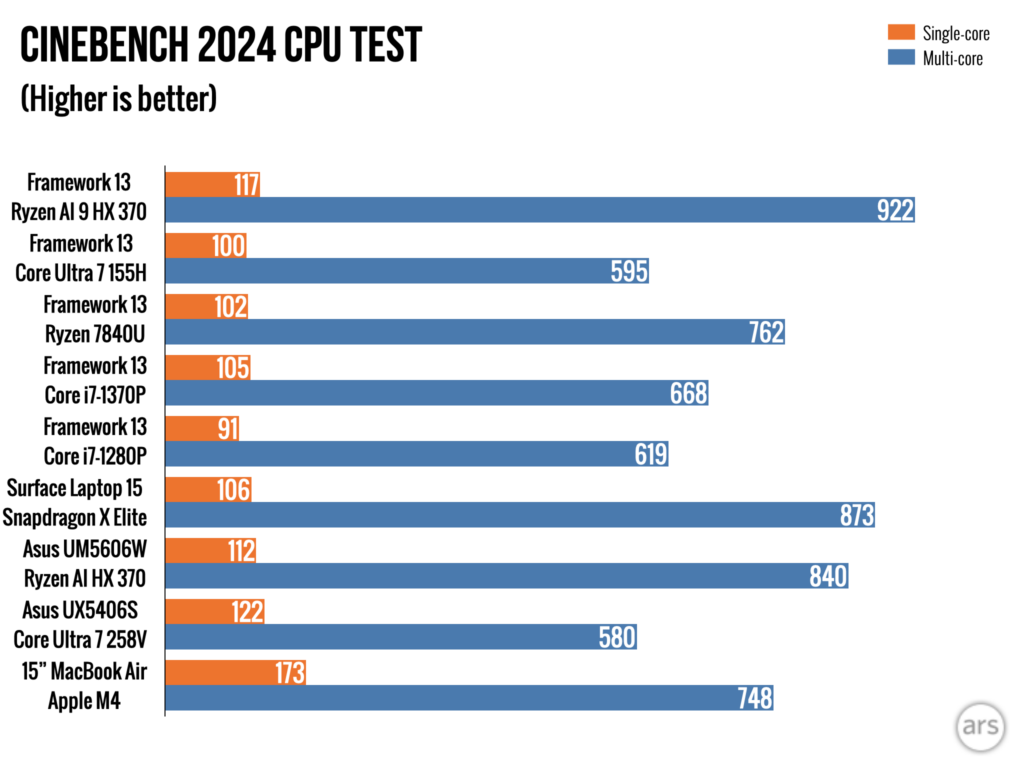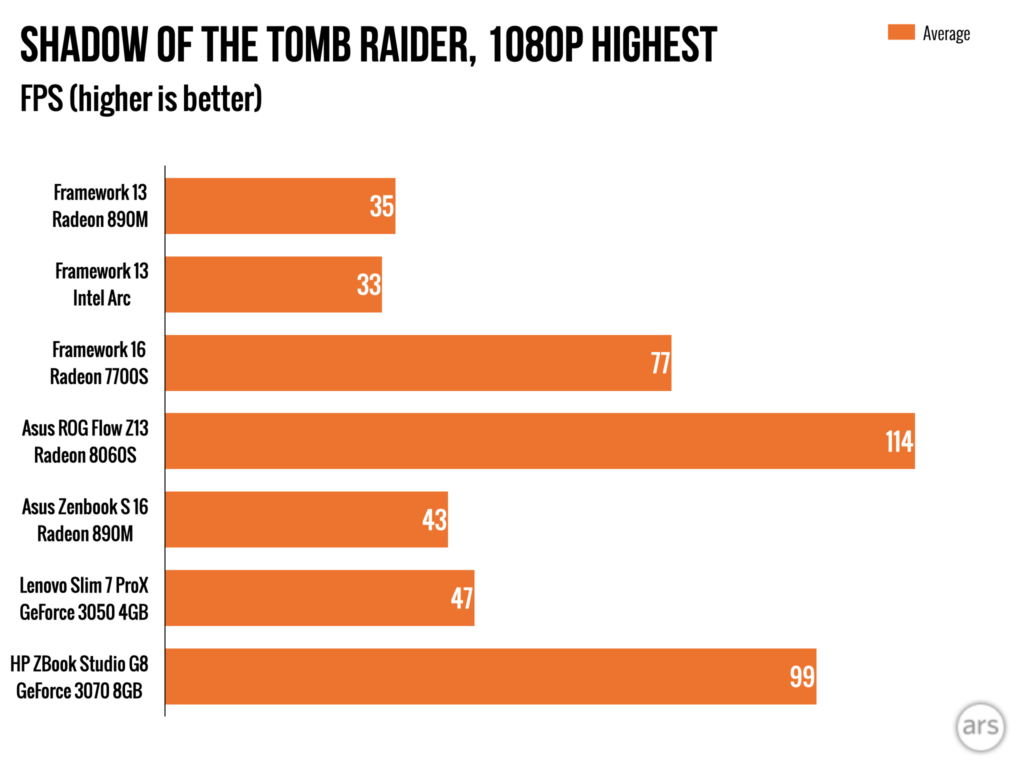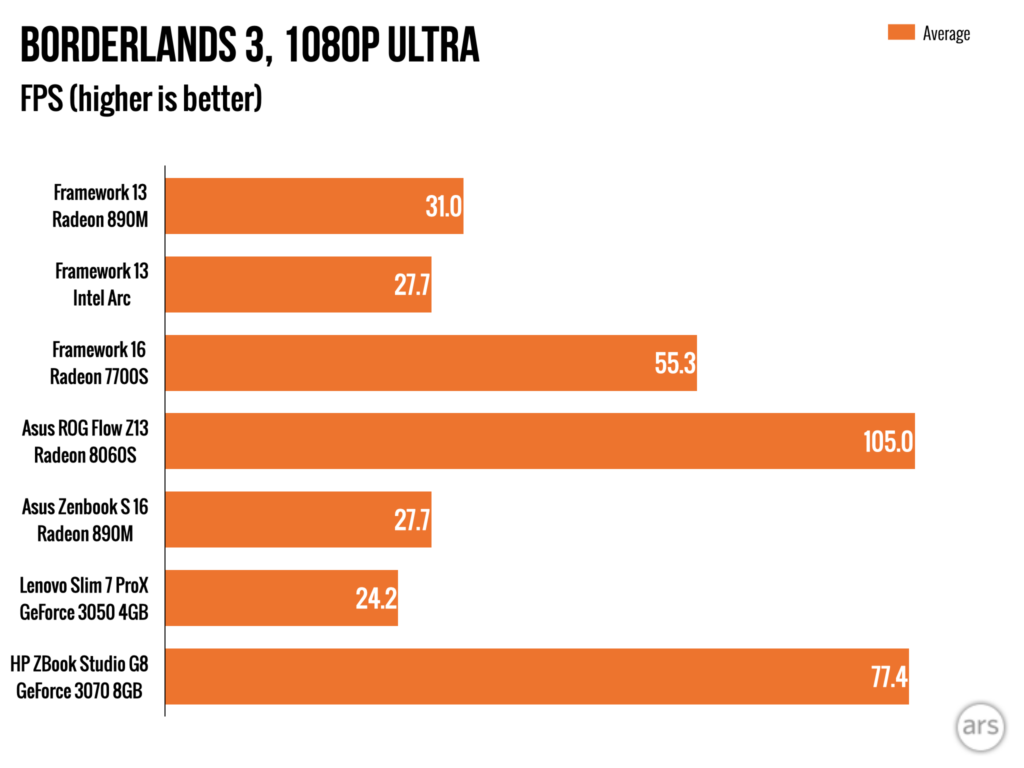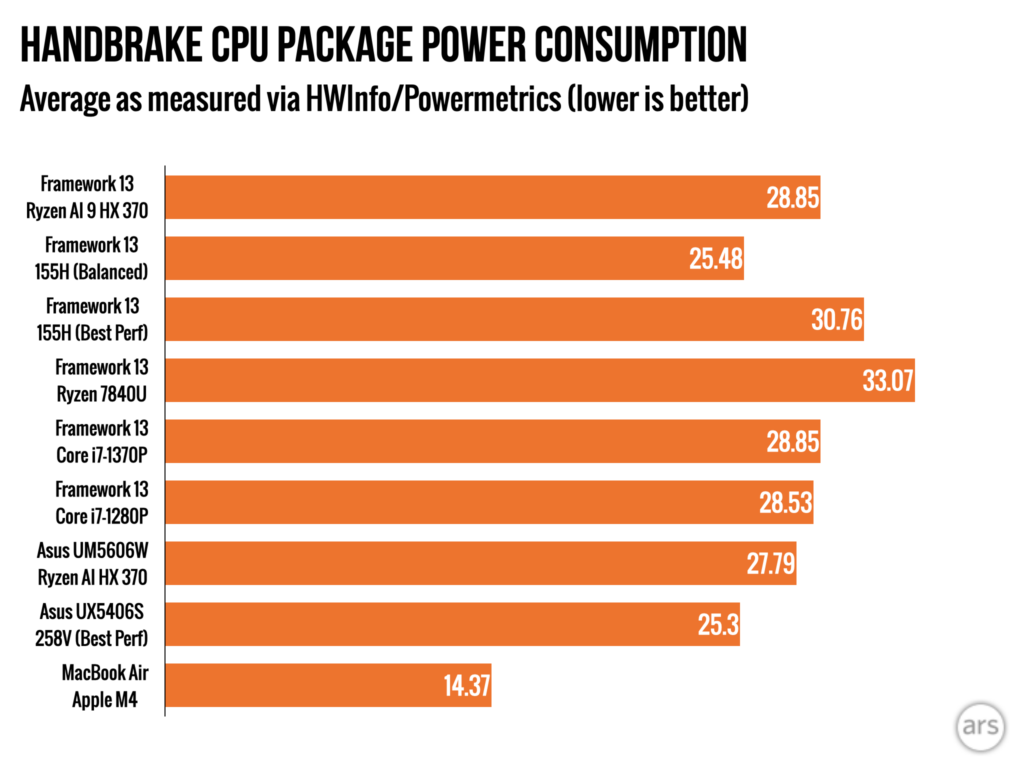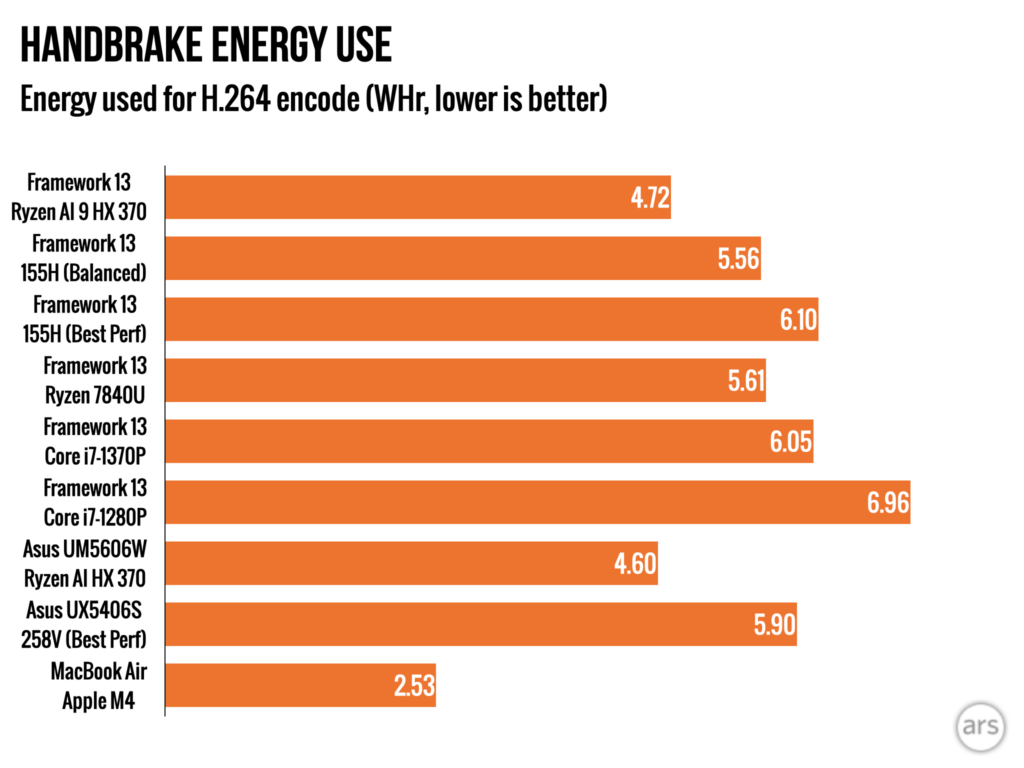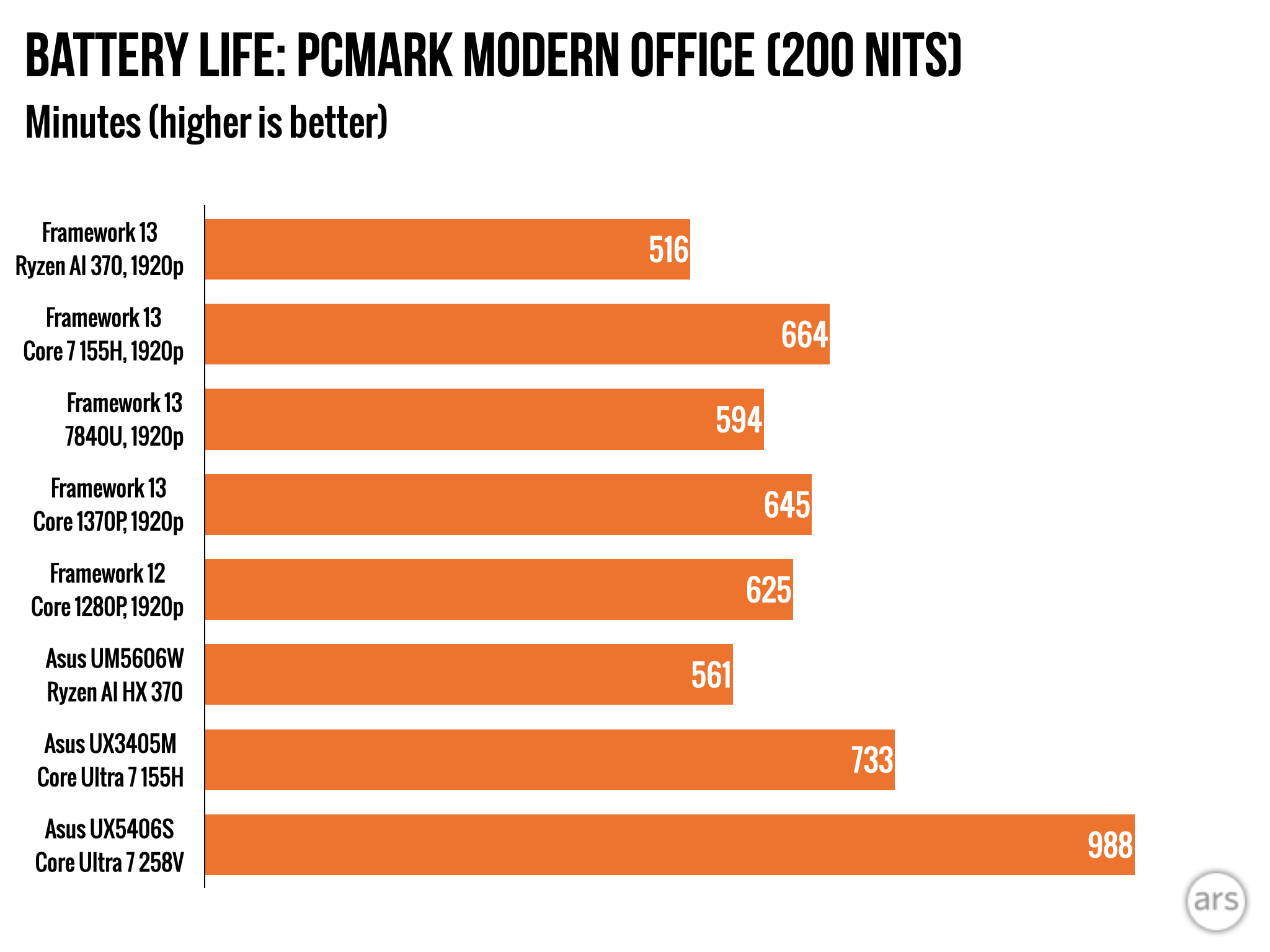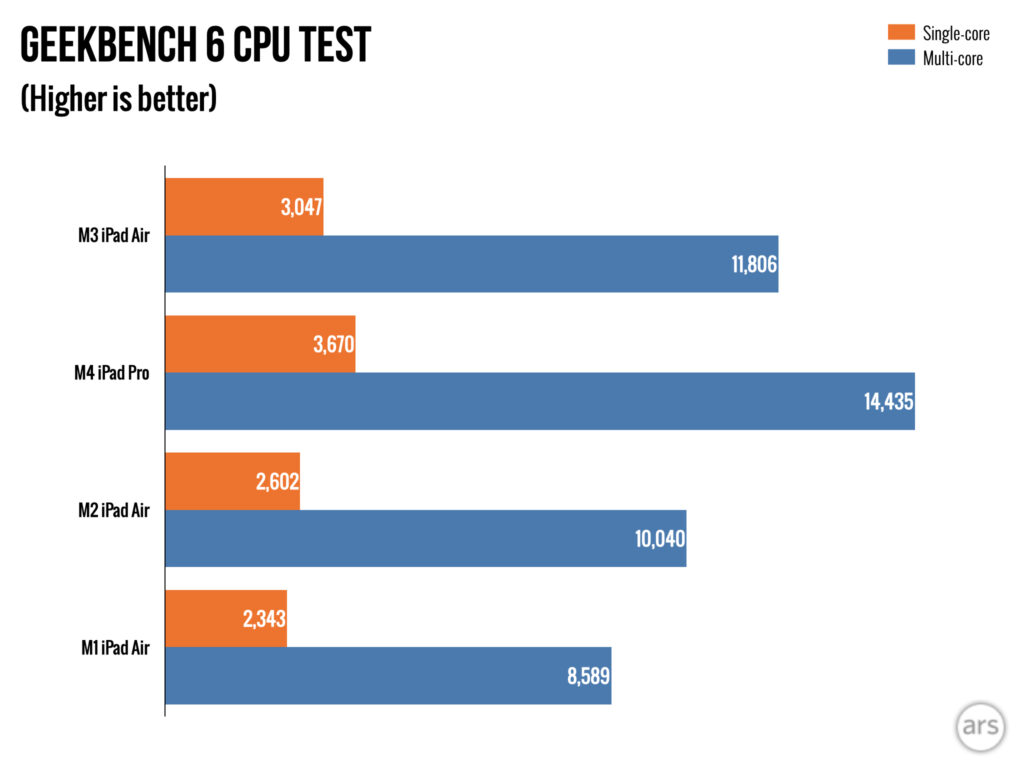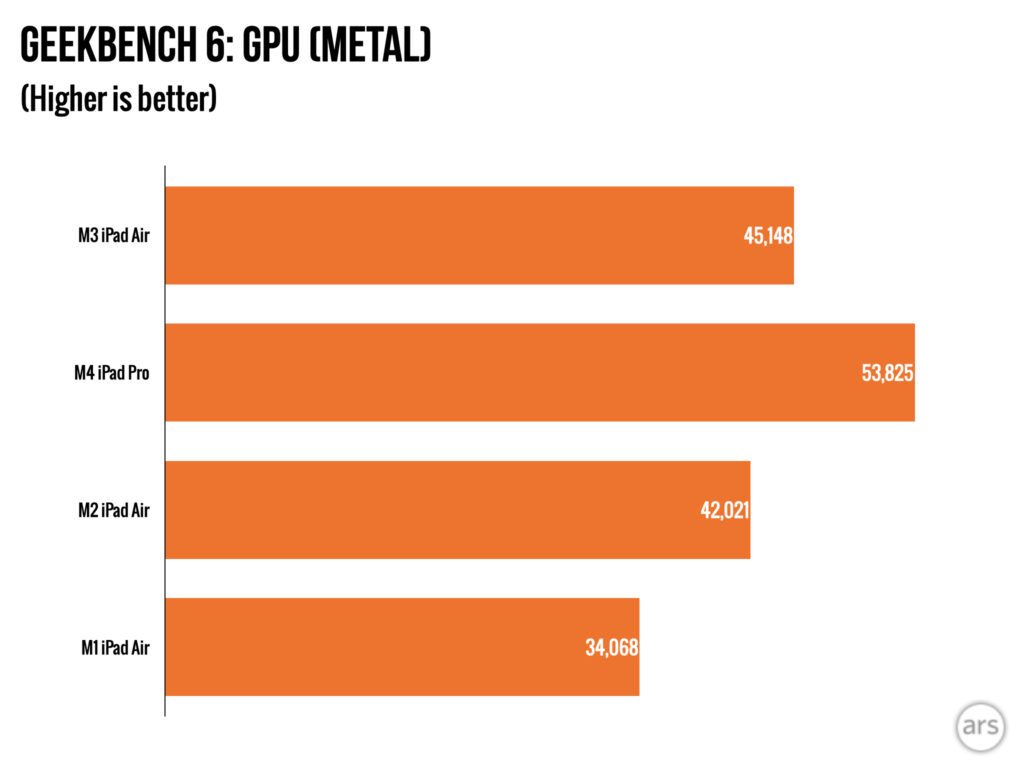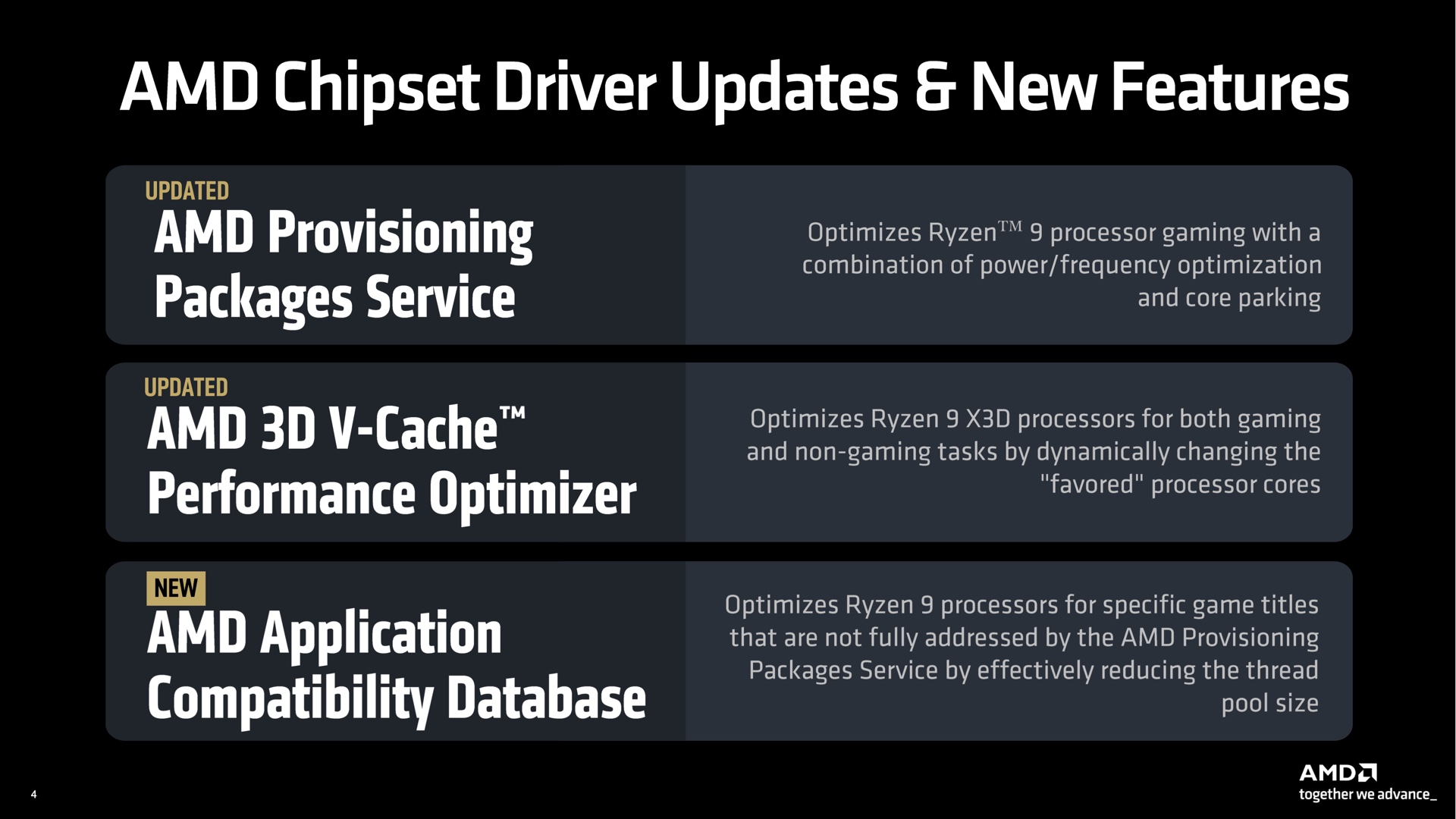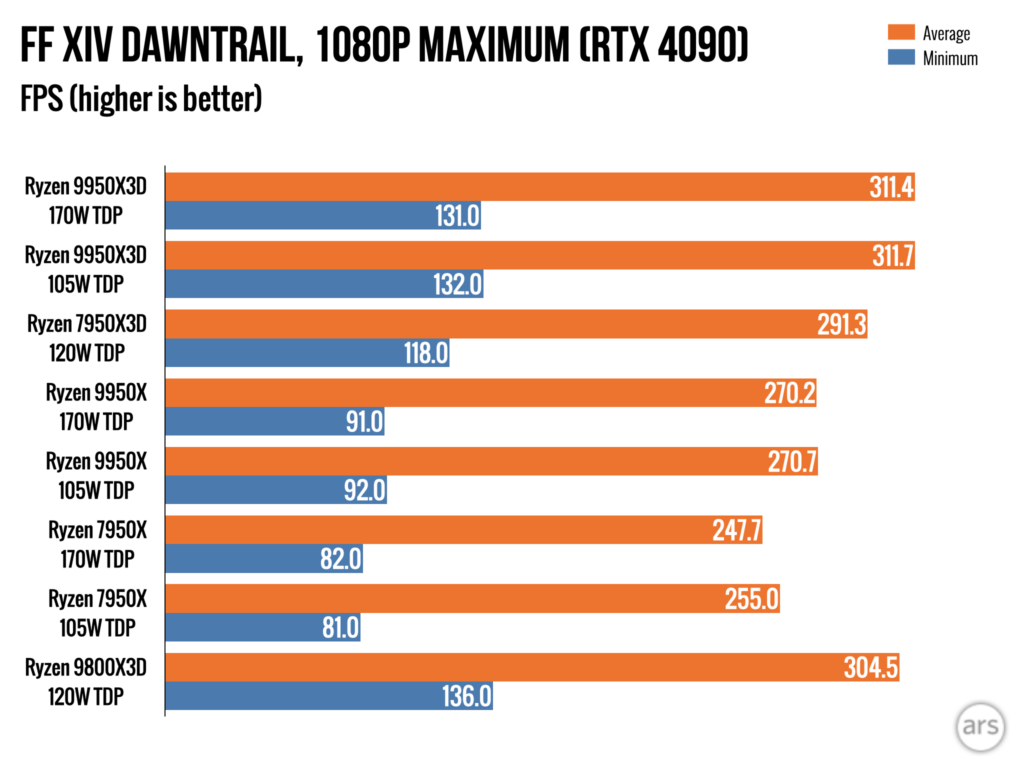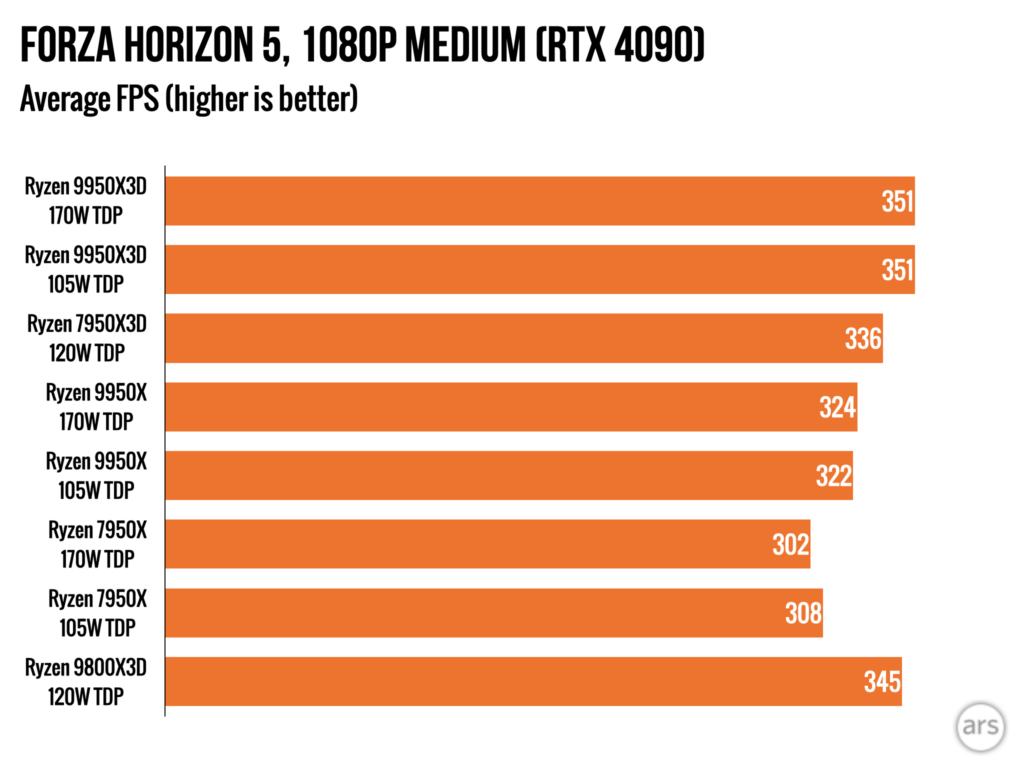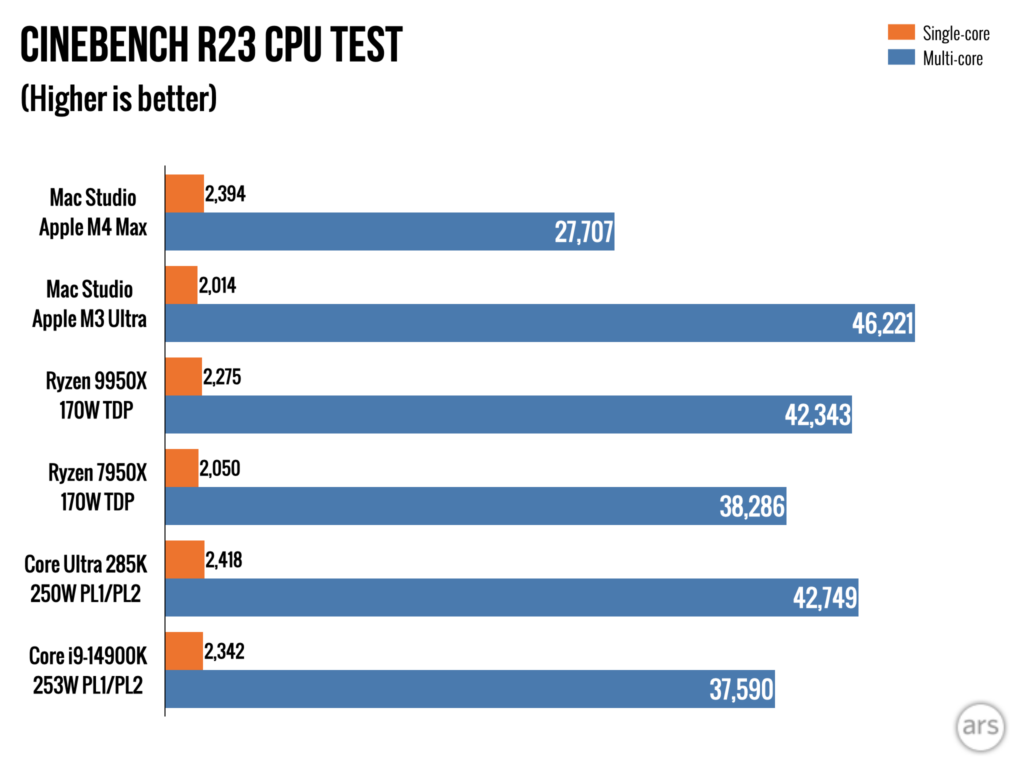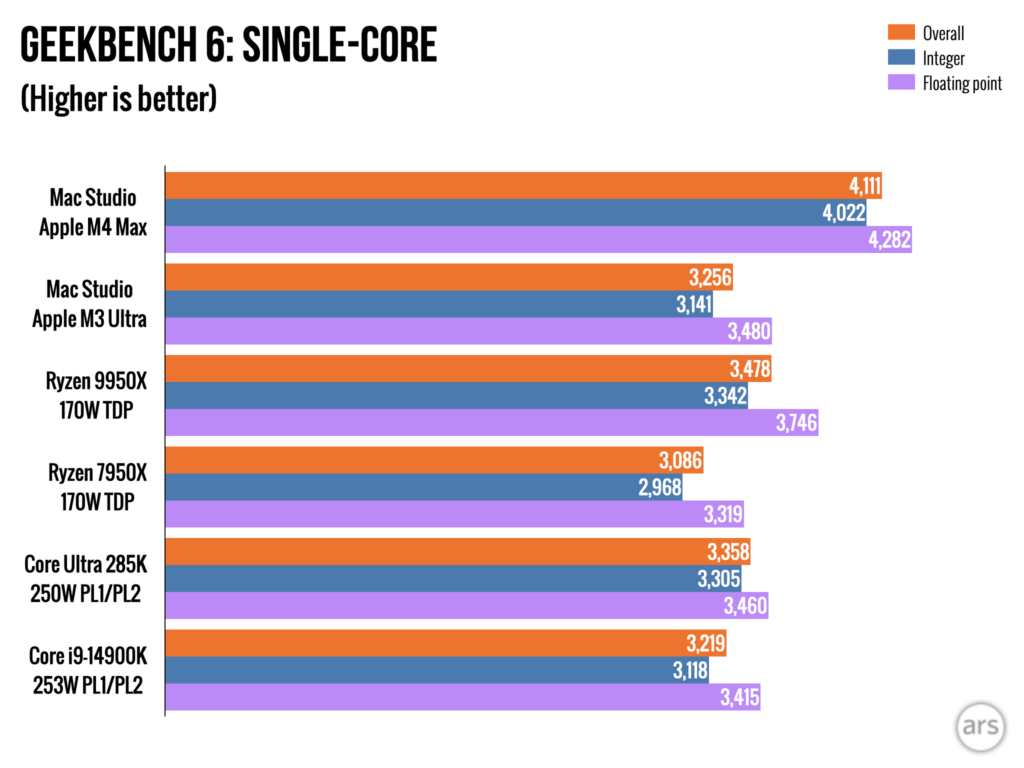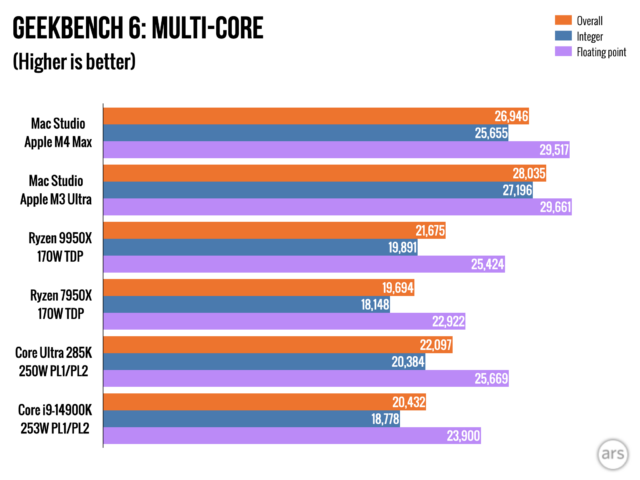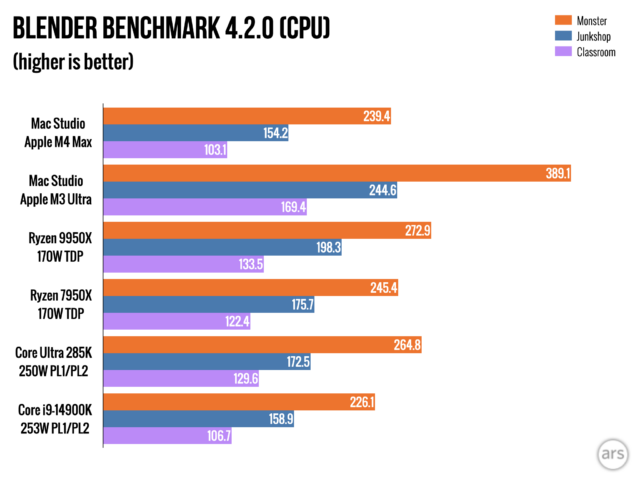Review: The Sandman S2 is a classic tragedy, beautifully told
I unequivocally loved the first season of The Sandman, the Netflix adaptation of Neil Gaiman’s influential graphic novel series (of which I am longtime fan). I thought it captured the surreal, dream-like feel and tone of its source material, striking a perfect balance between the anthology approach of the graphic novels and grounding the narrative by focusing on the arc of its central figure: Morpheus, lord of the Dreaming. It’s been a long wait for the second and final season, but S2 retains all those elements to bring Dream’s story to its inevitably tragic, yet satisfying, end.
(Spoilers below; some major S2 reveals after the second gallery. We’ll give you a heads-up when we get there.)
When Netflix announced in January that The Sandman would end with S2, speculation abounded that this was due to sexual misconduct allegations against Gaiman (who has denied them). However, showrunner Allan Heinberg wrote on X that the plan had long been for there to be only two seasons because the show’s creators felt they had only enough material to fill two seasons, and frankly, they were right. The first season covered the storylines of Preludes and Nocturnes and A Doll’s House, with bonus episodes adapting “Dream of a Thousand Cats” and “Calliope” from Dream Country.
The S2 source material is drawn primarily from Seasons of Mists, Brief Lives, The Kindly Ones, and The Wake, weaving in relevant material from Fables and Reflections—most notably “The Song of Orpheus” and elements of “Thermidor”—and the award-winning “A Midsummer Night’s Dream” from Dream Country. This season’s bonus episode adapts the 1993 standalone spinoff Death: The High Cost of Living. All that’s really missing is A Game of You—which focuses on Barbie (a minor character introduced in A Doll’s House) trying to save her magical dream realm from the evil forces of the Cuckoo—and a handful of standalone short stories. None of that material has any bearing on the Dream King’s larger character arc, so we lose little by the omissions.
Making amends
After escaping his captors, regaining his talismans, tracking down the rogue Corinthian (Boyd Holbrook), and dealing with a Vortex, S2 finds Morpheus (Tom Sturridge) rebuilding the Dreaming, which had fallen into disrepair during his long absence. He is interrupted by his sibling Destiny’s (Adrian Lester) unexpected summons to a family meeting, including Death (Kirby Howell-Baptiste), Desire (Mason Alexander Park), Despair (Donna Preston), and Delirium (Esmé Creed-Miles).
Review: The Sandman S2 is a classic tragedy, beautifully told Read More »