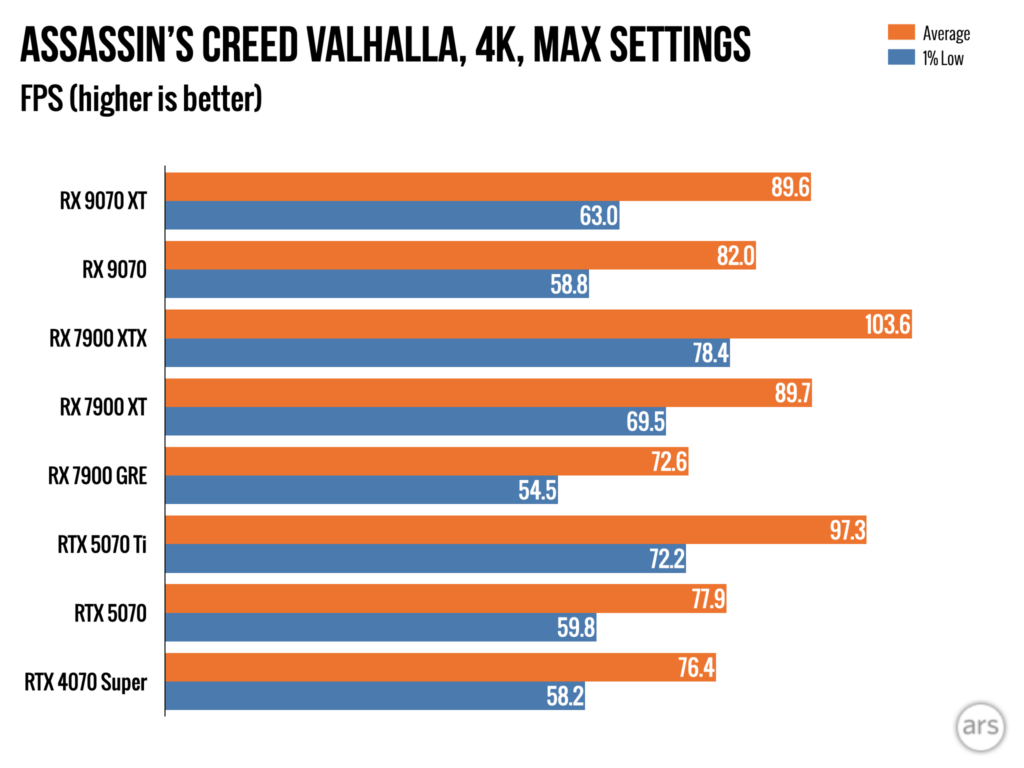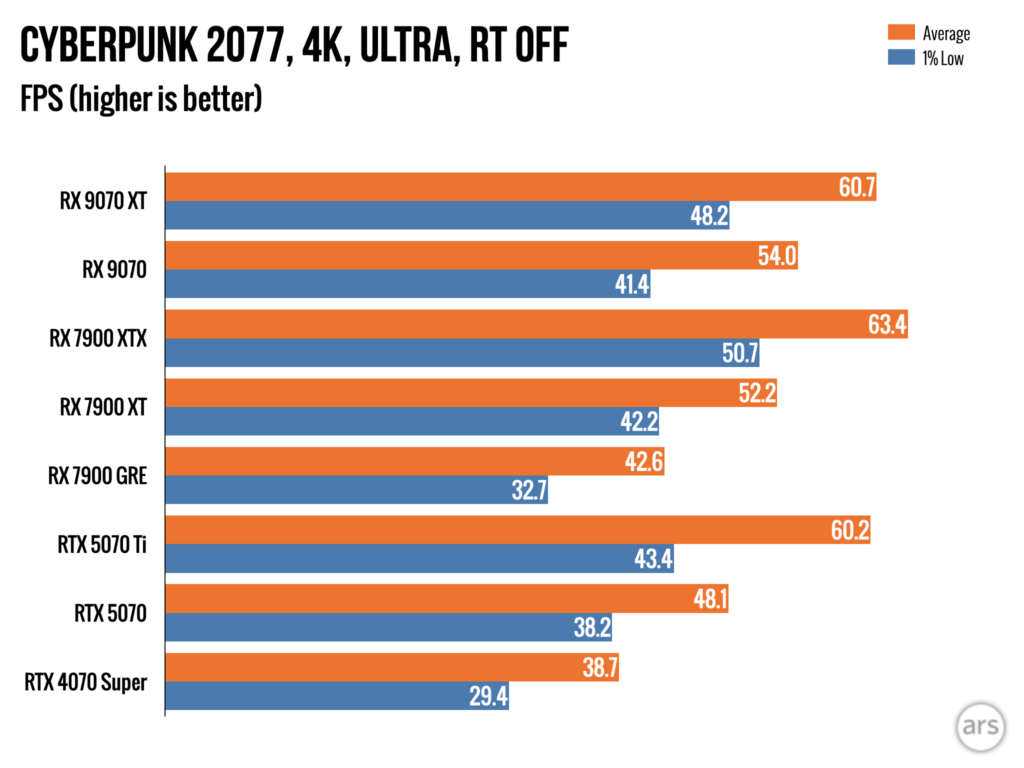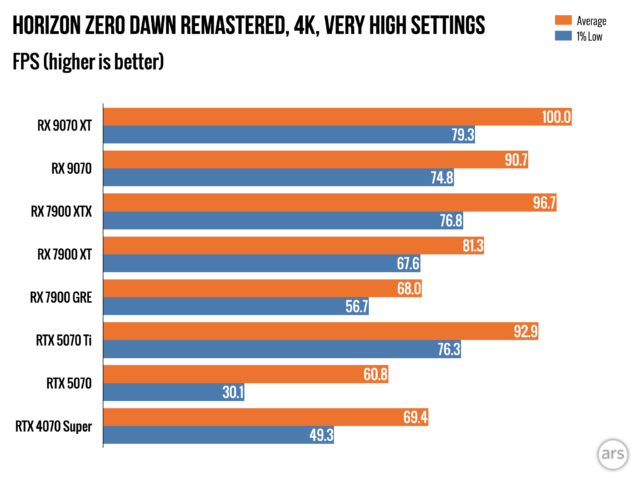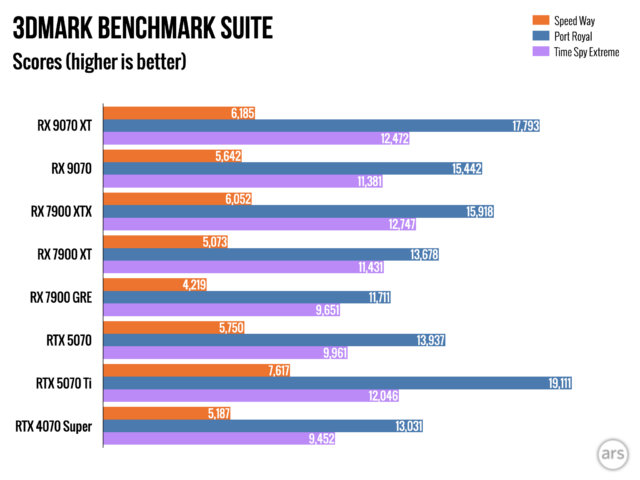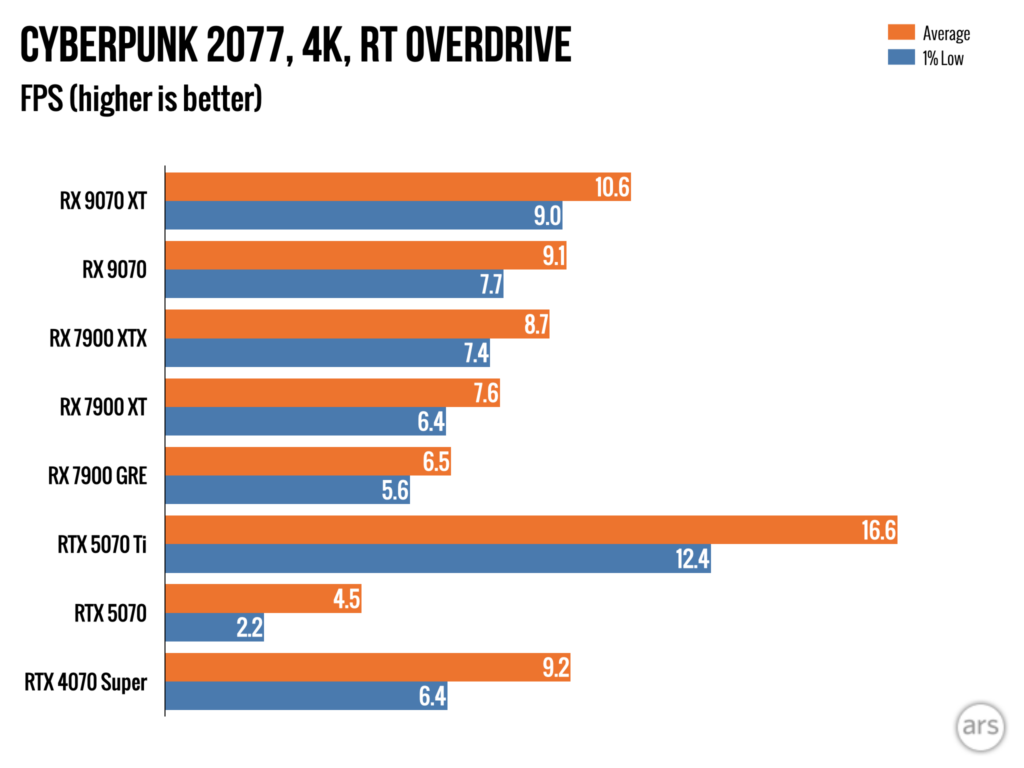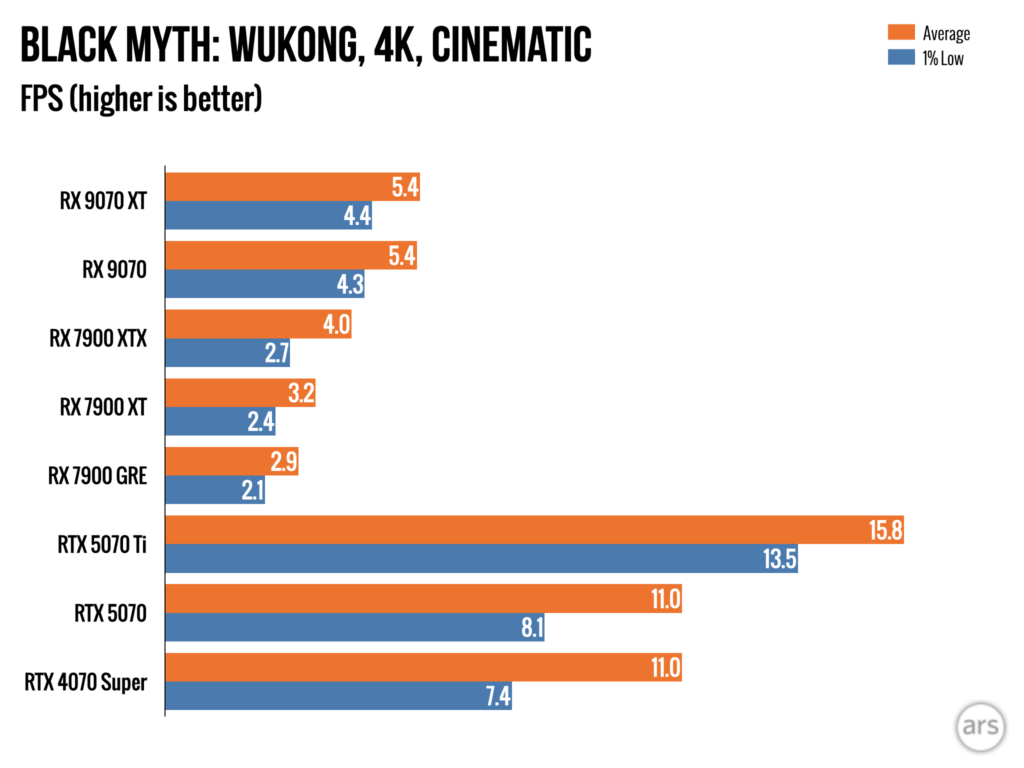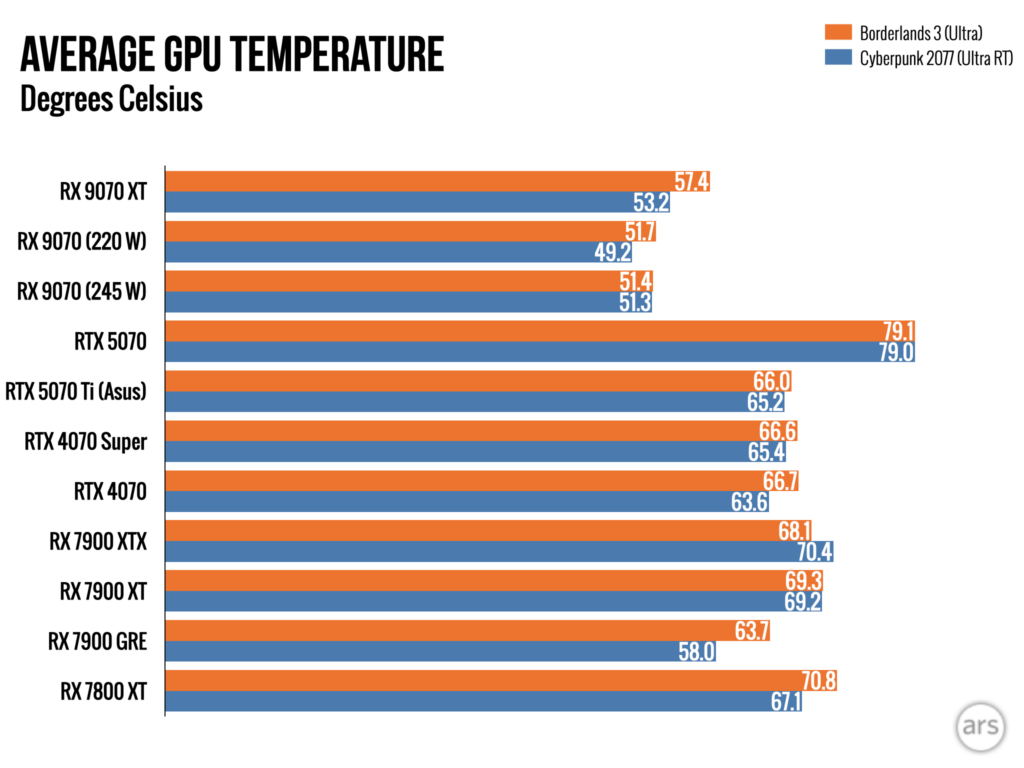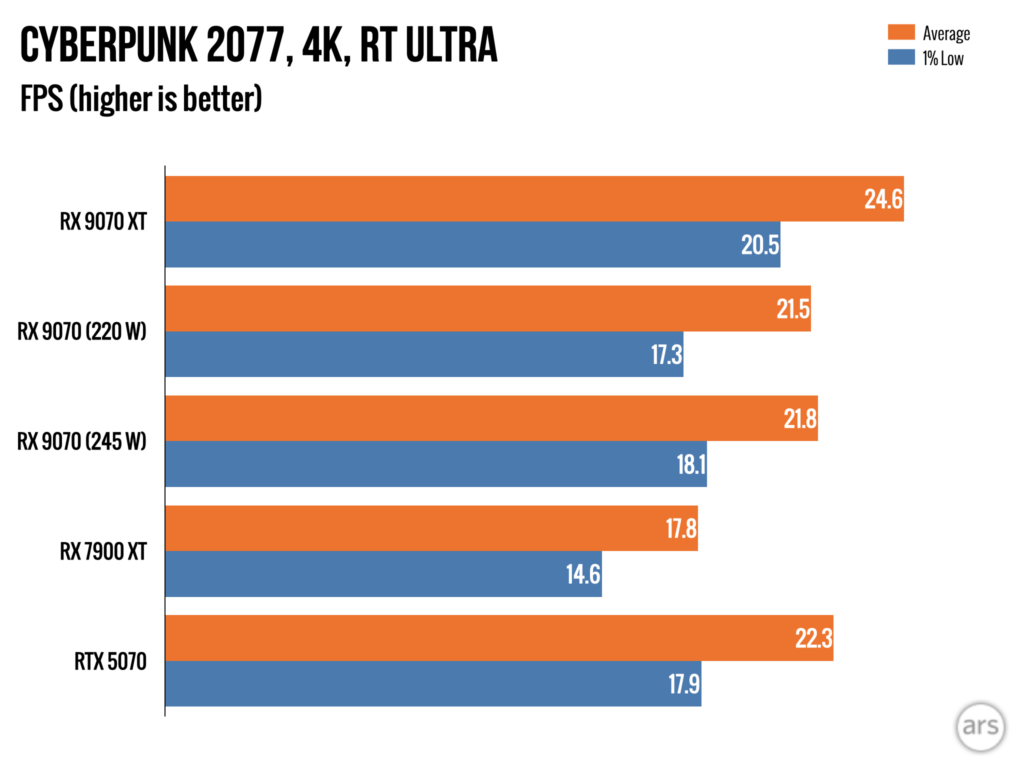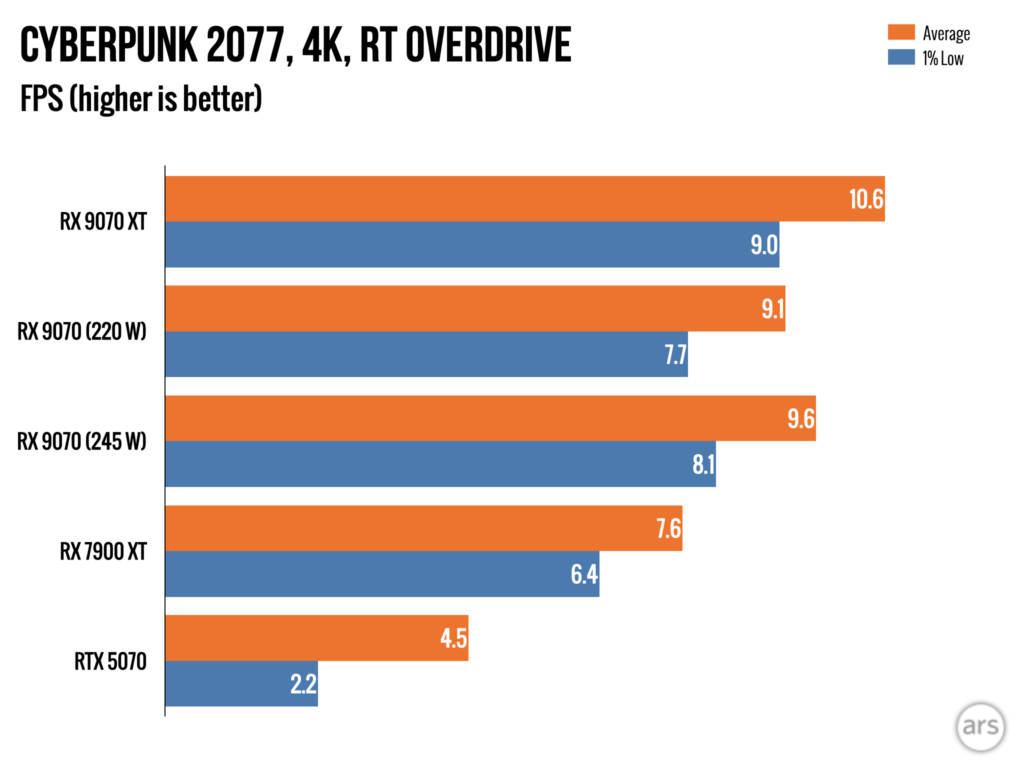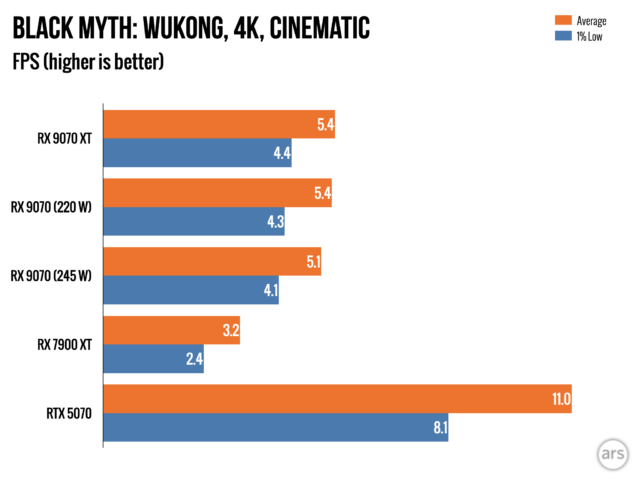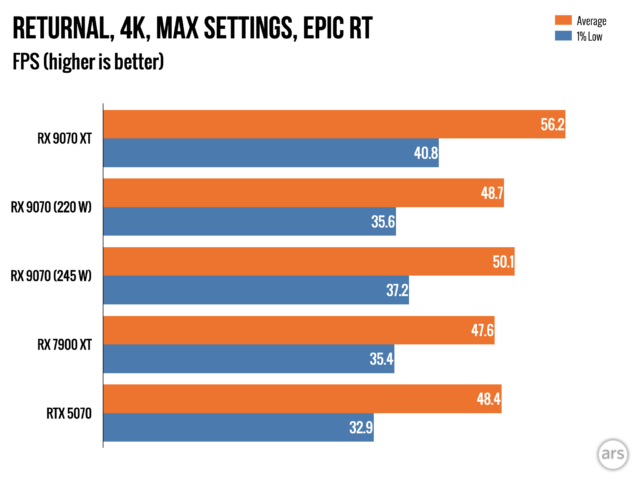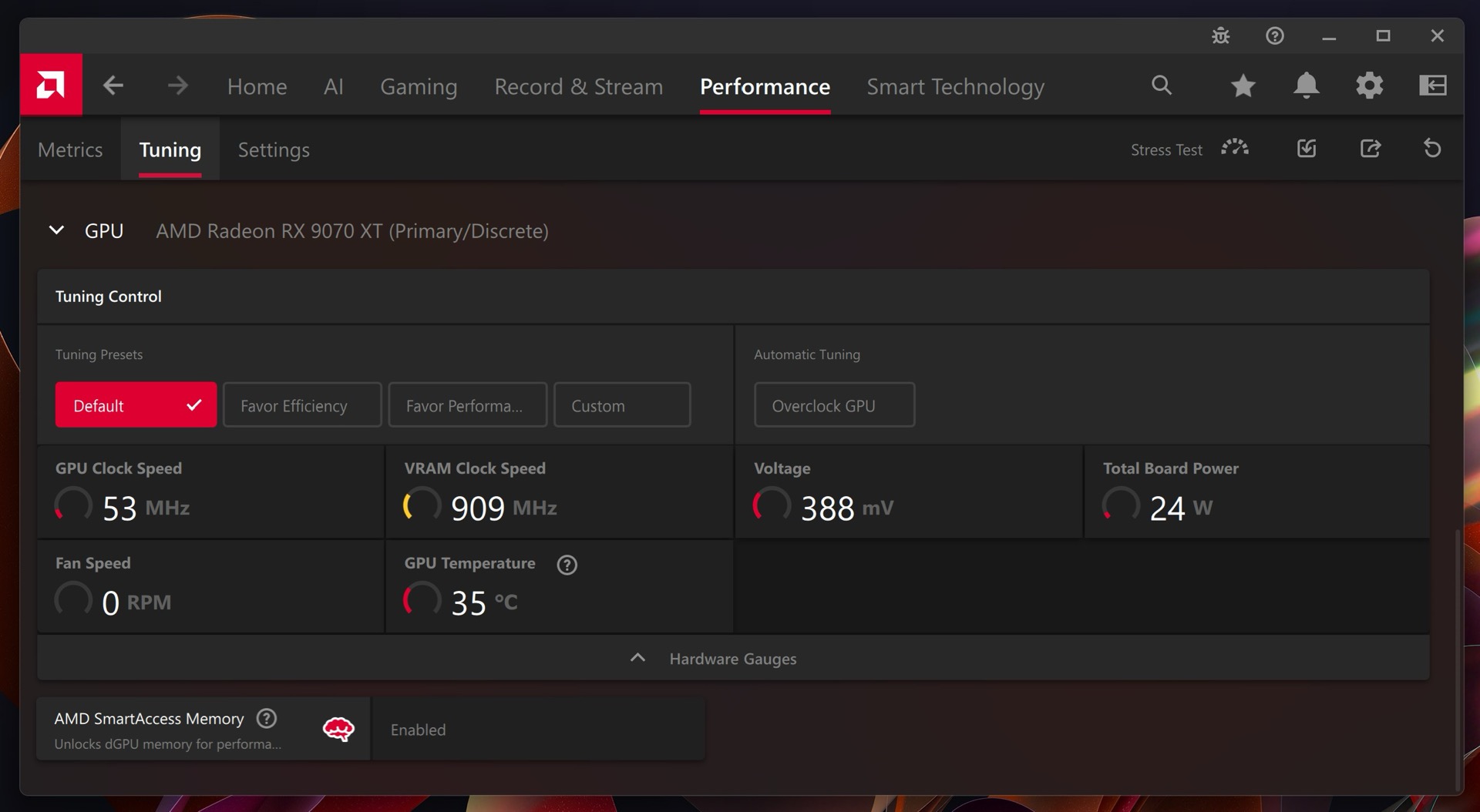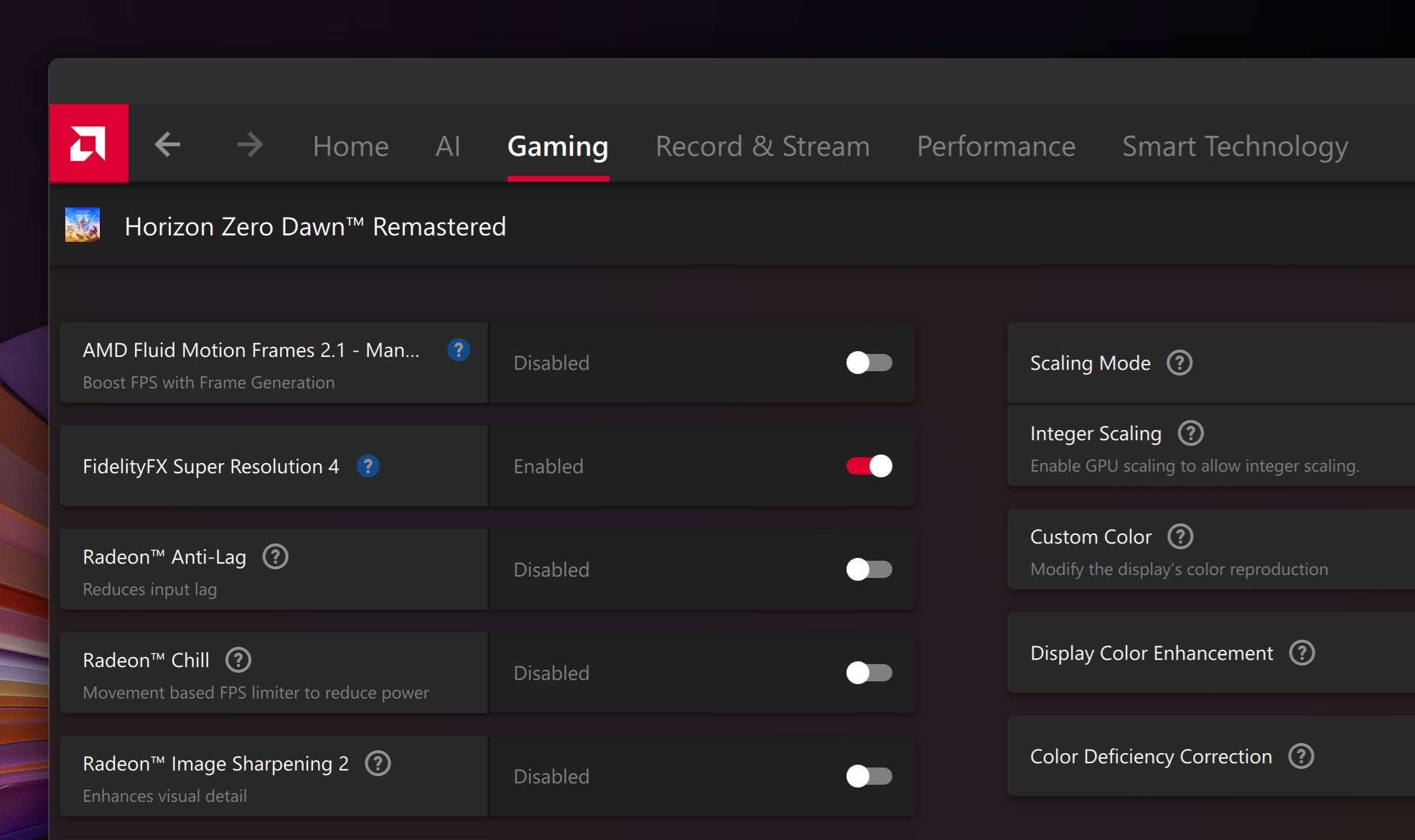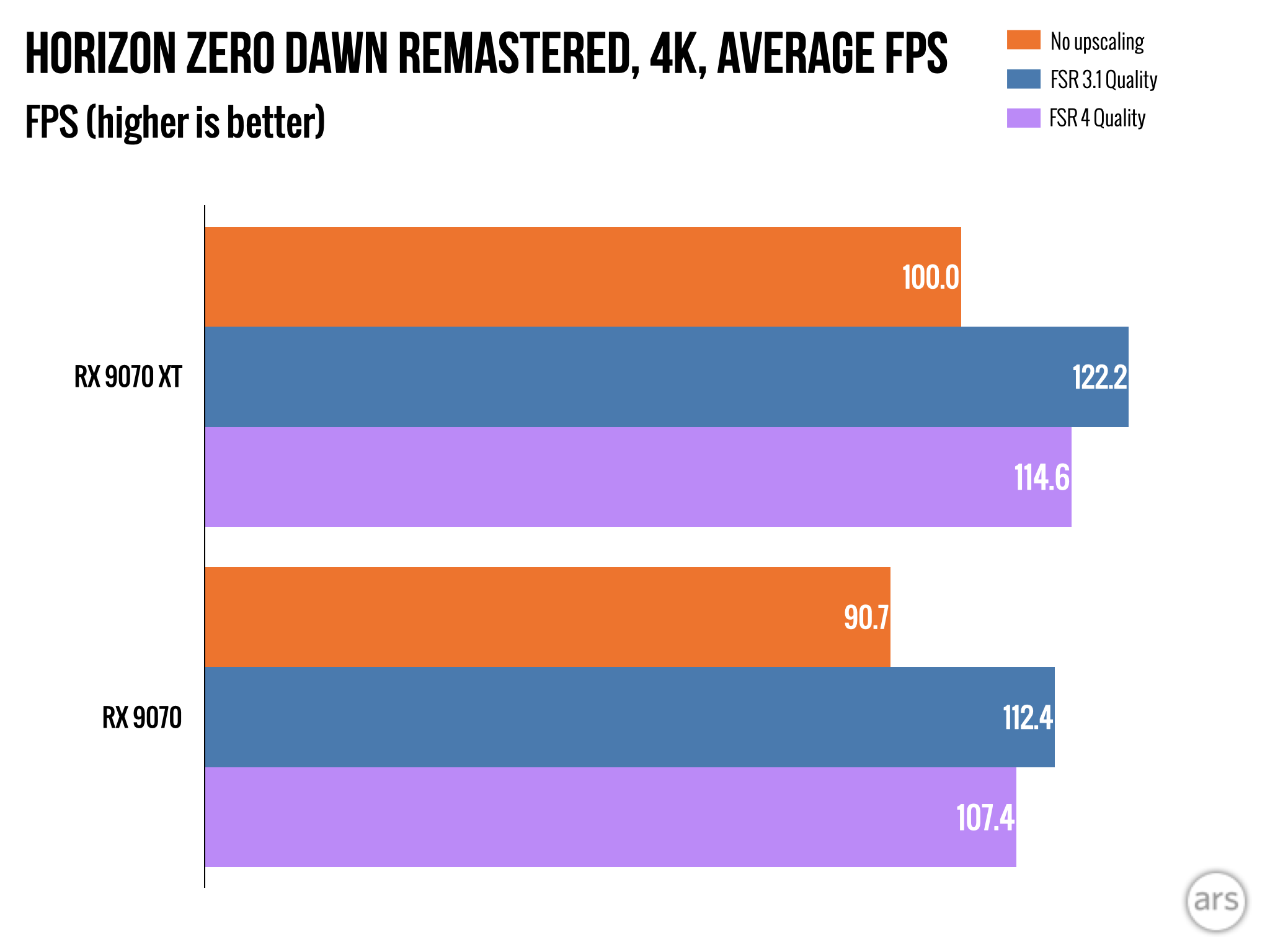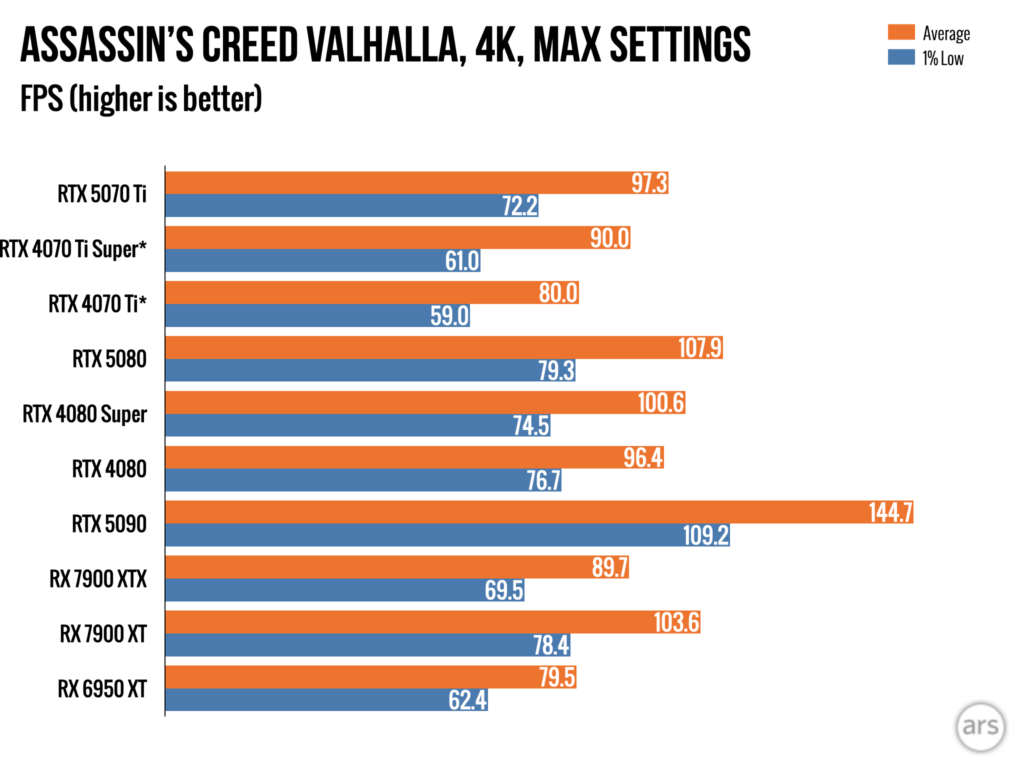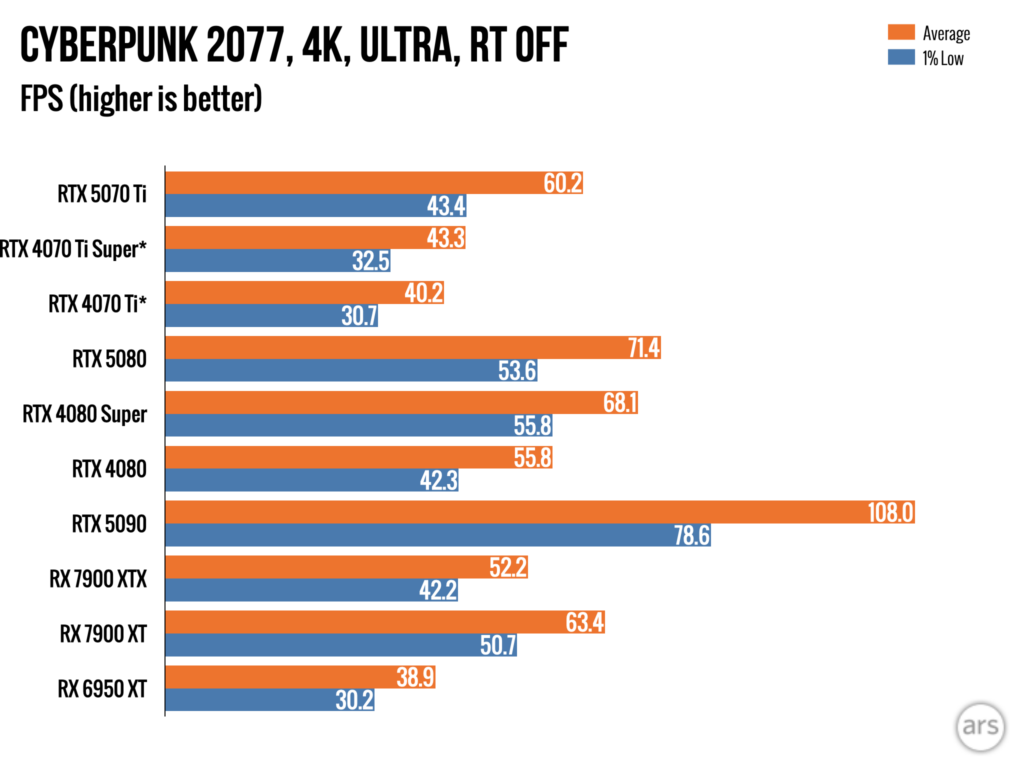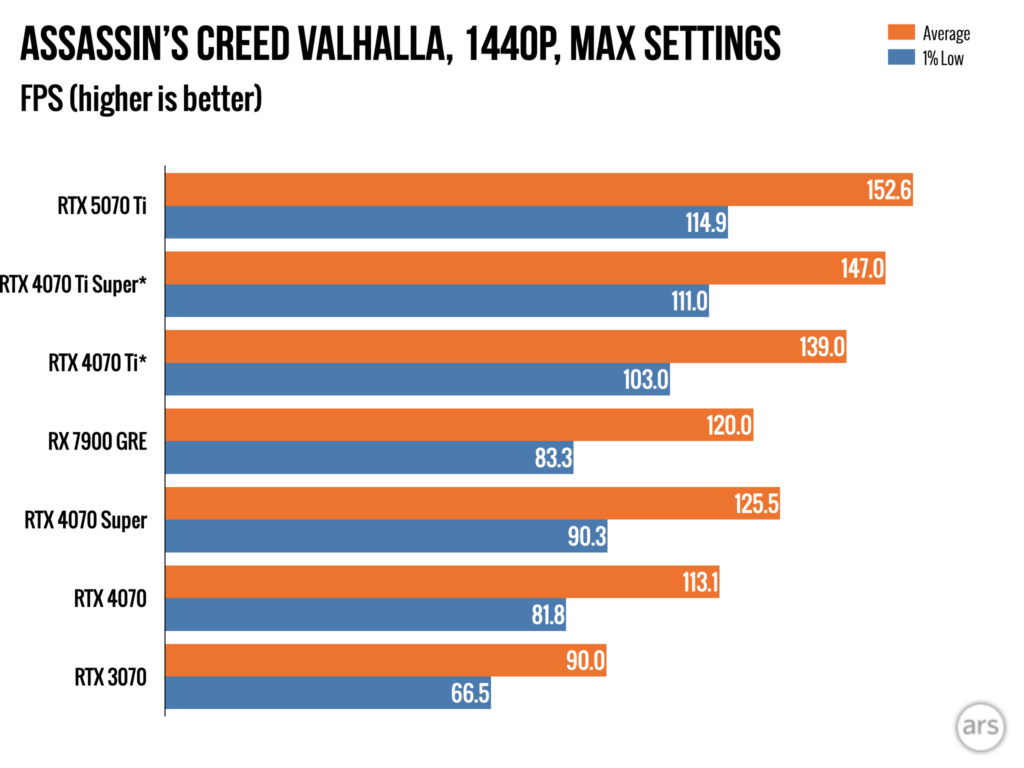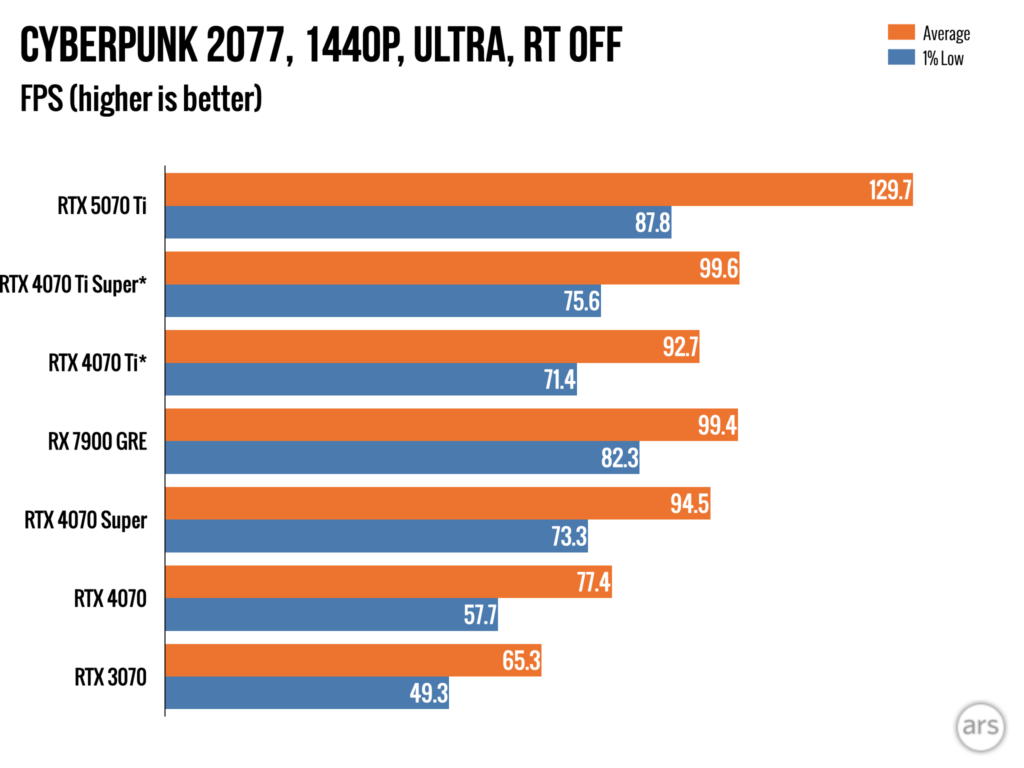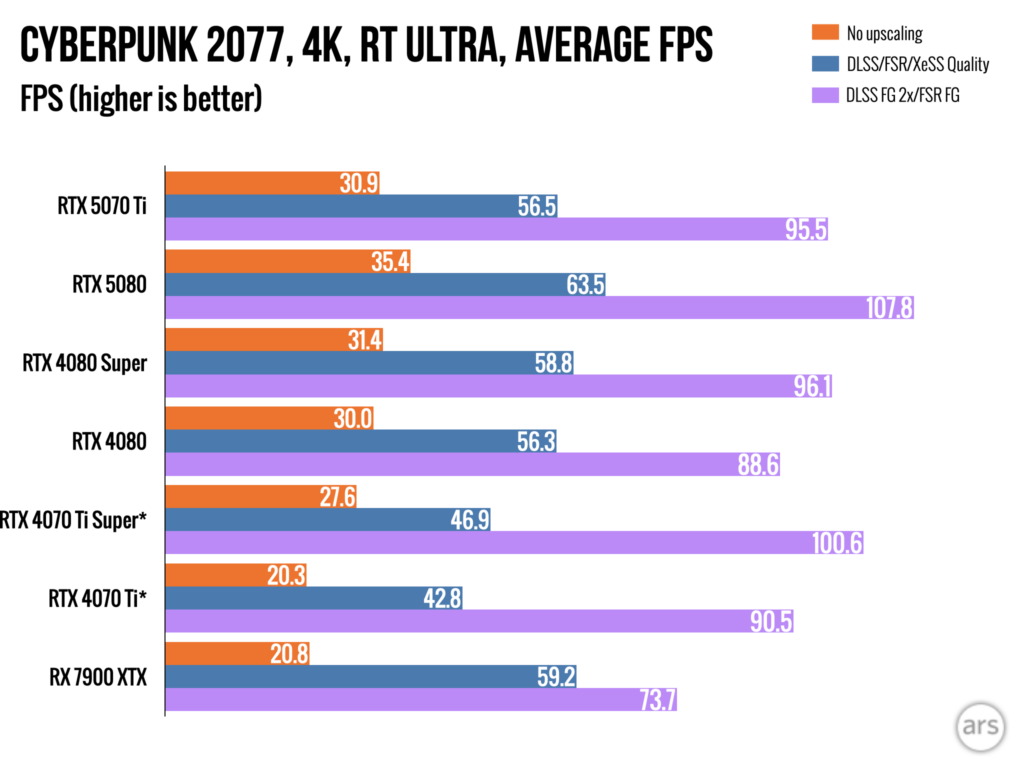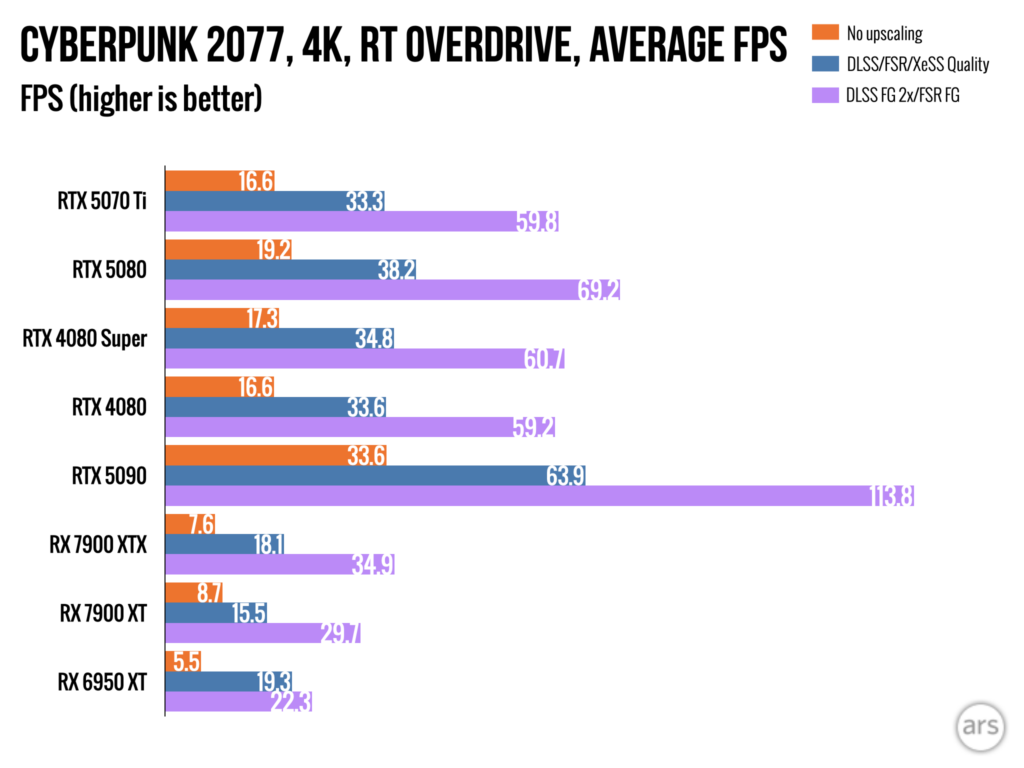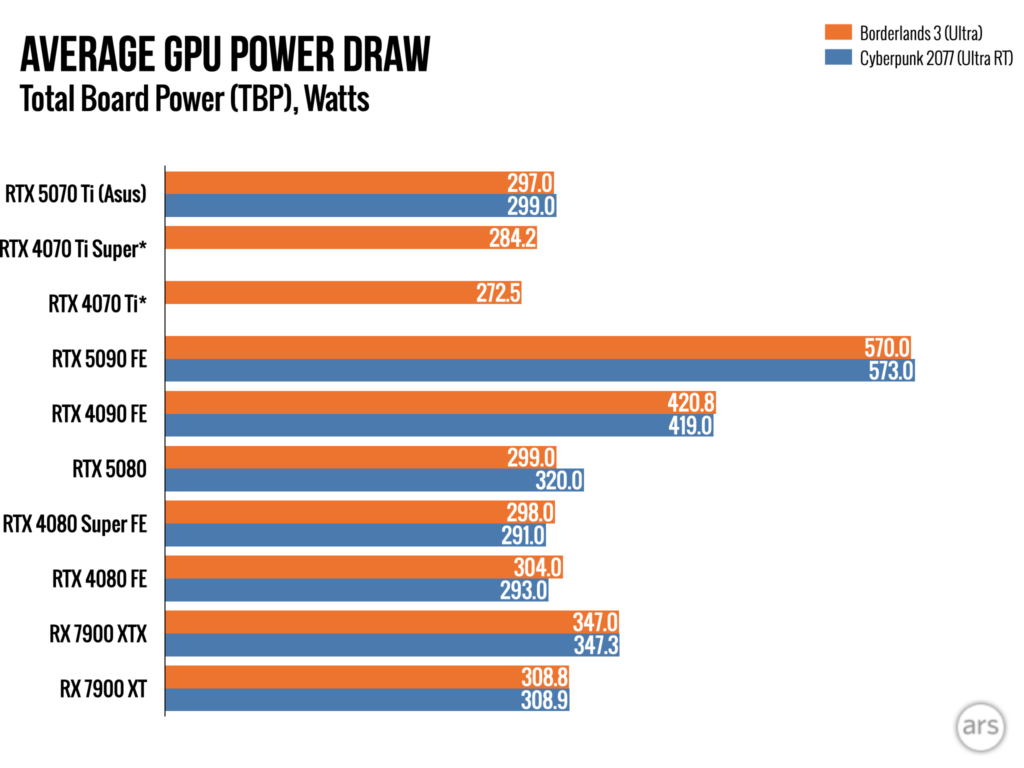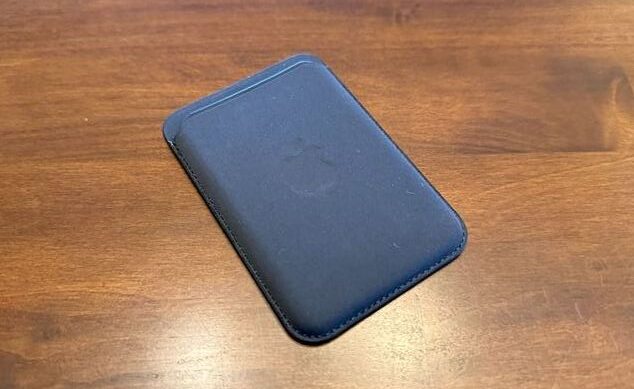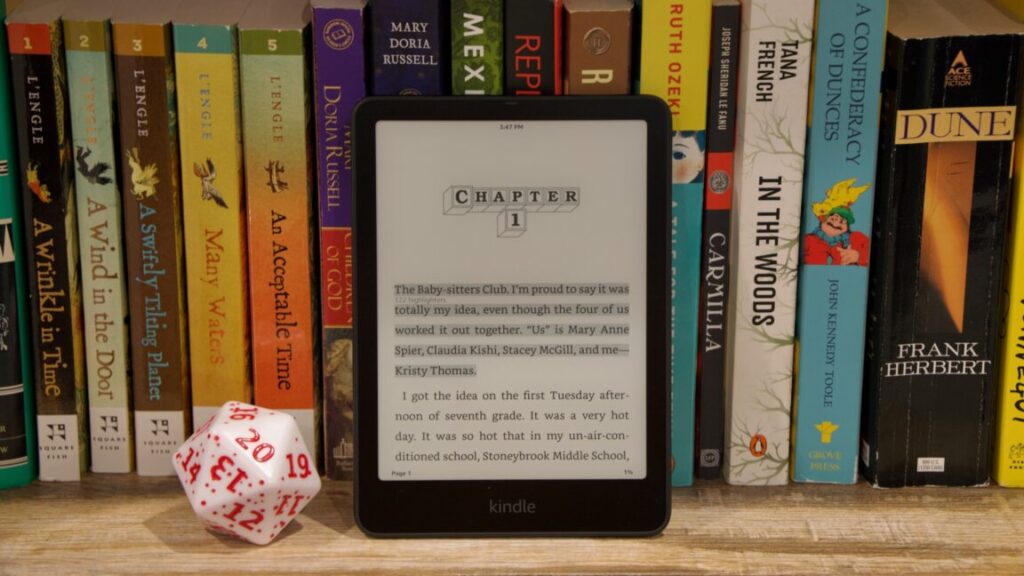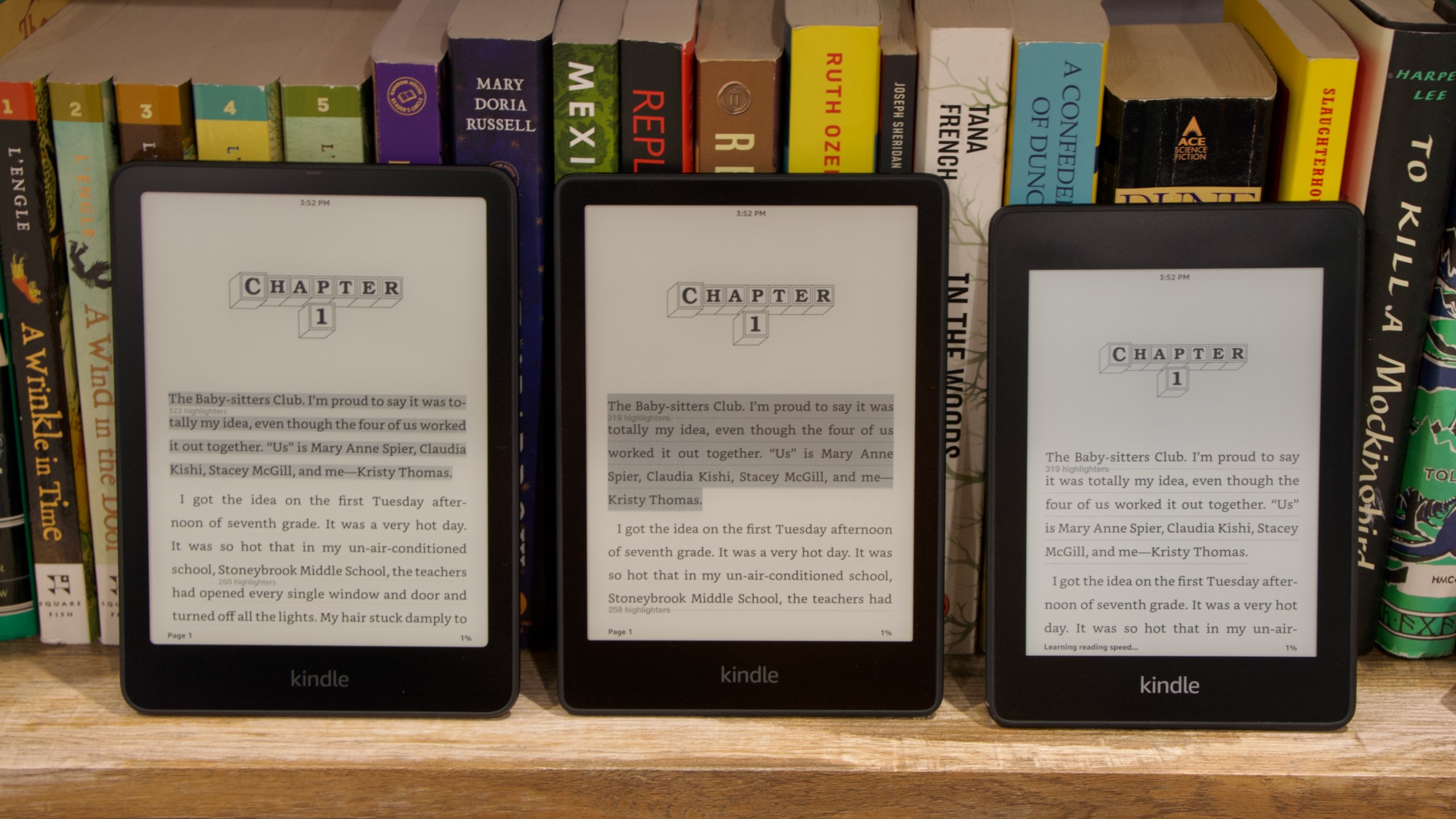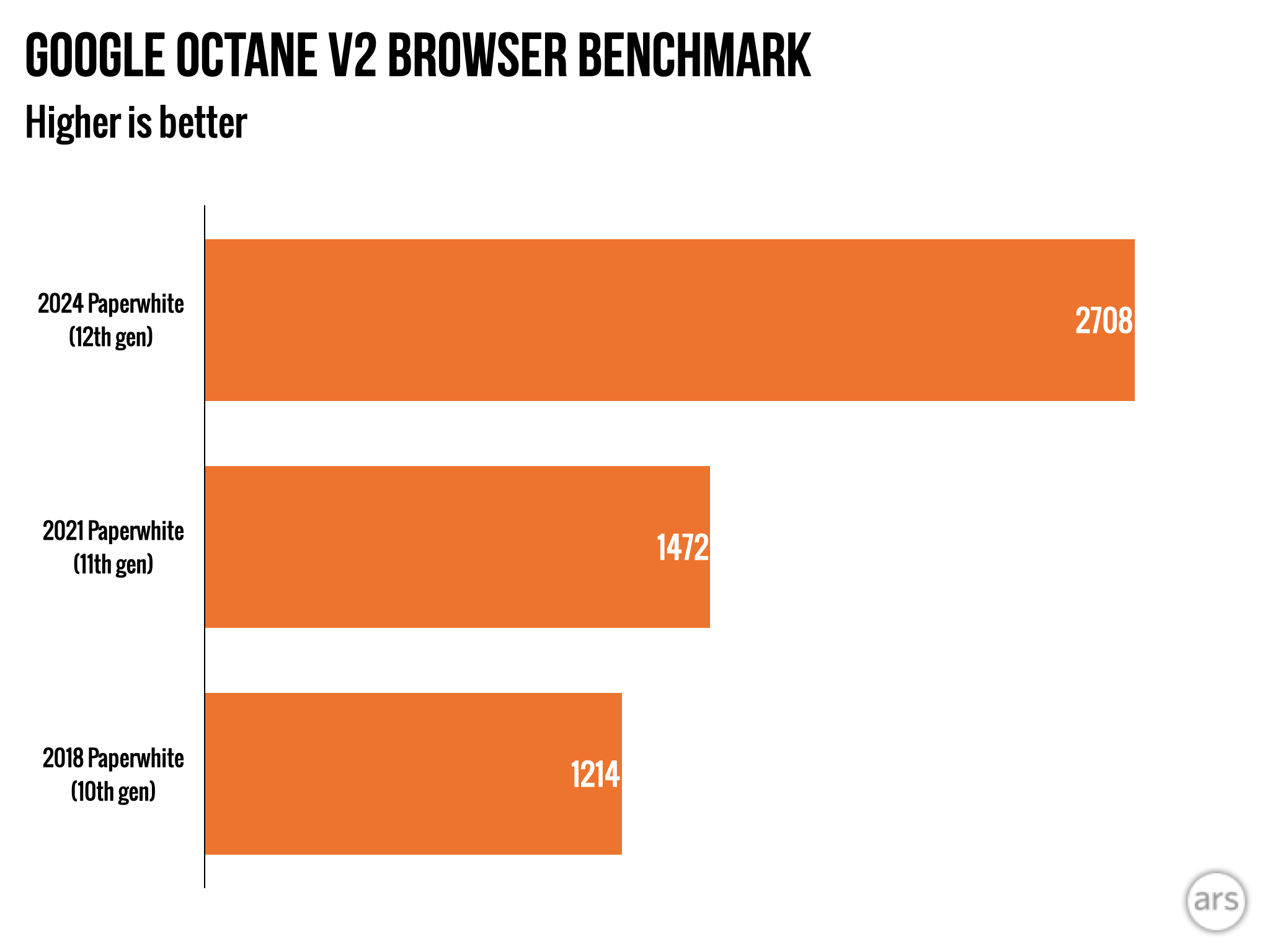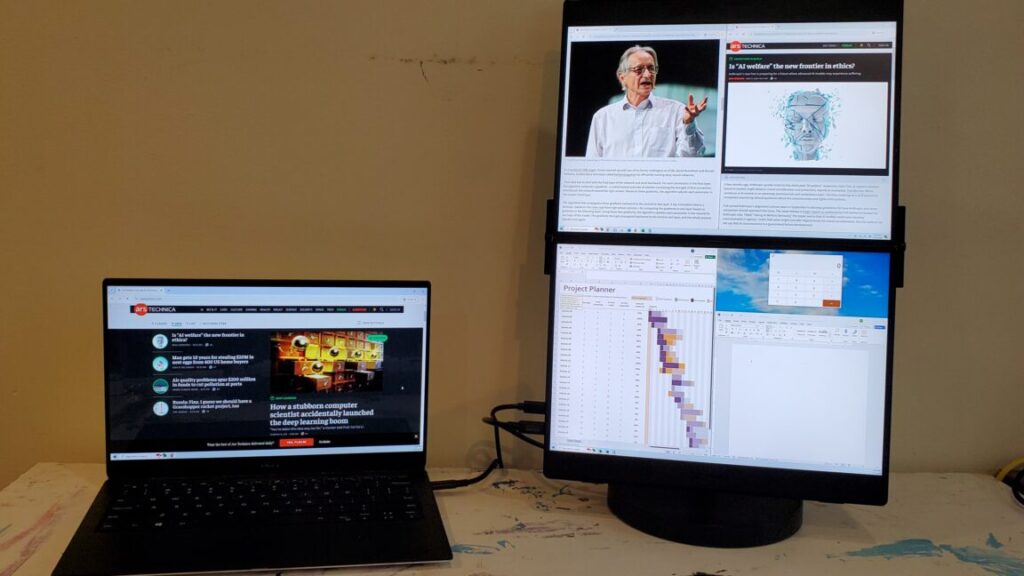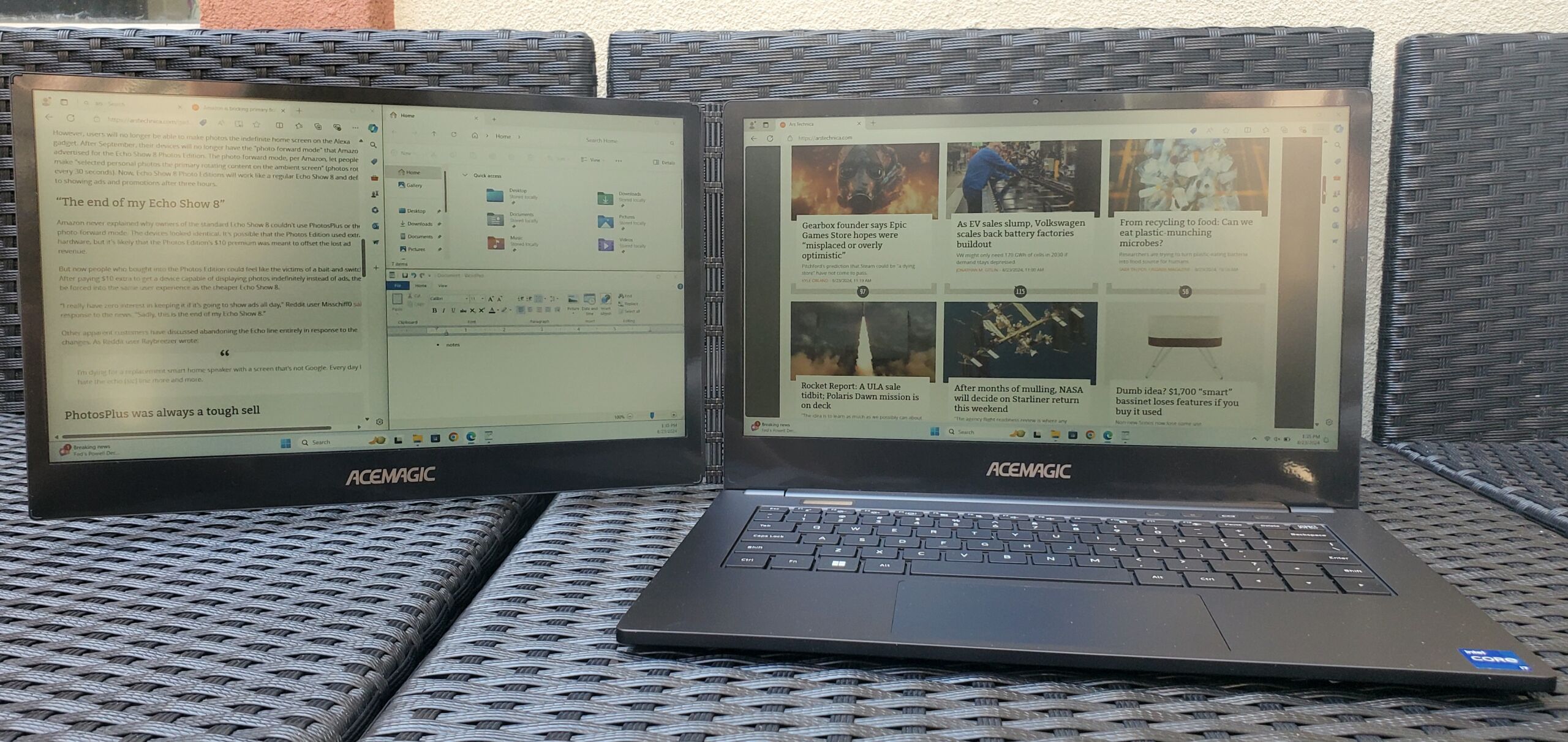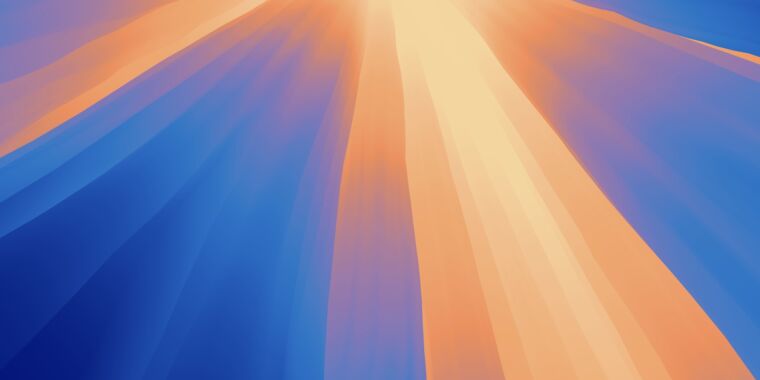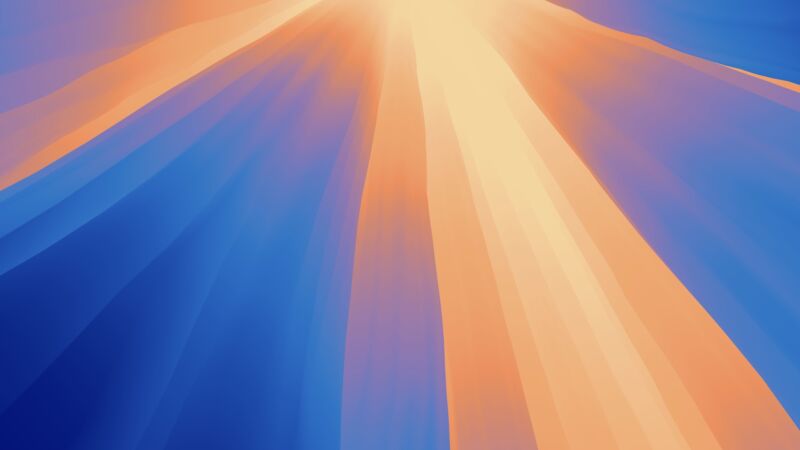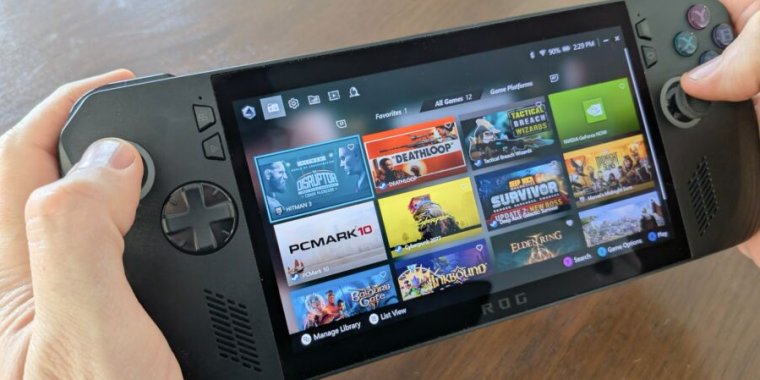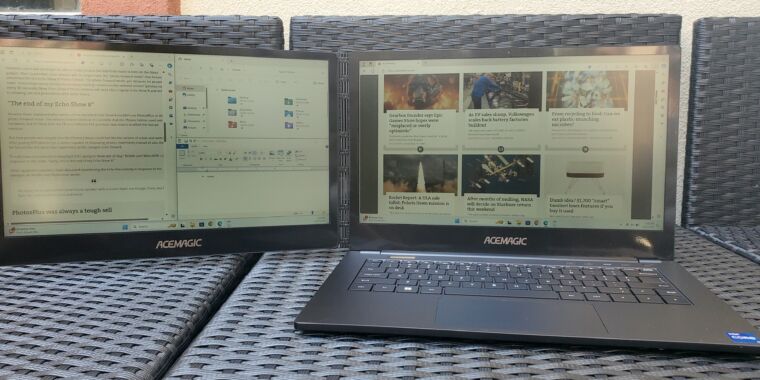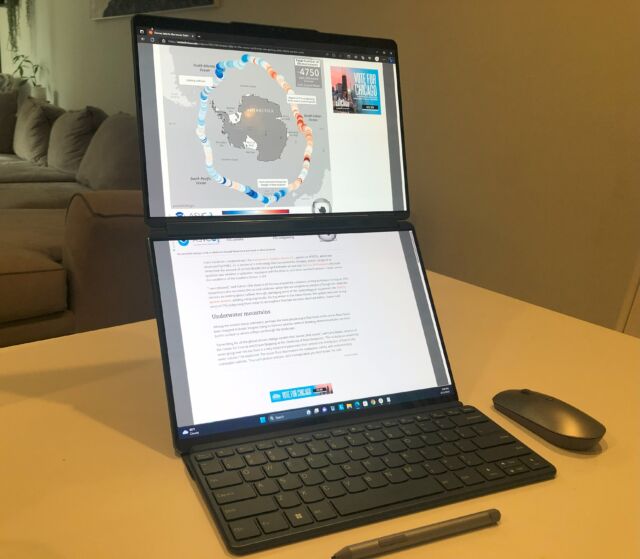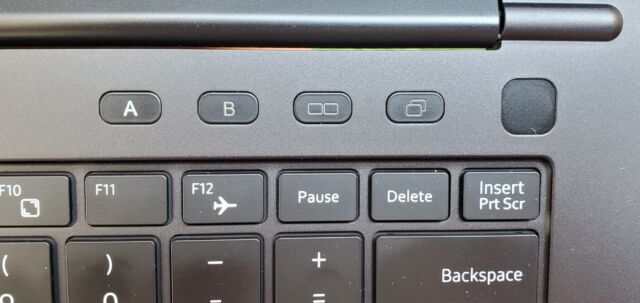Better than the real thing? Spark 2 packs 39 amp sims into $300 Bluetooth speaker
Digital amp modeling goes very, very portable.
The Spark 2 from Positive Grid looks like a miniature old-school amp, but it is, essentially, a computer with some knobs and a speaker. It has Bluetooth, USB-C, and an associated smartphone app. It needs firmware updates, which can brick the device—ask me how I found this out—and it runs code on DSP chips. New guitar tones can be downloaded into the device, where they run as software rather than as analog electrical circuits in an amp or foot pedal.
In other words, the Spark 2 is the latest example of the “software-ization” of music.
Forget the old image of a studio filled with a million-dollar, 48-track mixing board from SSL or API and bursting with analog amps, vintage mics, and ginormous plate reverbs. Studios today are far more likely to be digital, where people record “in the box” (i.e., they track and mix on a computer running software like Pro Tools or Logic Pro) using digital models of classic (and expensive) amplifiers, coded by companies like NeuralDSP and IK Multimedia. These modeled amp sounds are then run through convolution software that relies on digital impulse responses captured from different speakers and speaker cabinets. They are modified with effects like chorus and distortion, which are all modeled, too. The results can be world-class, and they’re increasingly showing up on records.
Once the sounds are recorded, a mixer will often use digital plugins to replicate studio gear like tape delays, FET compressors, and reverbs (which may be completely algorithmic or may rely on impulse responses captured from real halls, studios, plates, and spring reverbs). These days, even the microphones might be digitally modeled by companies like Slate, Antelope, and Universal Audio.
This has put incredible power into the hands of home musicians; for a couple of thousand bucks, most home studios can own models of gear that would have cost more than a house 20 years ago. But one downside of this shift to software is that all the annoying quirks of computing devices have followed.
Want to rock out to the classic Marshall tones found in Universal Audio’s “Lion” amp simulator plugin? Just plug your guitar into your audio interface, connect the interface to a computer via USB, launch a DAW, instantiate the plugin on a blank track, choose the correct input, activate input monitoring so you can hear the results of your jamming, and adjust your DAW’s buffer size to something small in an attempt to prevent latency. A problem with any item on that list means “no jamming for you.”
You may be prompted to update the firmware in your audio interface, or to update your operating system, or to update your DAW—or even its plugins. Oh, and did I mention that Universal Audio uses the truly terrible iLok DRM system and that if your Wi-Fi drops for even a few minutes, the plugins will deactivate? Also, you’ll need to run a constant companion app in the background called UA Connect, which itself can be prone to problems.
Assuming everything is up to date and working, you’re still tethered to your computer by a cable, and you have to make all your settings tweaks with a mouse. After a day of working on computers, this is not quite how I want to spend my “music time.”
But the upsides of digital modeling are just too compelling to return to the old, appliance-like analog gear. For one thing, the analog stuff is expensive. The Lion amp plugin mentioned above gives you not one but several versions of a high-quality Marshall head unit—each one costing thousands of dollars—but you don’t need to lift it (they’re heavy!), mic it (annoying!), or play it at absurdly low levels because your baby is sleeping upstairs. For under a hundred bucks, you can get that sound of an overdriven Marshall turned up to 75 percent and played through several different speaker cabinet options (each of these is also expensive!) right on your machine.
Or consider the Tone King Imperial Mk II, a $2,700, Fender-style amp built in the US. It sounds great. But NeuralDSP offers a stunning digital model for a hundred bucks—and it comes with compressor, overdrive, delay, and reverb pedals, to say nothing of a tuner, a doubler, a pitch-shifter, and a ton of great presets.
So I want the digital amp modeling, but I also want—sometimes, at least—the tactile simplicity of physical knobs and well-built hardware. Or I want to jack in and play without waking up a computer, logging in, launching apps, or using a mouse and an audio interface. Or I want to take my amp models to places where finicky computers aren’t always welcome, like the stage of a club.
Thanks to hardware like the Profiler from Kemper, the Helix gear from Line6, the Cortex pedalboards from NeuralDSP, or Tonex gear from IK Multimedia, this is increasingly common.
The Spark line from Positive Grid has carved out its own niche in this world by offering well-built little amps that run Positive Grid’s digital amp and effects simulations. (If you don’t want the hardware, the company sells its modeling software for PC and Mac under the “Bias” label.)
The Spark 2 is the latest in this line, and I’ve been putting it through its paces over the last couple of months.
Let’s cut right to the conclusion: The Spark 2 is a well-designed, well-built piece of gear. For $300, you get a portable, 50-watt practice amp and Bluetooth speaker that can store eight guitar tones onboard and download thousands more using a smartphone app. Its models aren’t, to my ears, the most realistic out there, but if you want a device to jack into and jam, to play along with backing tracks or loops, or to record some creative ideas, this fits the bill.

Credit: Positive Grid
Good practice
Everything about the Spark 2 feels well-built. The unit is surprisingly solid, and it comes with a carrying strap for portability. If you want to truly live the wire-free lifestyle, you can buy a battery pack for $79 that gives you several hours of juice.
For a practice amp, the Spark 2 is also well-connected. It has Bluetooth for streaming audio—but it also has a 3.5 mm aux in jack. It has decent, if somewhat boxy-sounding, speakers, and they get quite loud—but it also has two quarter-inch line out jacks. It has a guitar input jack and a headphone jack. It can use a power supply or a battery. It can connect to a computer via USB, and you can even record that way if you don’t have another audio interface.
Most of the unit’s top is taken up with chunky knobs. These let you select one of the eight onboard presets or adjust model parameters like gain, EQ, modulation, delay, and reverb. There’s also a knob for blending your guitar audio with music played through the device.
Buttons provide basic access to a tuner and a looper, though the associated app unlocks more complex options.
So about that app. It’s not necessary to use the Spark 2, but you’ll need the app if you want to download or create new tones from the many pieces of modeled gear. Options here go far beyond what’s possible with the knobs atop the physical unit.
Spark models a chamber reverb, for instance, which is basically a reflective room into which a speaker plays sound that a microphone picks up. The Spark chamber lets you adjust the volume level of the reverb signal, the reflection time of the chamber, the “dwell” time of the sound in the room, the amount of sound damping, and whether the sound will have some of its lows or highs cut off. (This is common in reverbs to avoid excessive low-end “mud” or top-end “brightness” building up in the reverberating signal.) You’ll need the app to adjust most of these options; the “reverb” control on the Spark 2 simply changes the level.
There’s a fair bit of modeled gear on offer: one noise gate, six compressors, 14 drive pedals, 39 amps, 13 EQ units, six delays, and nine reverbs. Most of these have numerous options. It is not nearly as overwhelming as a package like Amplitube for PCs and Macs, but it’s still a lot of stuff.
To run it all, Positive Grid has beefed up the computational power of the Spark series. The company told me that digital signal processing power has doubled since the original Spark lineup, which allows for “smoother transitions between tones, richer effects, and an expanded memory for presets and loops.” The system runs on an M7 chip “developed specifically for expanded processing power and precise tone reproduction,” and the extra power has allowed Positive Grid to run more complex models on-device, improving their preamp and amplifier sag modeling.
Despite the DSP increase, the results here just don’t compare with the sort of scary-precise tube amp and effects simulations you can run on a computer or a far more expensive hardware modeling rig. I could never get clean and “edge of breakup” tones to sound anything other than artificial, though some of the distortion sounds were quite good. Reverbs and delays also sounded solid.
But the Spark 2 wasn’t really designed for studio-quality recording, and Positive Grid is candid about this. The models running on the Spark 2 are inspired by the company’s computer work, but they are “optimized for an all-in-one, mobile-friendly playing experience,” I was told. The Spark 2 is meant for “practice, jamming, and basic recording,” and those looking for “studio-level control and complex setups” should seek out something else.
This tracks with my experience. Compared to a regular amp, the Spark 2 is crazy portable. When testing the unit, I would haul it between rooms without a second thought, searching for a place to play that wouldn’t annoy some member of my family. (Headphones? Never!) Thanks to the optional battery, I didn’t even need to plug it in. It was a simple, fun way to get some electric guitar practice in without using a screen or a computer, and its sound could fill an entire room. Compared to the weight and hassle of moving a “real” amp, this felt easy.
About that app
I’ve been talking about the Spark 2 and its screen-free experience, but of course you do need to use the app to unlock more advanced features and download new tones onto the hardware. So how good is the software?
For modifying the gear in your presets, the app works fine. Every piece of gear has a nice picture, and you just flick up or down to get a piece of equipment into or out of the effects chain. Changing parameters is simple, with large numbers popping up on screen whenever you touch a virtual control, and you can draw from a huge library of pre-made effect chains.
The app also features plenty of backing music that it can play over the Spark 2. This includes backing tracks, tabbed songs, and the “groove looper,” giving you plenty of options to work on your soloing, but it’s the artificial intelligence that Positive Grid is really pitching this time around.
You are legally required to shoehorn “AI” into every product launch now, and Positive Grid put its AI tools into the app. These include Smart Jam, which tries to adapt to your playing and accompany it in real time. The company tells me that Smart Jam was “trained on a combination of musical datasets that analyze chord structures, song patterns, and rhythmic elements,” but I could never get great results from it. Because the system doesn’t know what you’re going to play in advance, there was always a herky-jerky quality as it tried to adapt its backing track to my changing performance.
I had more success with Spark AI, which is a natural language tone-shaping engine. You tell the system what you’re looking for—the solo in “Stairway to Heaven,” perhaps—and it returns several presets meant to approximate that sound. It does work, I’ll say that. The system reliably gave me tone options that were, with a little imagination, identifiable as “in the ballpark” of what I asked for.
Perhaps the main barrier here is simply that the current Spark amp models aren’t always powerful enough to truly copy the sounds you might be looking for. Spark AI is a great way to pull up a tone that’s appropriate for whatever song you might be practicing, and to do so without forcing you to build it yourself out of pieces of virtual gear. In that sense, it’s a nice practice aid.
Rock on
As it’s pitched—a practice amp and Bluetooth speaker that costs $300—Spark 2 succeeds. It’s such a well-built and designed unit that I enjoyed using it every time I played, even if the tones couldn’t match a real tube amp or even top-quality models. And the portability was more useful than expected, even when just using it around the house.
As DSP chips grow ever more powerful, I’m looking forward to where modeling can take us. For recording purposes, some of the best models will continue to run on powerful personal computers. But for those looking to jam, or to play shows, or to haul a guitar to the beach for an afternoon, hardware products running modeling software offer incredible possibilities already—and they will “spark” even more creativity in the years to come.
Better than the real thing? Spark 2 packs 39 amp sims into $300 Bluetooth speaker Read More »