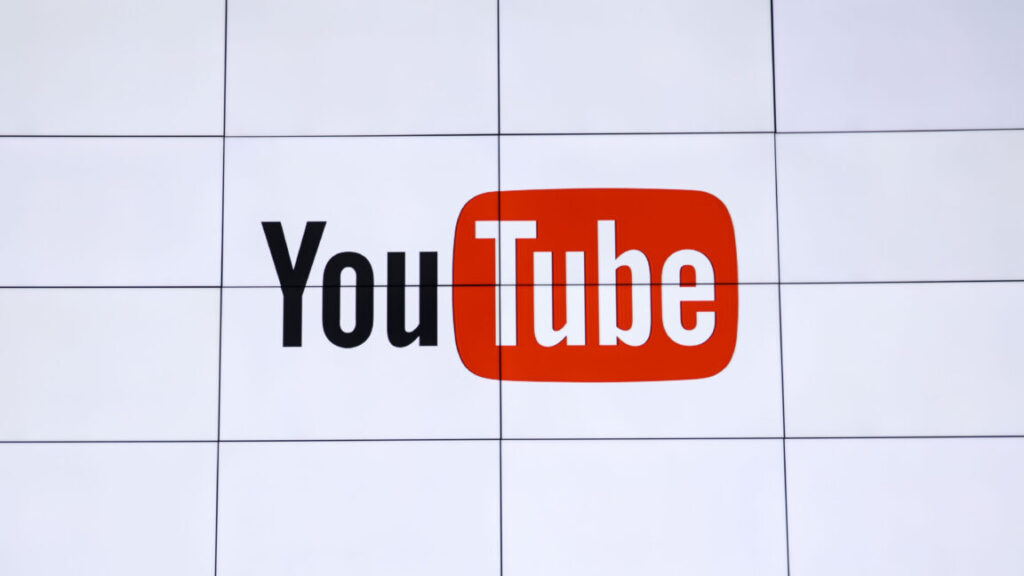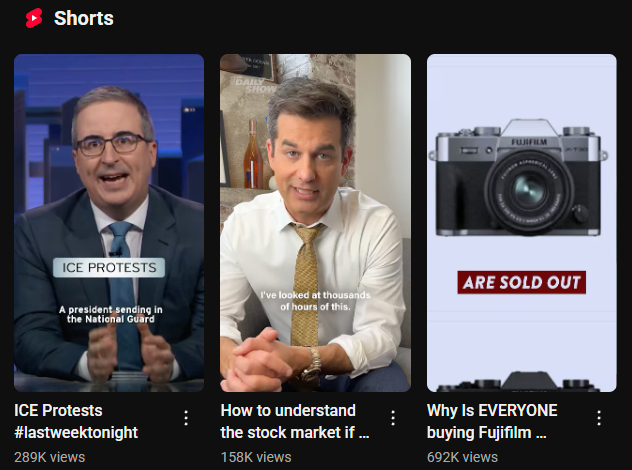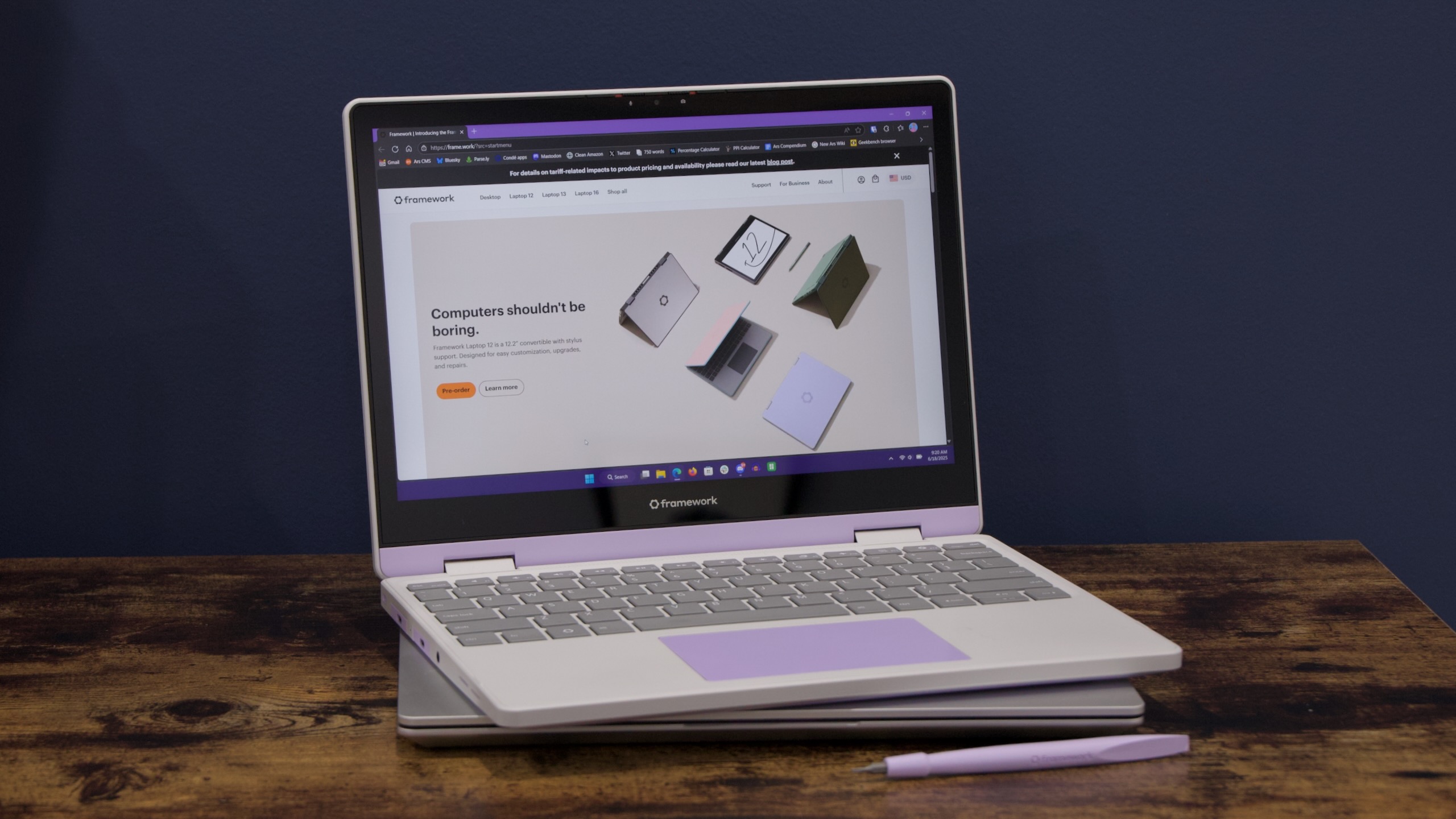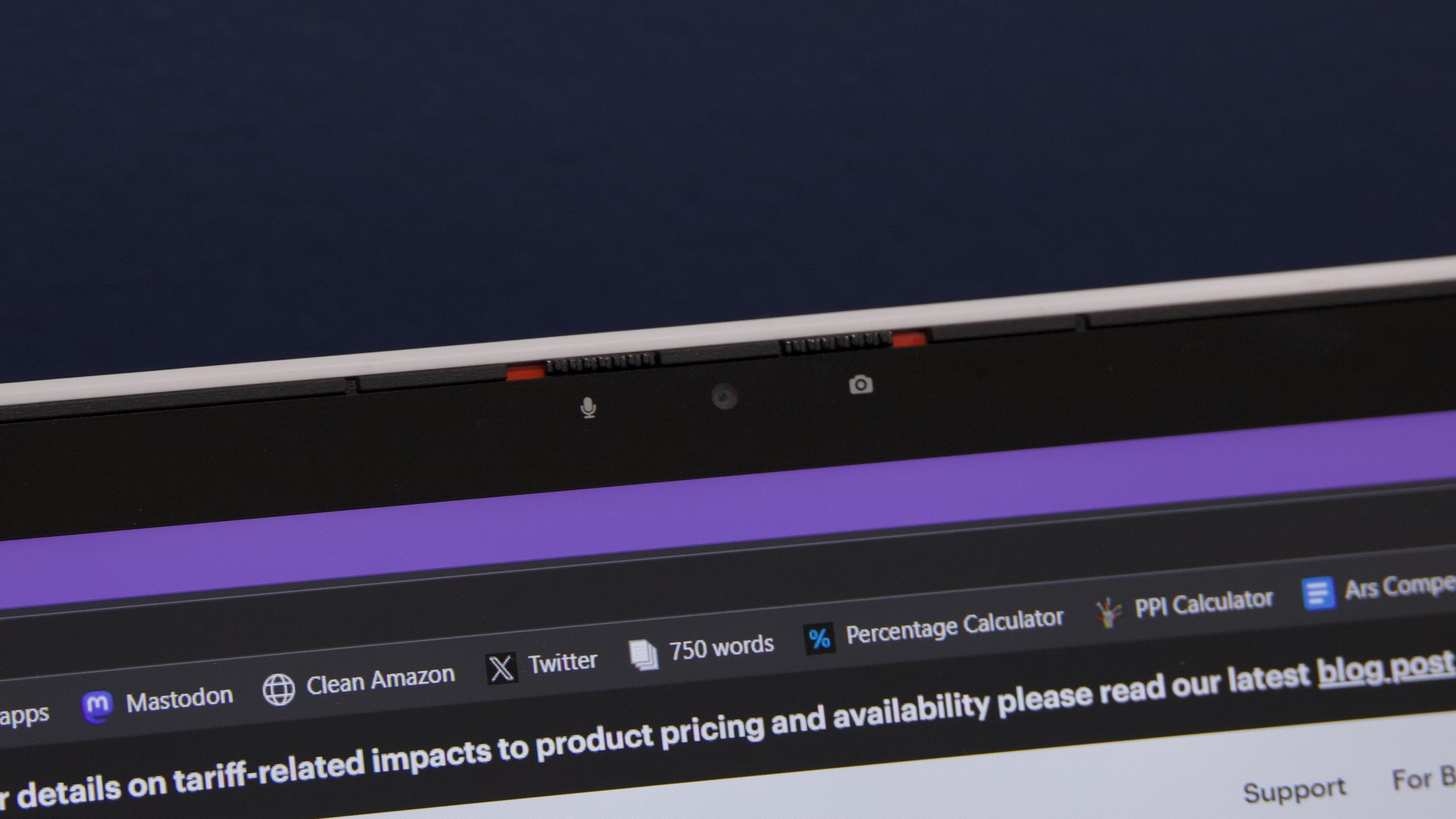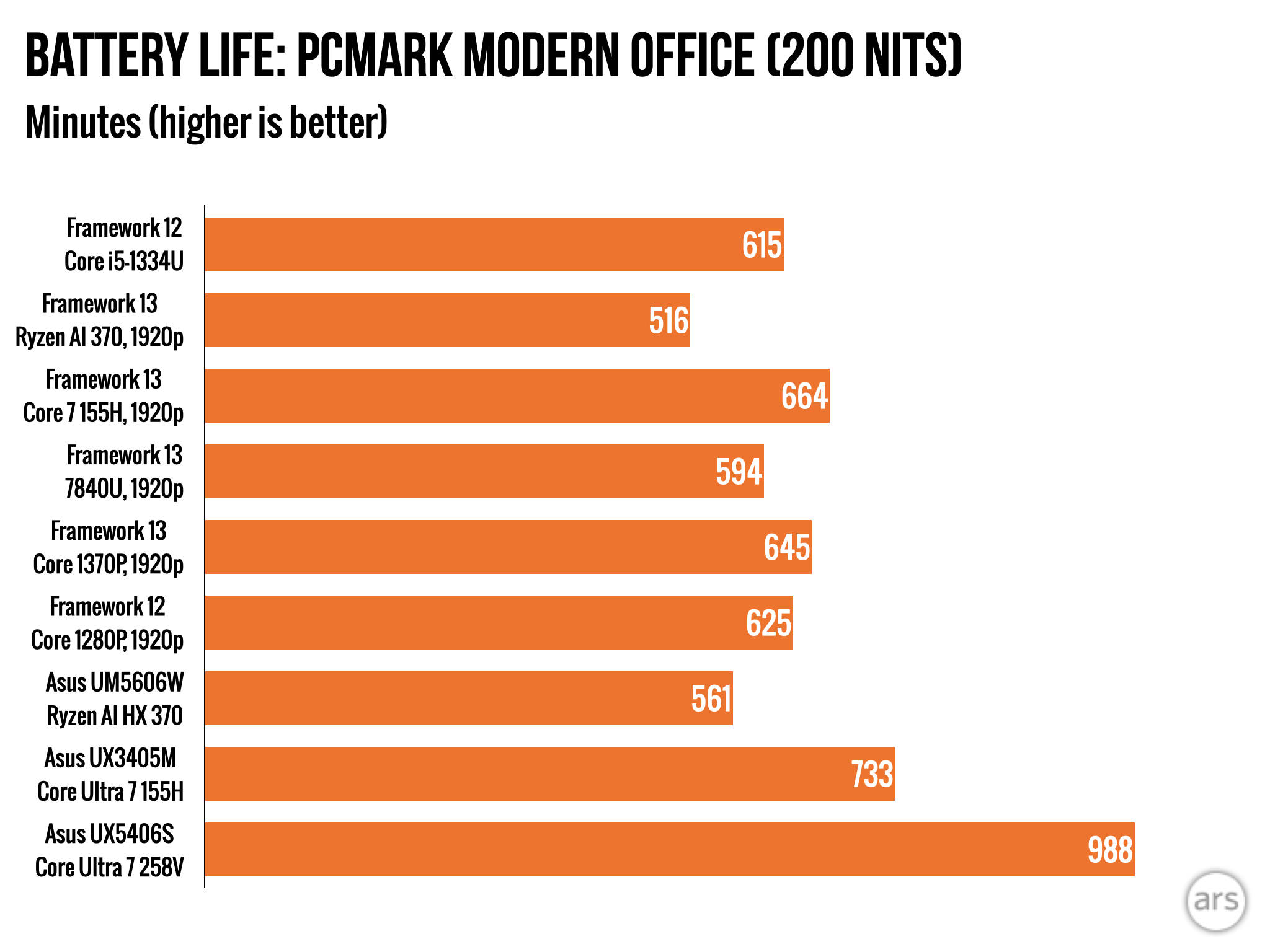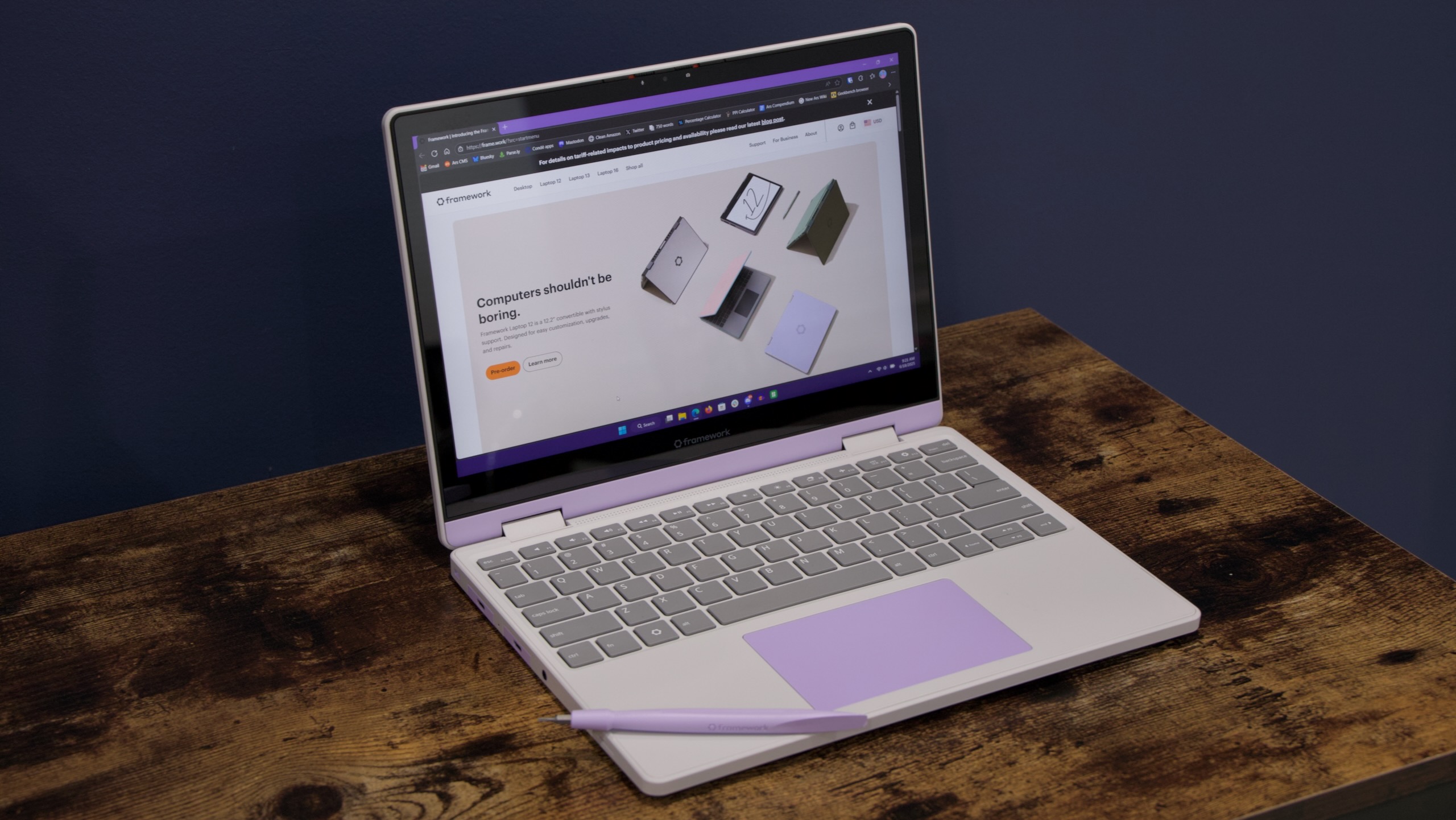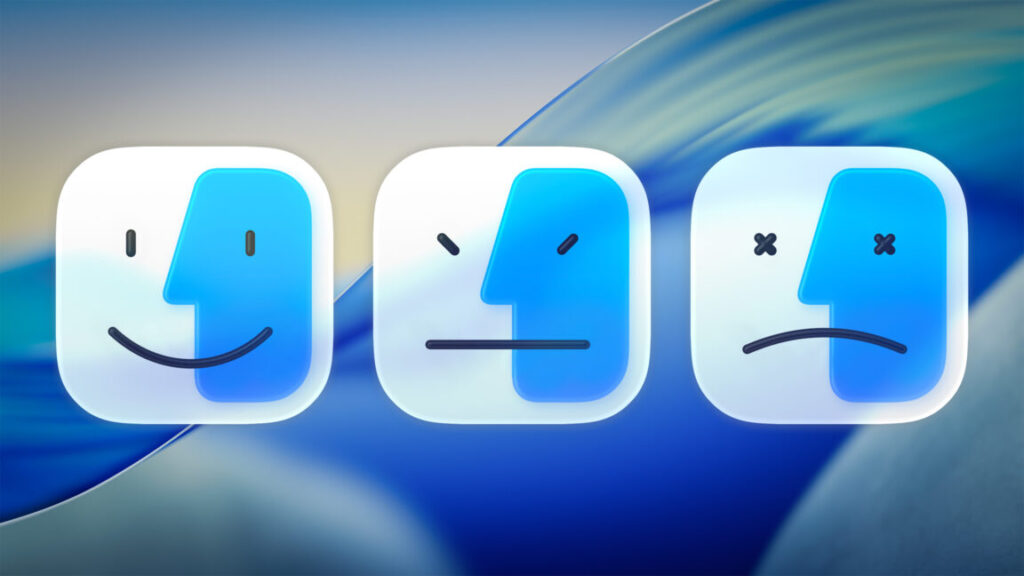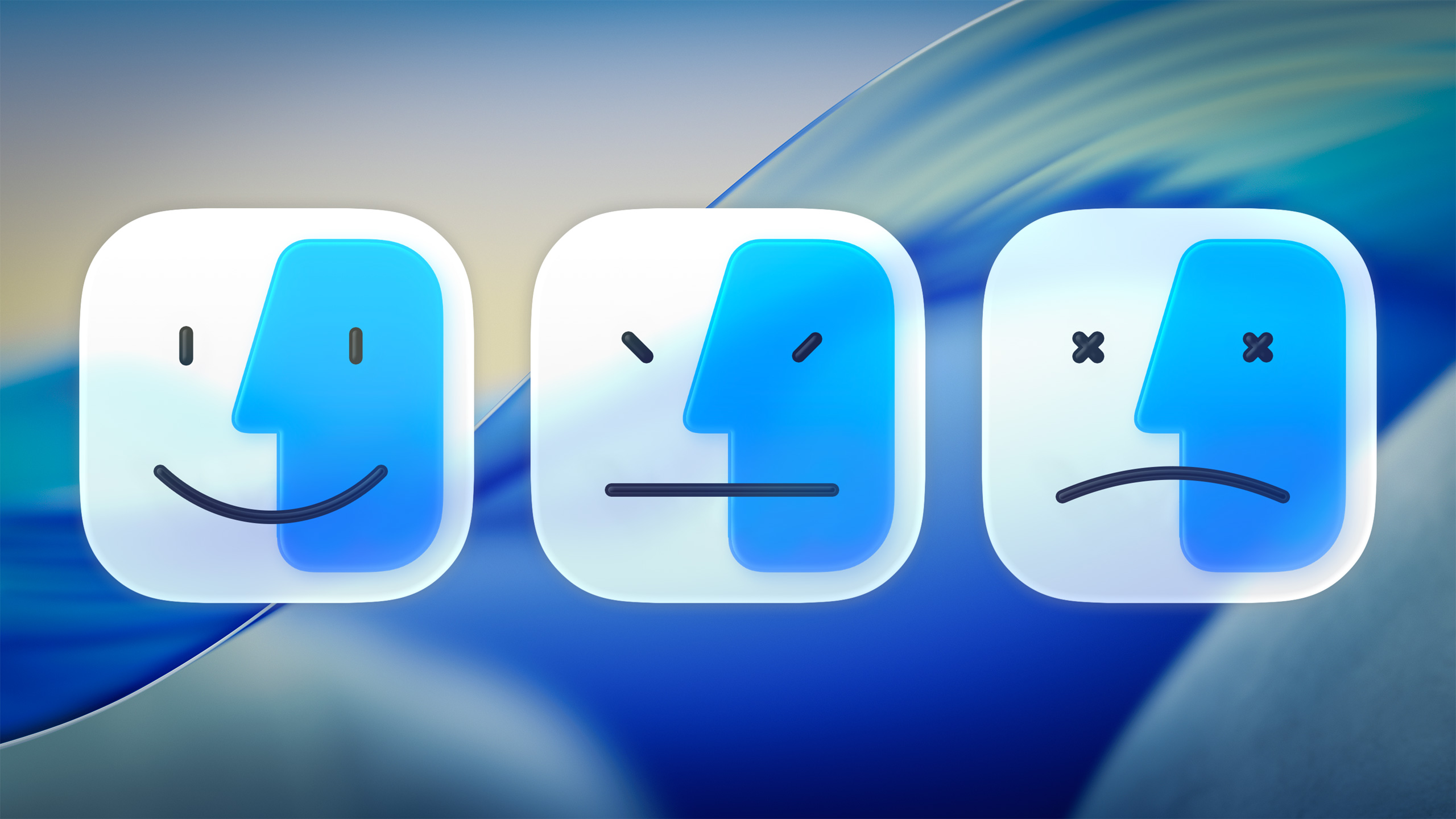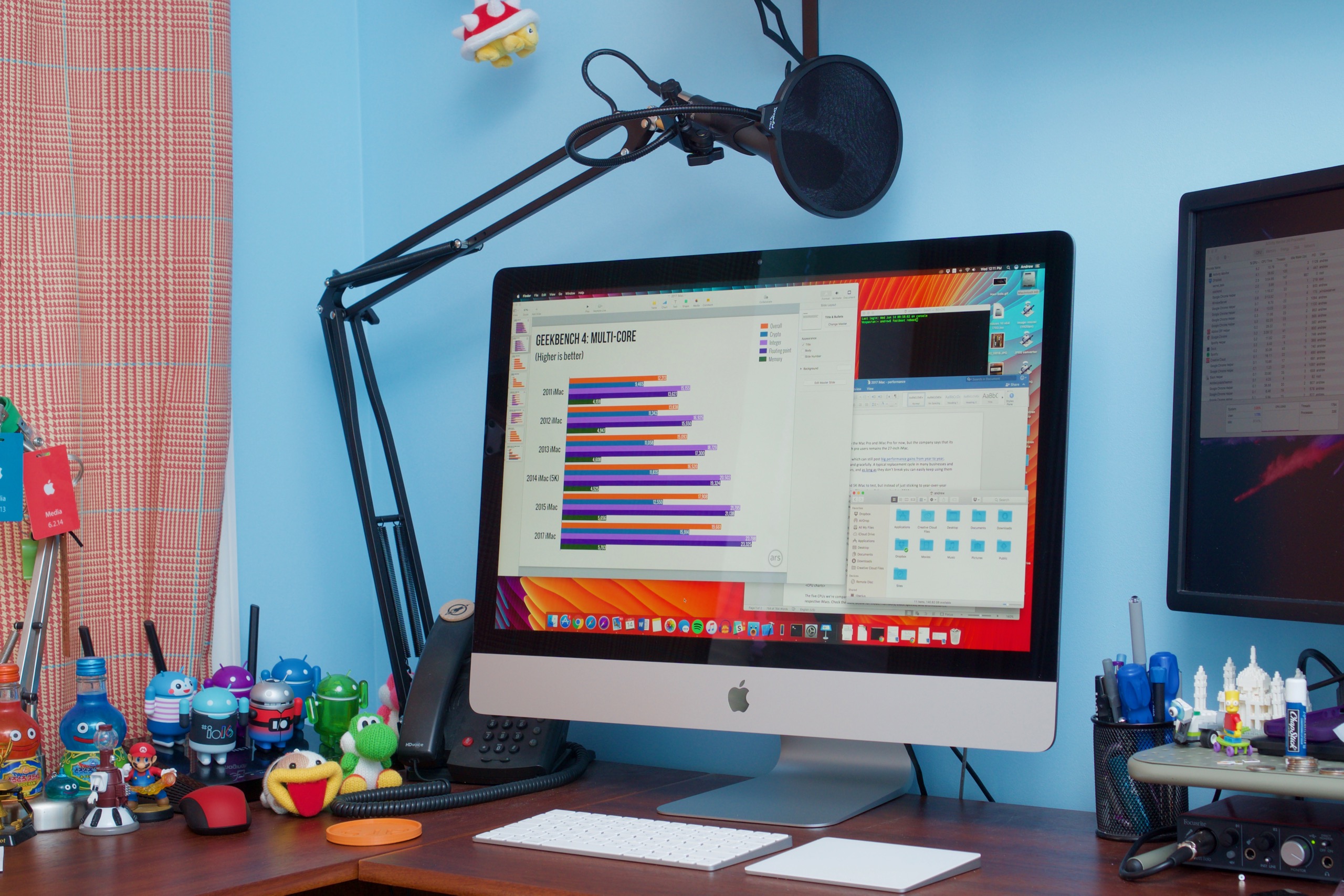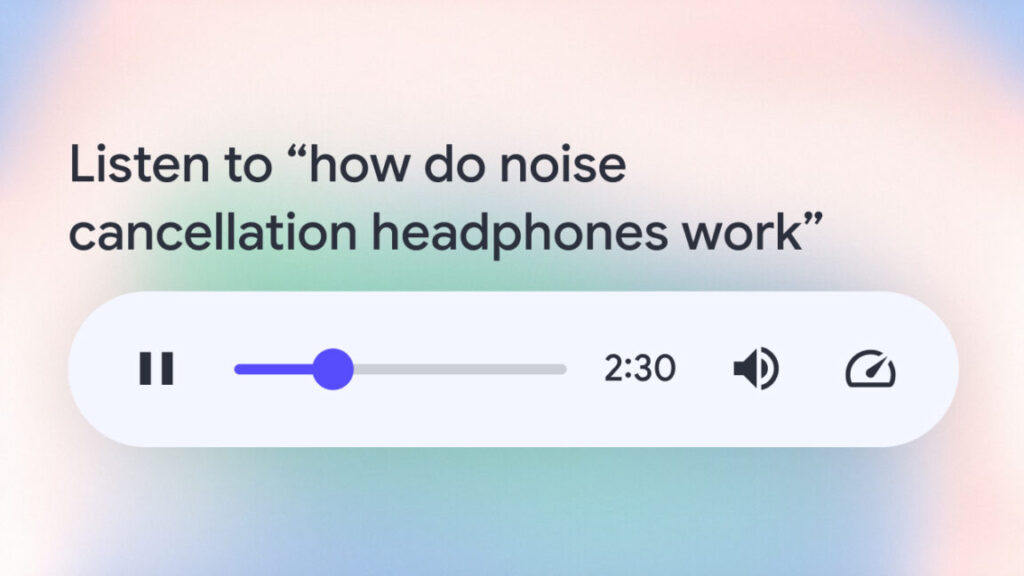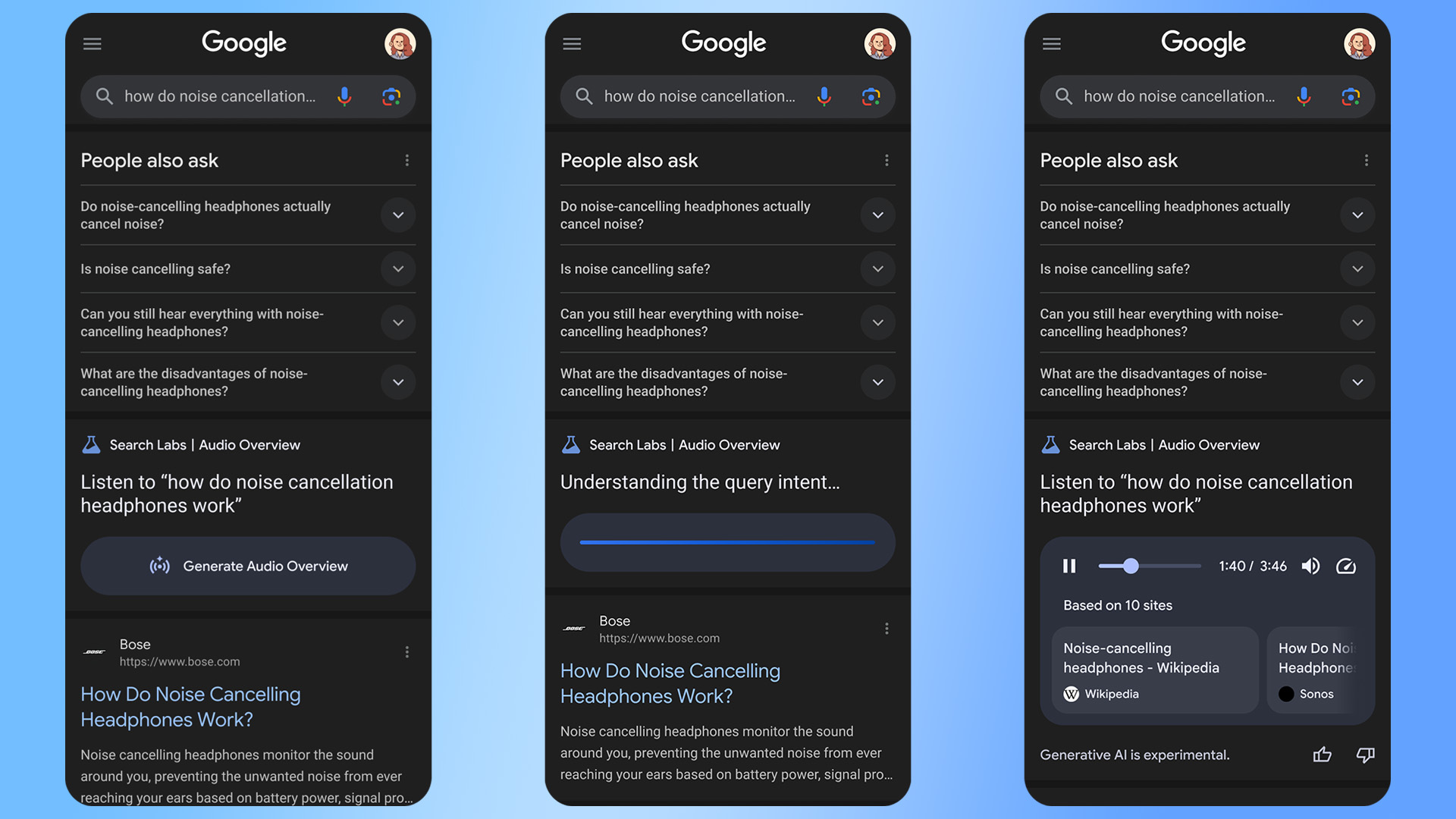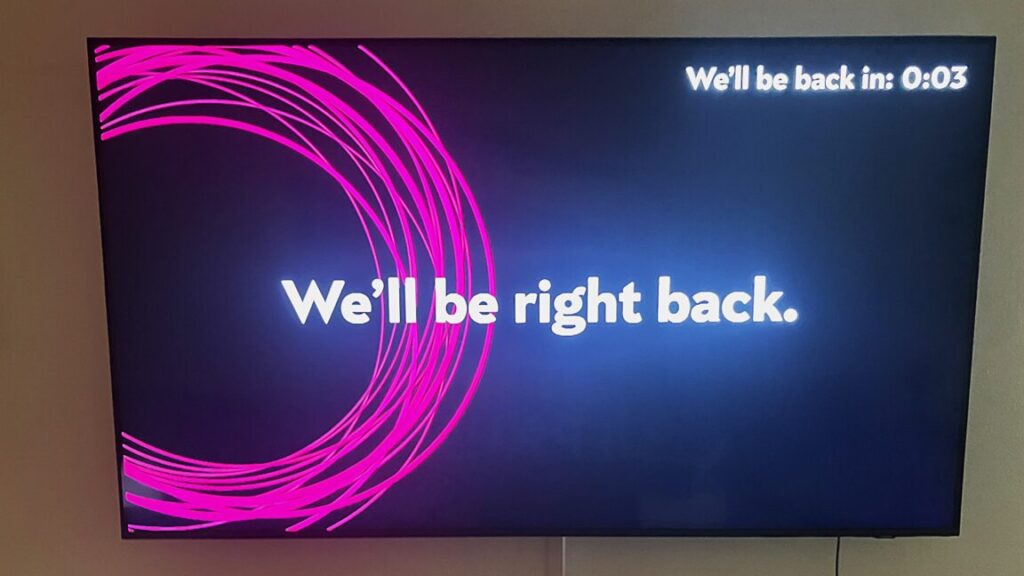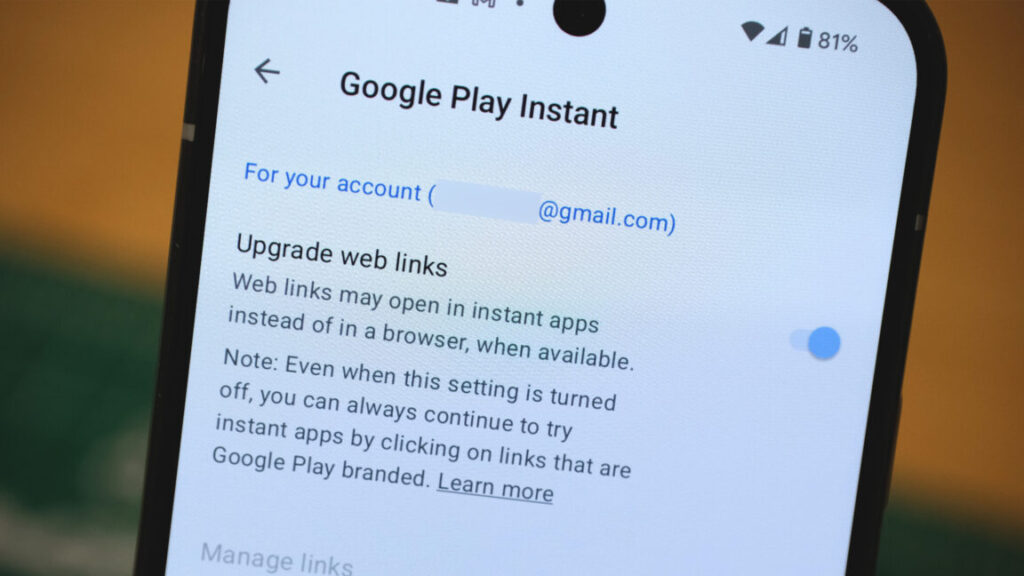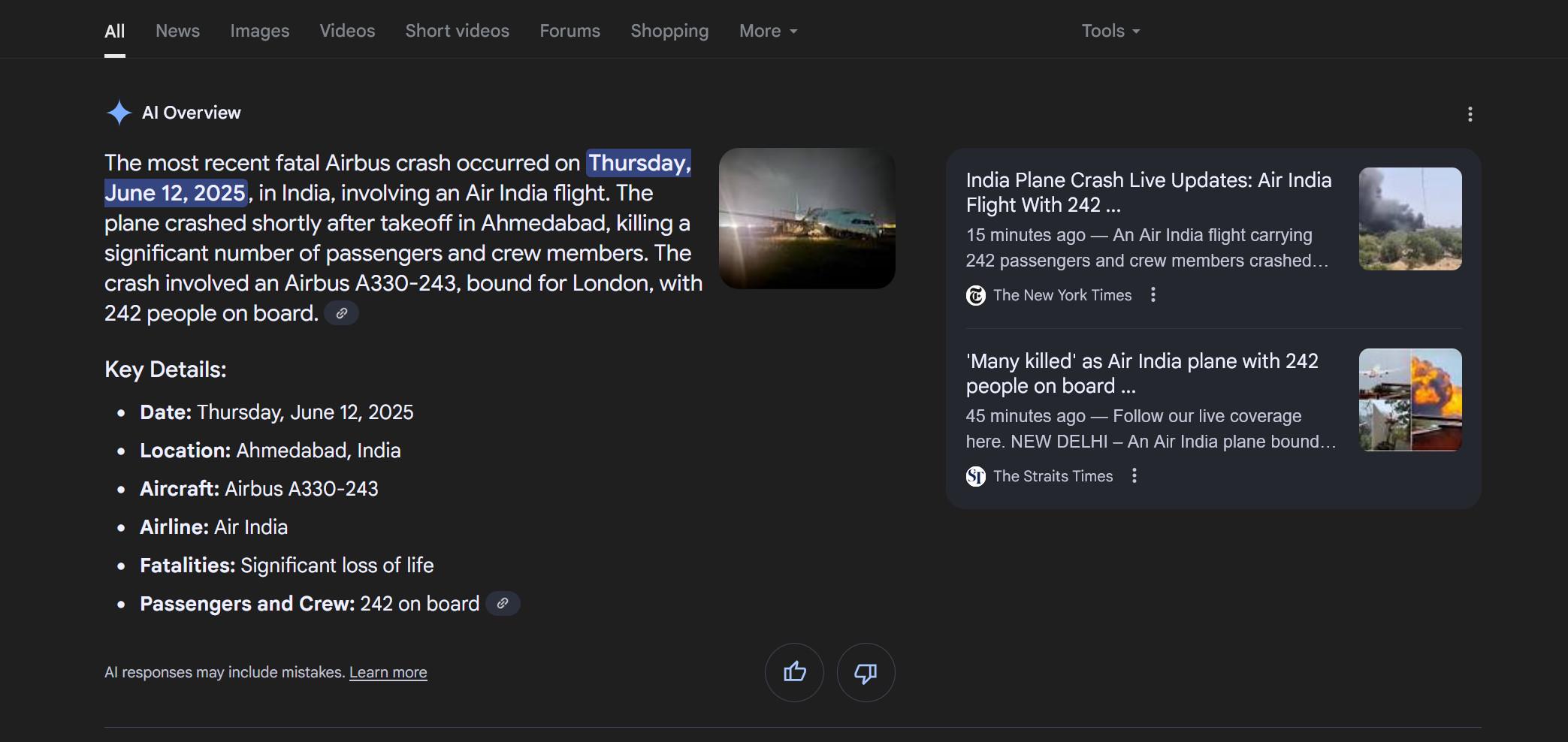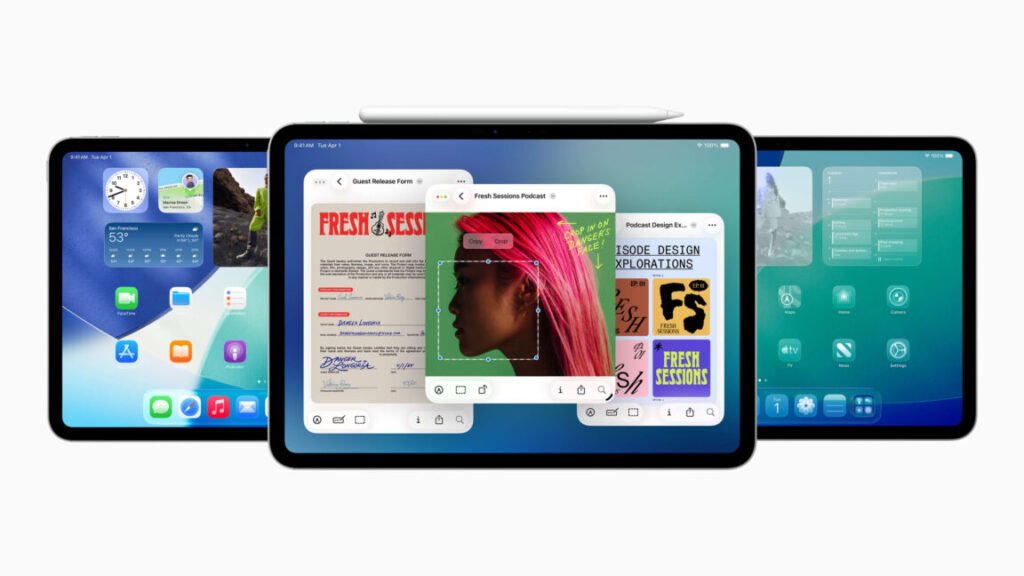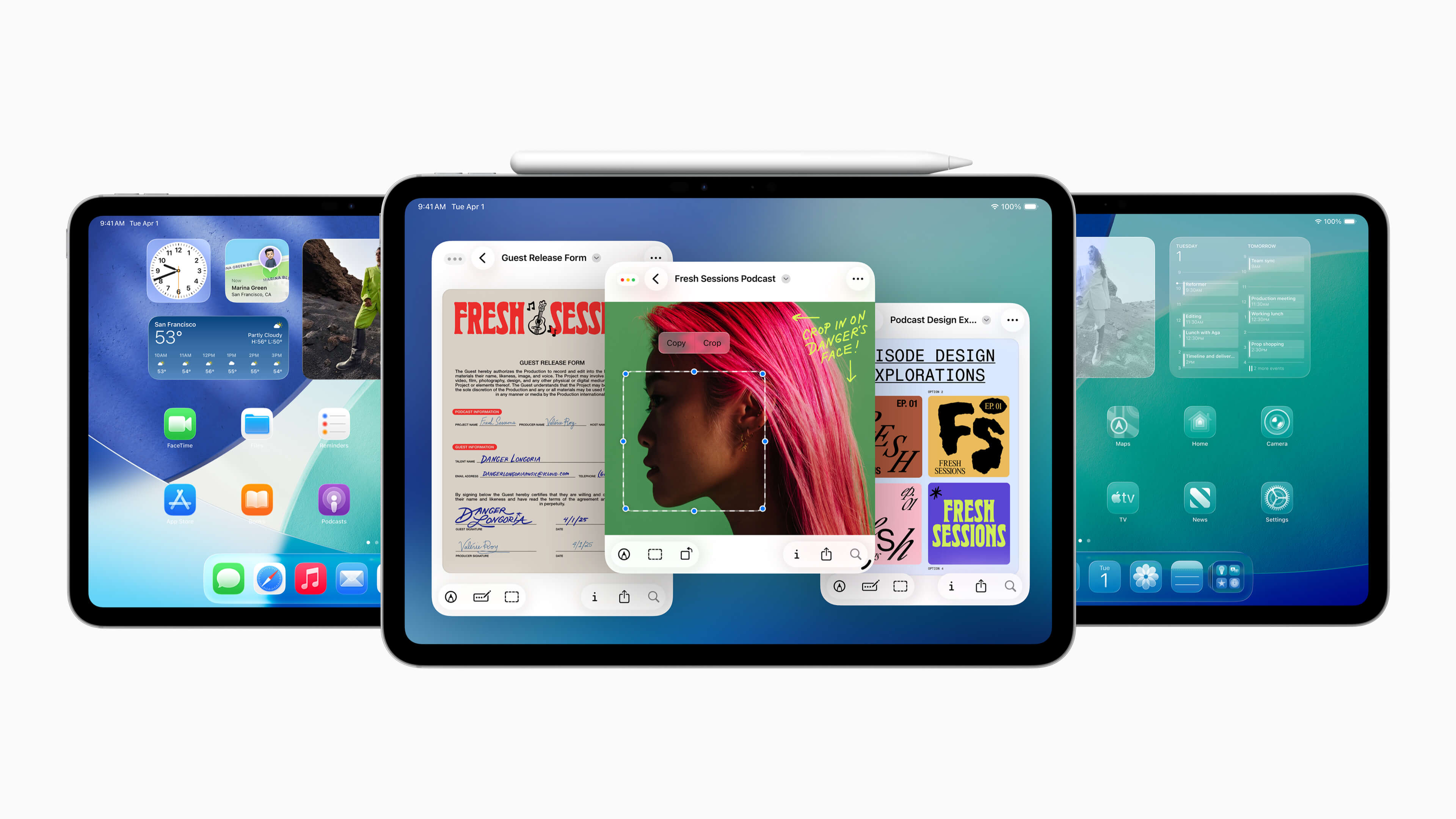Netflix will start showing traditional broadcast channels next summer
In a move that further intensifies the reflection of the cable business it’s slowly killing, Netflix will start showing broadcast channels next summer.
The world’s largest streaming provider announced today that starting next year, all Netflix subscribers in France will be able to watch broadcast channels from TF1 Group, France’s biggest commercial broadcaster, which also owns streaming services and creates content. Financial Times (FT) reported that users will be able to watch all five TF1 linear channels.
Netflix’s French customers will also gain access to “more than 30,000 hours” of on-demand TF1 content in the summer of 2026, FT reported. TF1’s content selection includes scripted dramas, reality shows like The Voice, and live sports.
Before this announcement, Netflix and TF1 were already “creative partners,” according to Netflix, and co-produced titles like Les Combattantes, a French historical miniseries whose title translates to Women at War.
The companies didn’t disclose financial details of the deal.
Traditional media’s unlikely savior
In a statement, Netflix co-CEO Greg Peters highlighted the TF1 deal as a driver of subscriber engagement, a focus that Netflix will increasingly emphasize with investors following its recent decision to stop sharing subscriber counts. Netflix claims to have “over” 300 million subscribers.
“By teaming up with France’s leading broadcaster, we will provide French consumers with even more reasons to come to Netflix every day and to stay with us for all their entertainment,” Peters said.
Meanwhile, TF1 gains advertising opportunities, as the commercials its channels show will likely attract more eyeballs in the form of Netflix subscribers.
“As viewing habits shift toward on-demand consumption and audience fragmentation increases, this unprecedented alliance will enable our premium content to reach unparalleled audiences and unlock new reach for advertisers within an ecosystem that perfectly complements our TF1+ [streaming] platform,” Rodolphe Belmer, CEO of TF1 Group, said in a statement.
Netflix will start showing traditional broadcast channels next summer Read More »