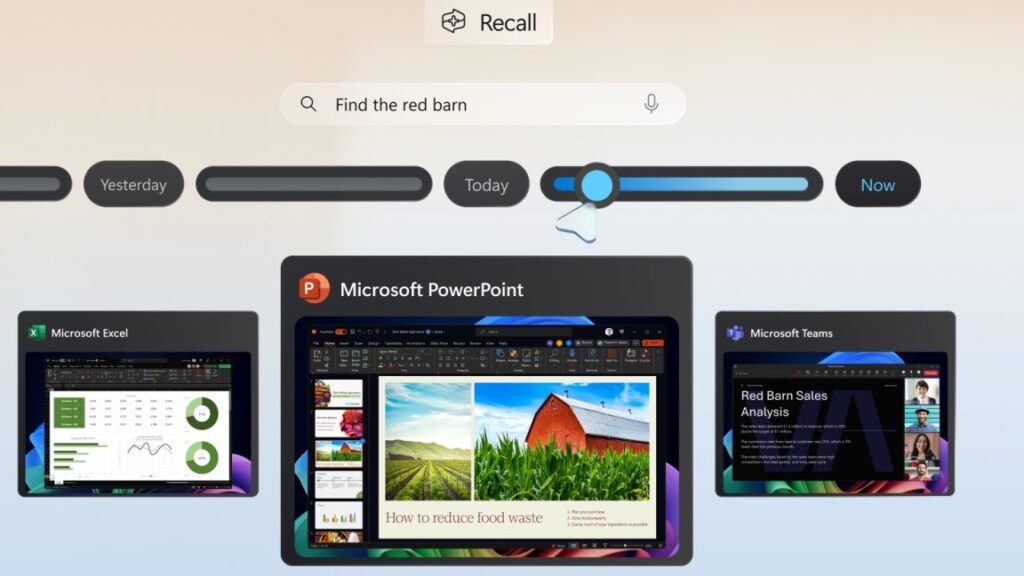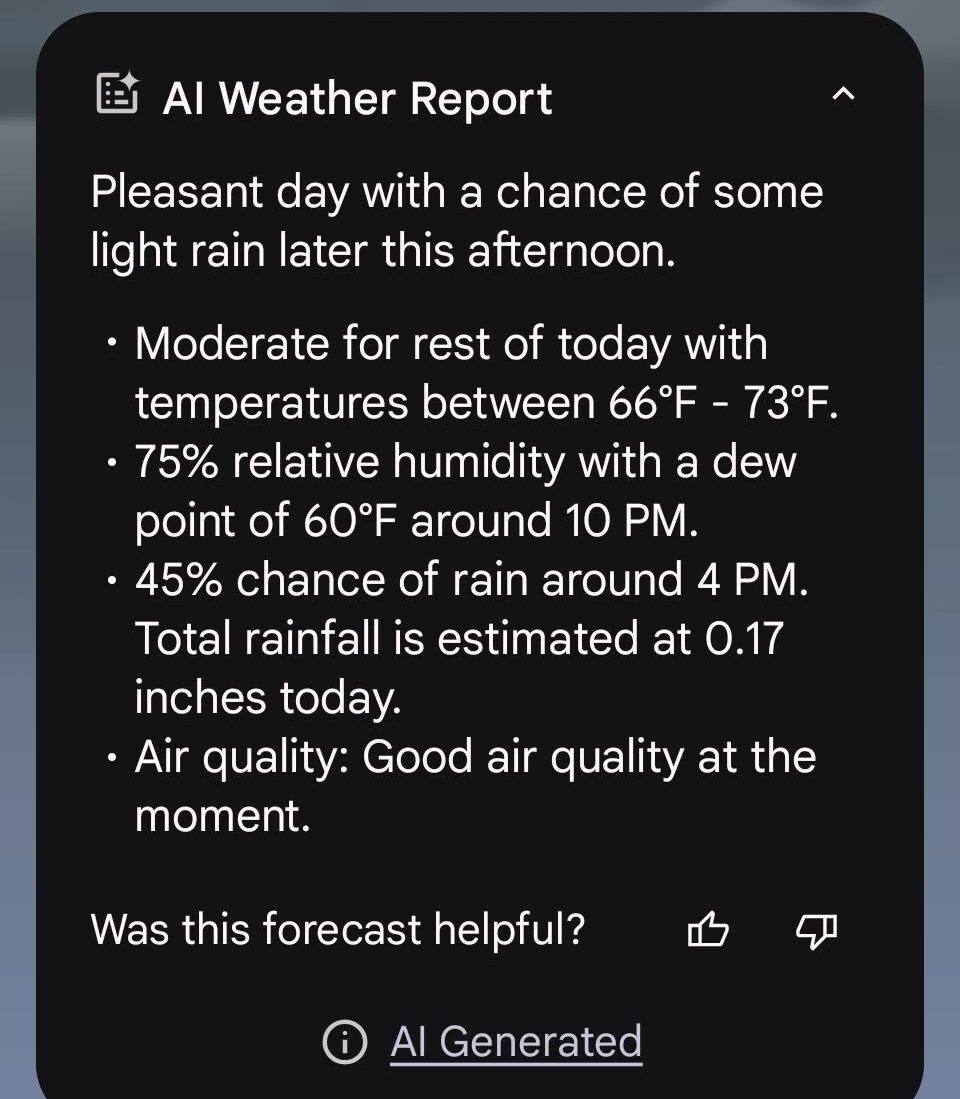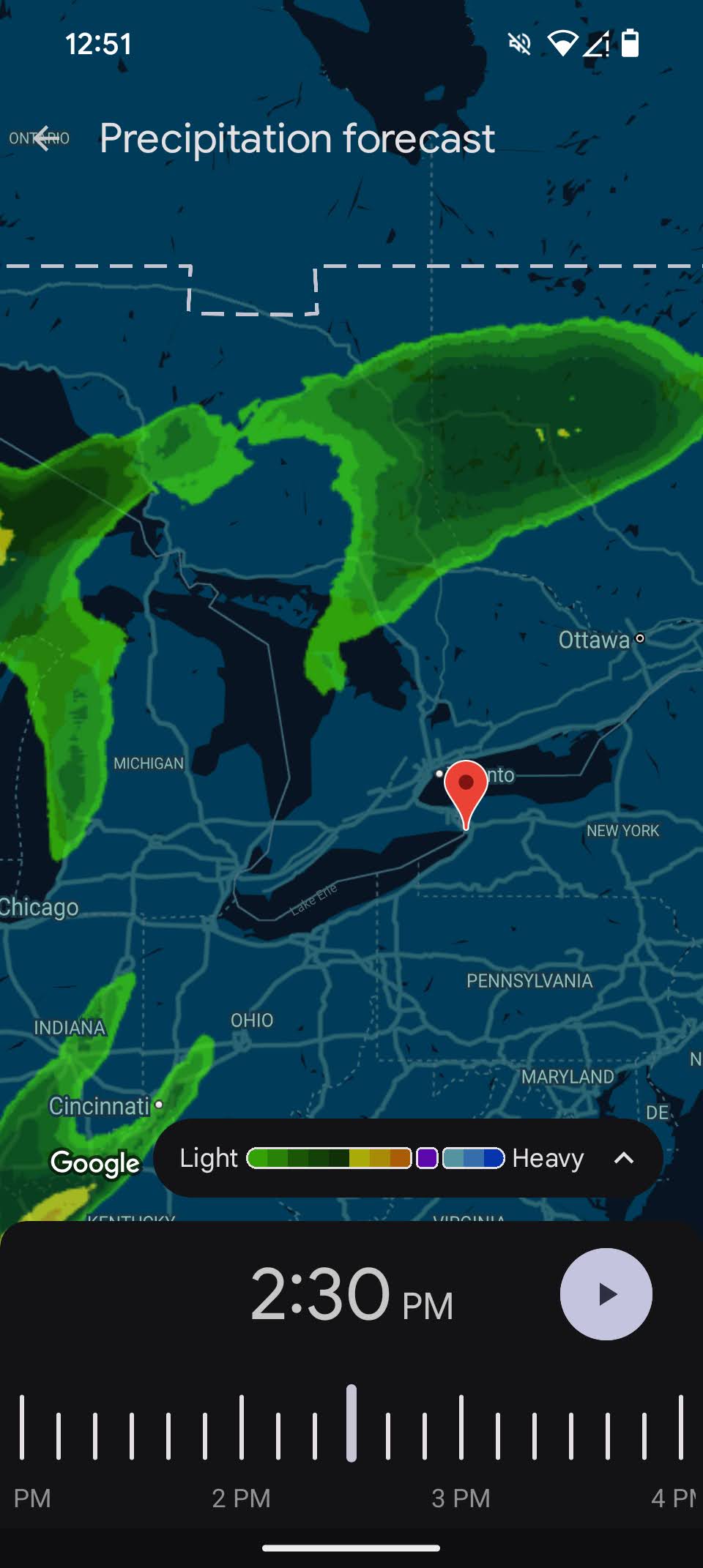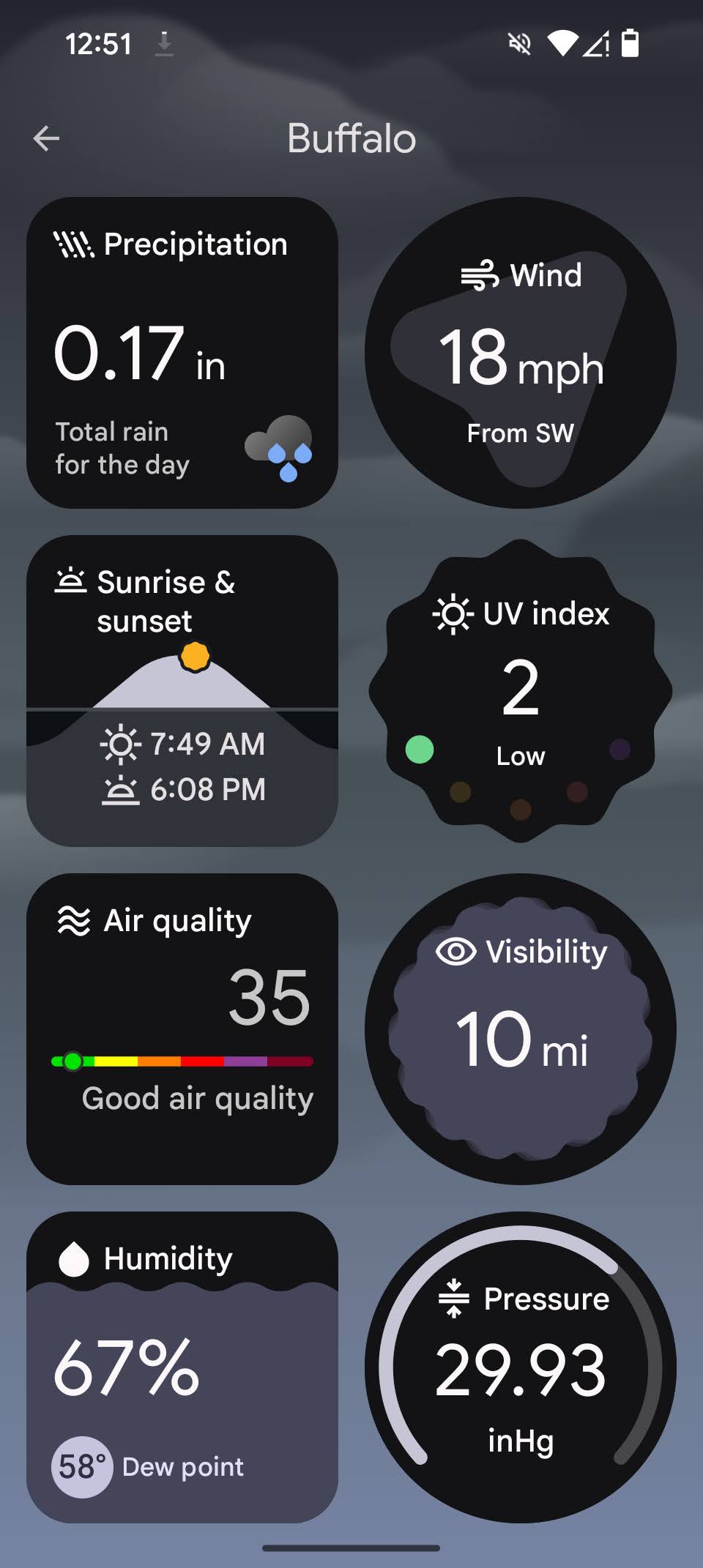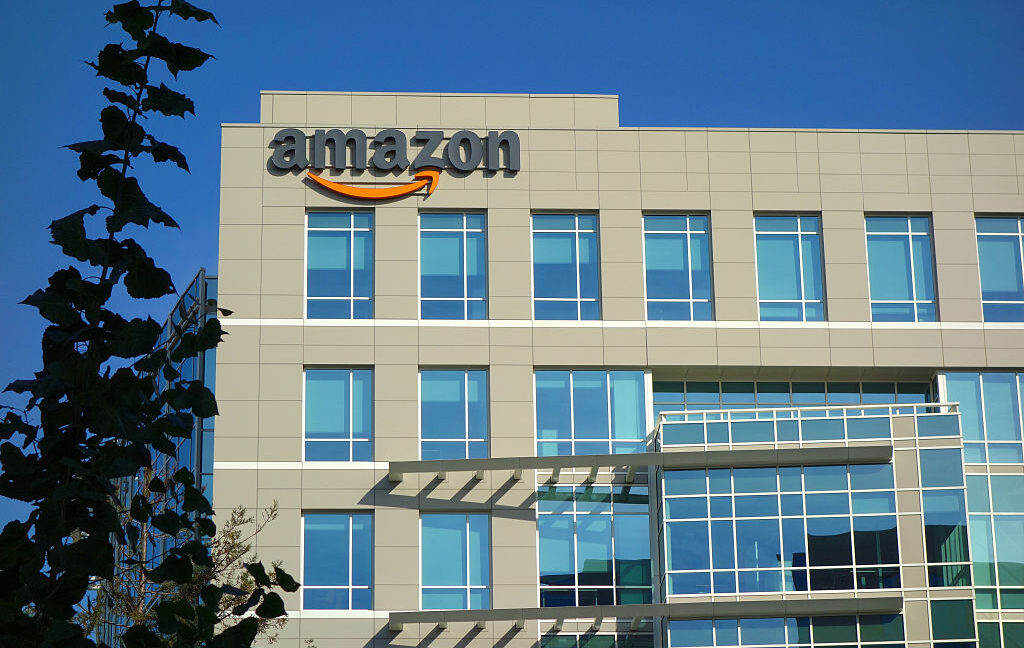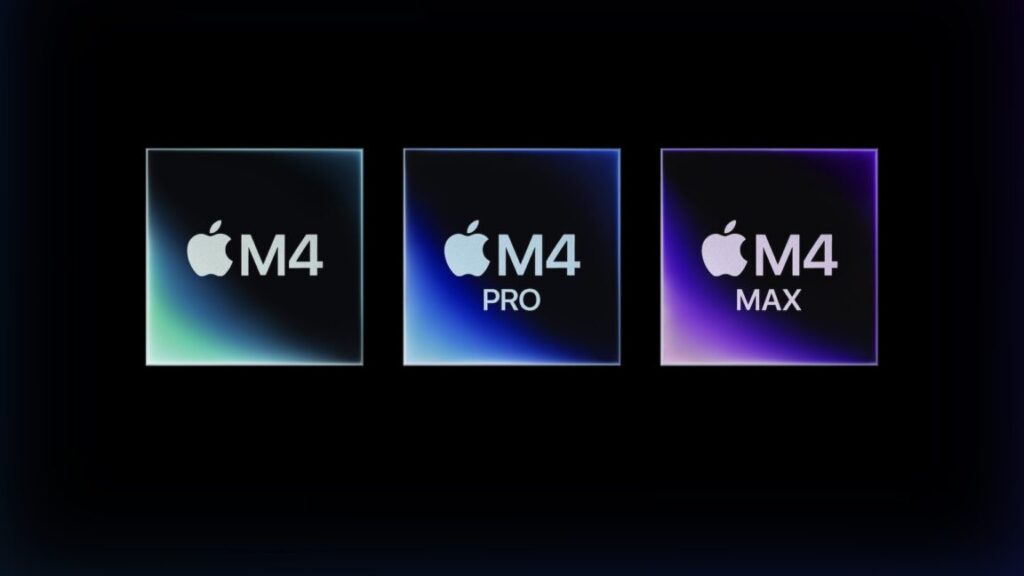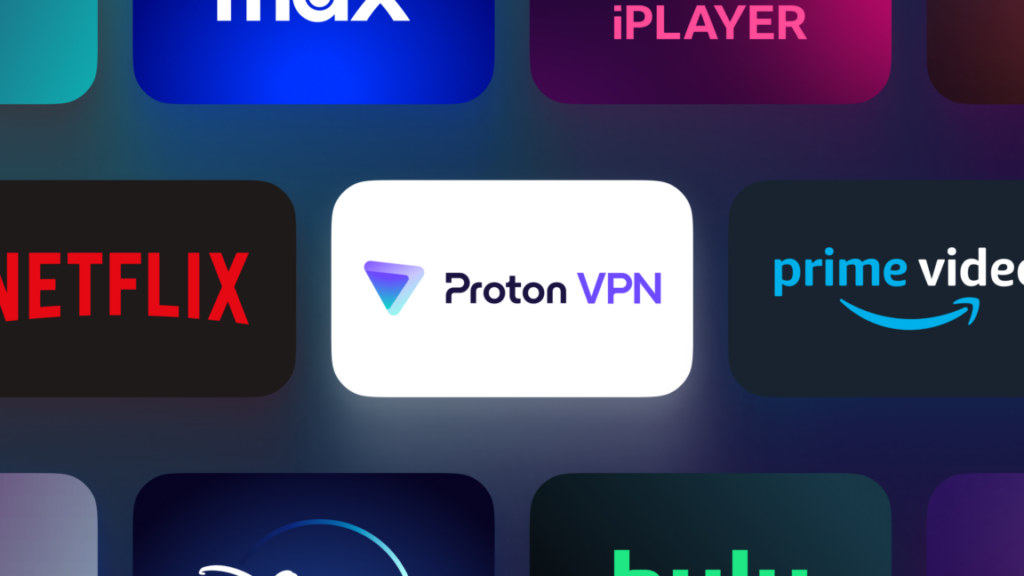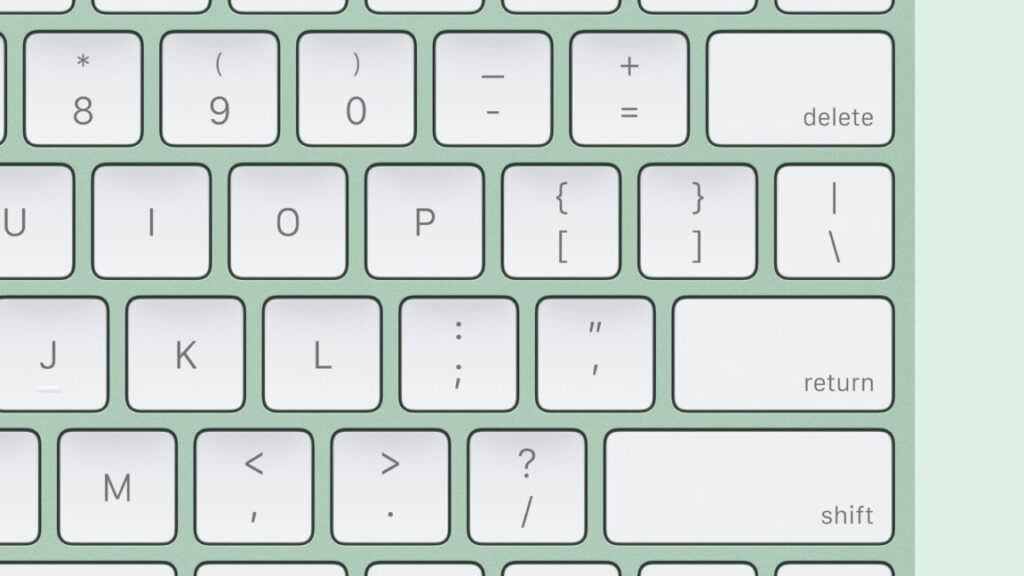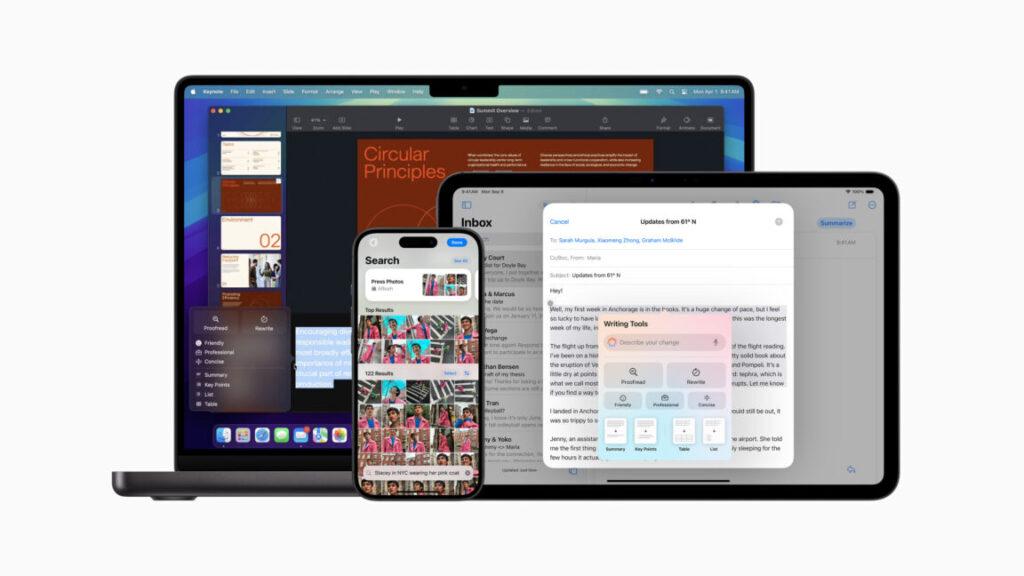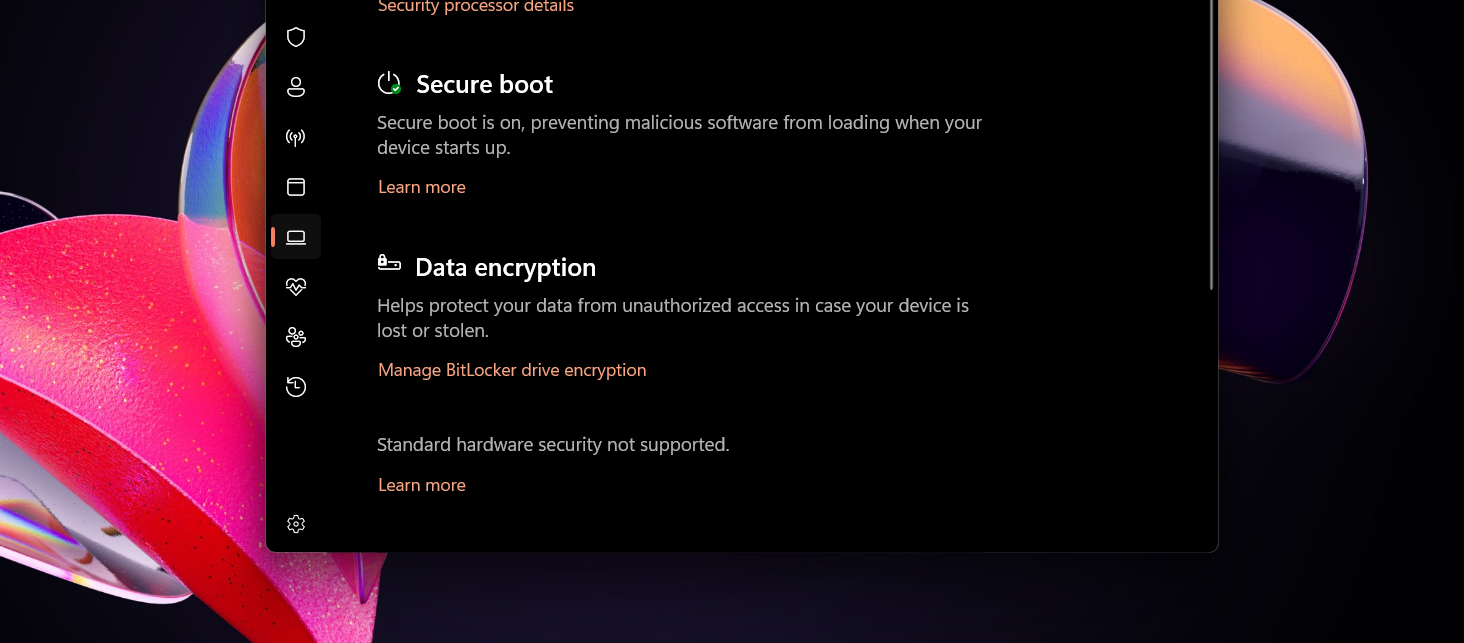Microsoft delays rollout of the Windows 11 Recall feature yet again
“We are committed to delivering a secure and trusted experience with Recall. To ensure we deliver on these important updates, we’re taking additional time to refine the experience before previewing it with Windows Insiders,” said Microsoft Windows Insider Senior Program Manager Brandon LeBlanc in a statement provided to The Verge.
LeBlanc didn’t offer additional details on the latest Recall delay or make any new announcements about other security precautions Microsoft is taking with the feature. The company’s September blog post detailed how data was being protected using Windows’ Virtualization-Based Security (VBS) features and Windows Hello authentication and reiterated that Recall will be opt-in by default and that it will be fully removable for Windows users who aren’t interested in using it.
When it does start to roll out, Recall will still require a Copilot+ PC, which gets some AI-related features not available to typical Windows 11 PCs. To meet the Copilot+ requirements, PCs must have at least 16GB of RAM and 256GB of storage, plus a neural processing unit (NPU) that can perform at least 40 trillion operations per second (TOPS). Users will also need their PCs to be enrolled in the Windows Insider Program; we have no idea when non-Windows Insider PCs will start getting Recall, though at this point, it seems likely it won’t be until sometime in 2025.
Microsoft delays rollout of the Windows 11 Recall feature yet again Read More »