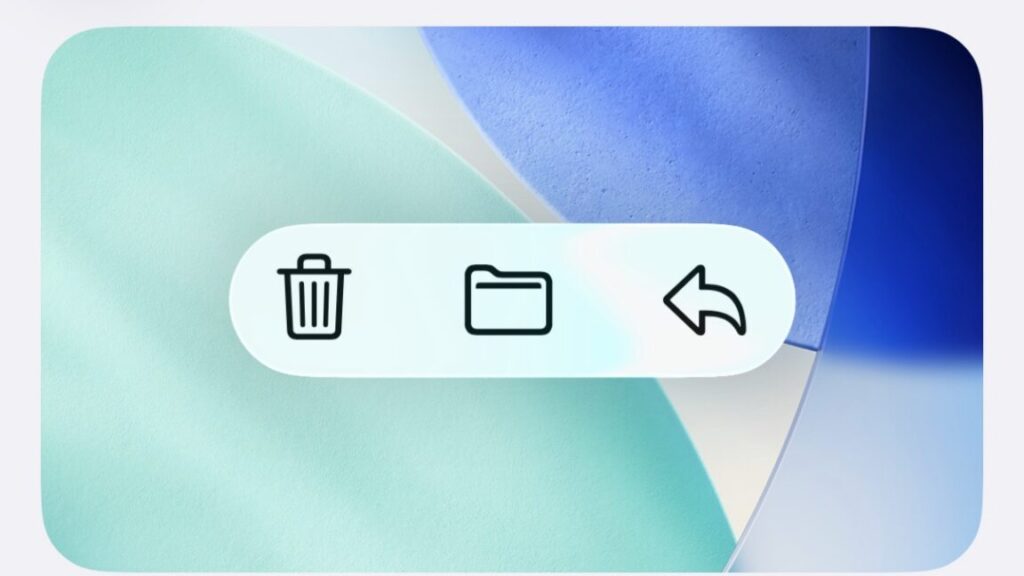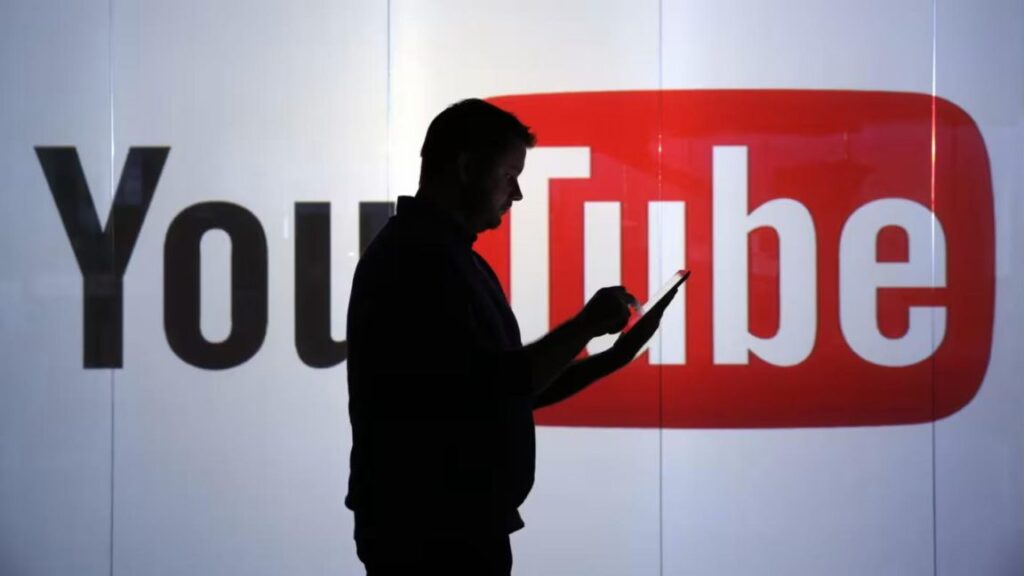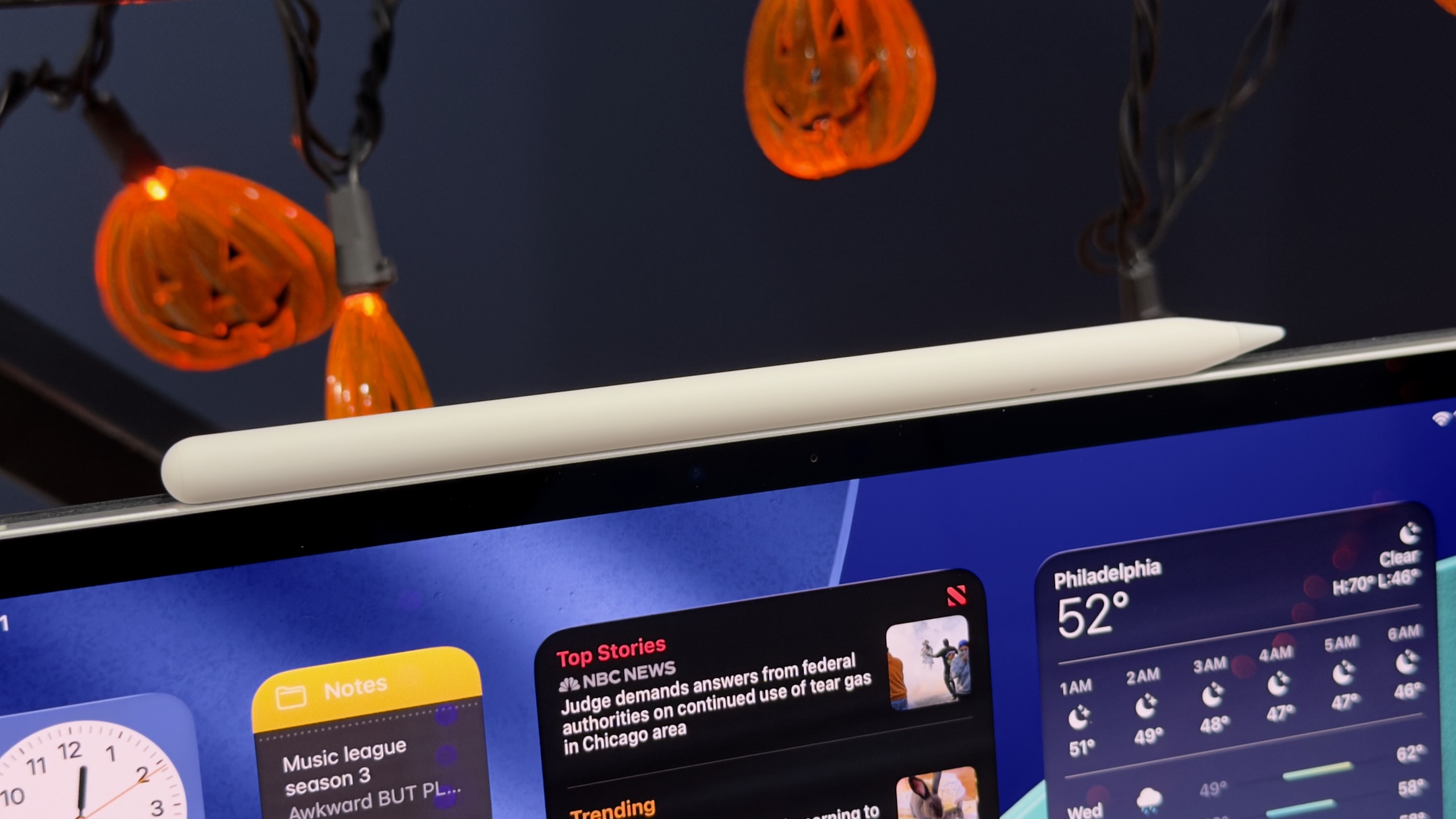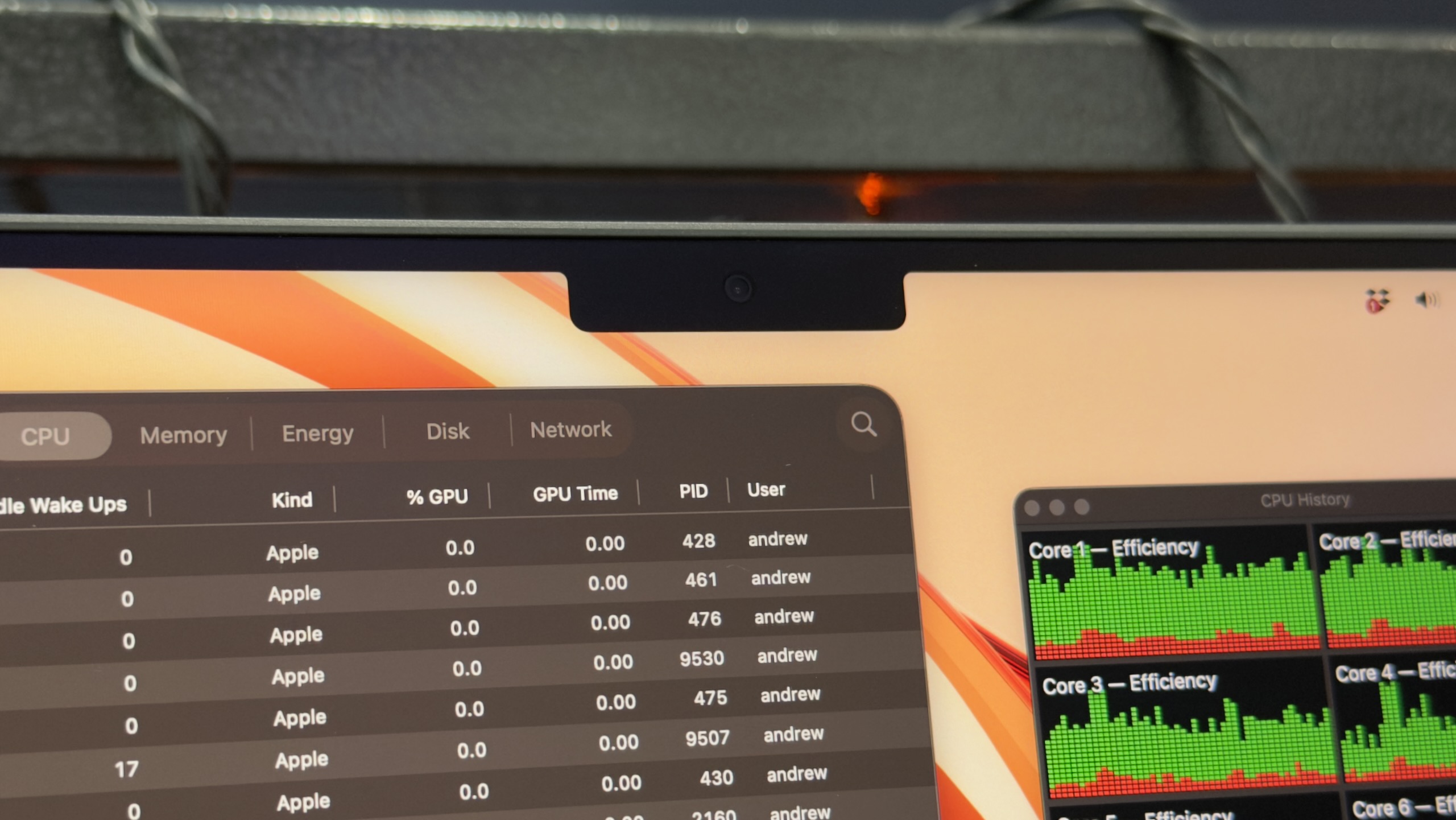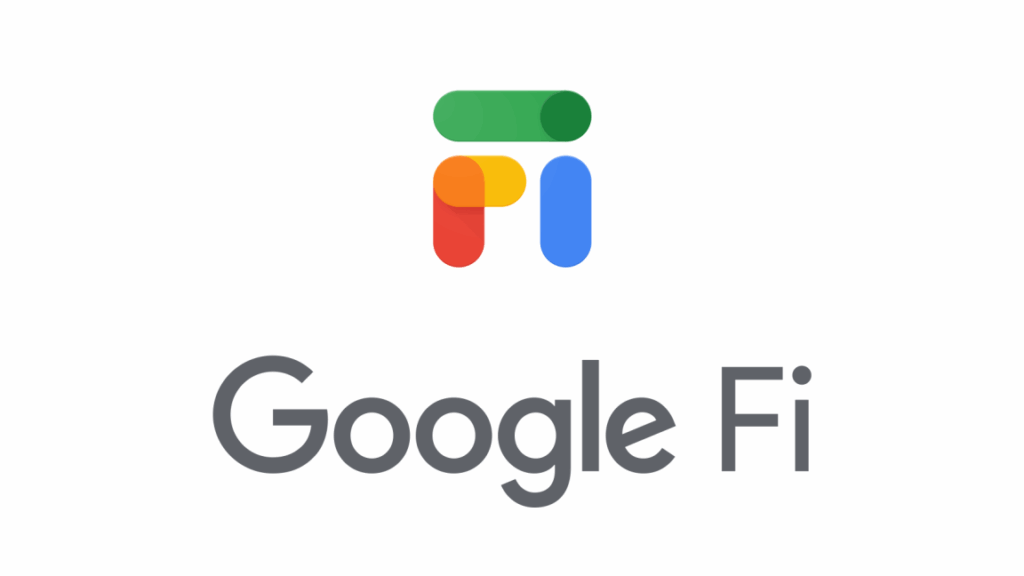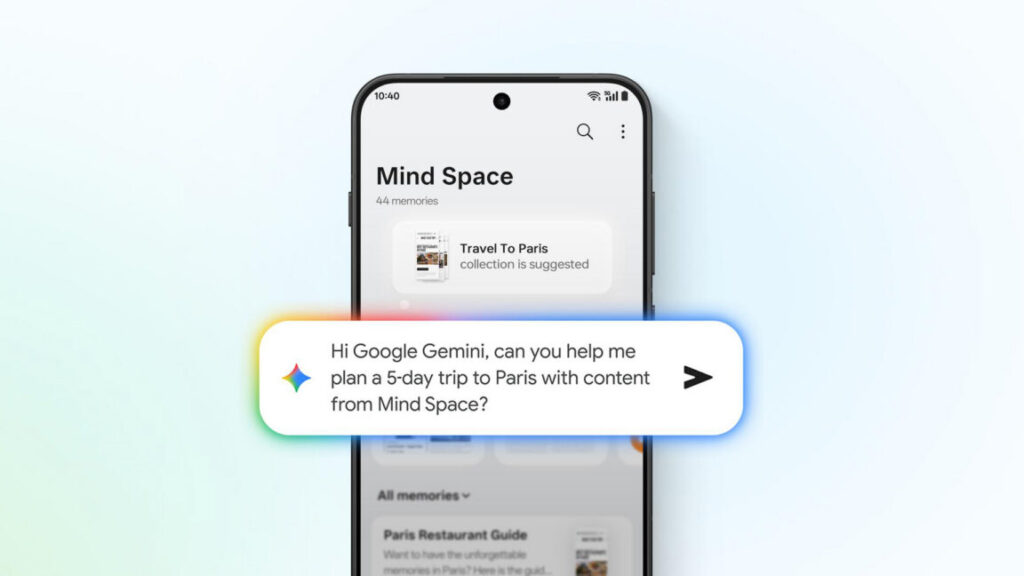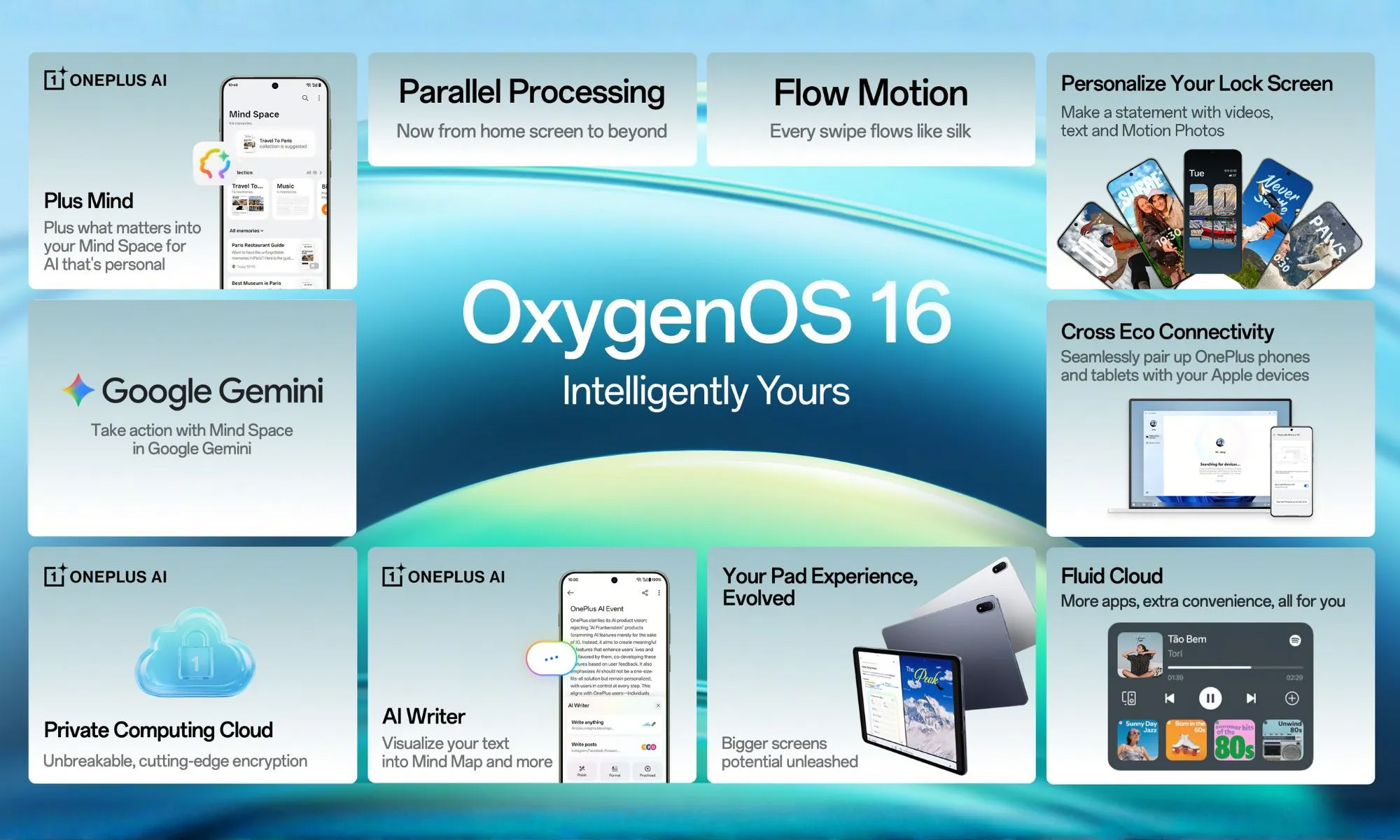Reports suggest Apple is already pulling back on the iPhone Air
Apple’s iPhone Air was the company’s most interesting new iPhone this year, at least insofar as it was the one most different from previous iPhones. We came away impressed by its size and weight in our review. But early reports suggest that its novelty might not be translating into sales success.
A note from analyst Ming-Chi Kuo, whose supply chain sources are often accurate about Apple’s future plans, said yesterday that demand for the iPhone Air “has fallen short of expectations” and that “both shipments and production capacity” were being scaled back to account for the lower-than-expected demand.
Kuo’s note is backed up by reports from other analysts at Mizuho Securities (via MacRumors) and Nikkei Asia. Both of these reports say that demand for the iPhone 17 and 17 Pro models remains strong, indicating that this is just a problem for the iPhone Air and not a wider slowdown caused by tariffs or other external factors.
The standard iPhone, the regular-sized iPhone Pro, and the big iPhone Pro have all been mainstays in Apple’s lineup, but the company has had a harder time coming up with a fourth phone that sells well enough to stick around. The small-screened iPhone mini and the large-screened iPhone Plus were each discontinued after two generations.
Reports suggest Apple is already pulling back on the iPhone Air Read More »