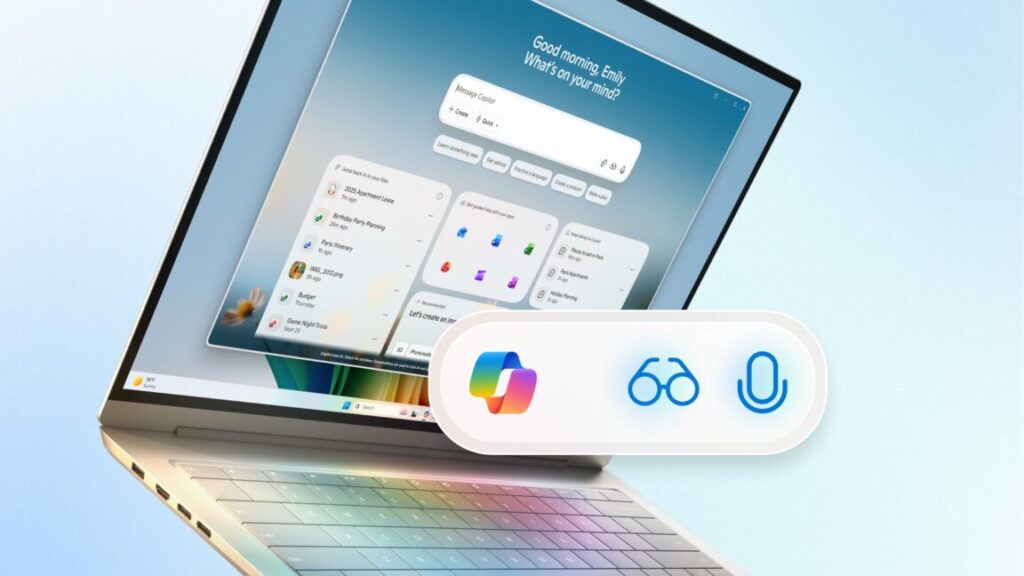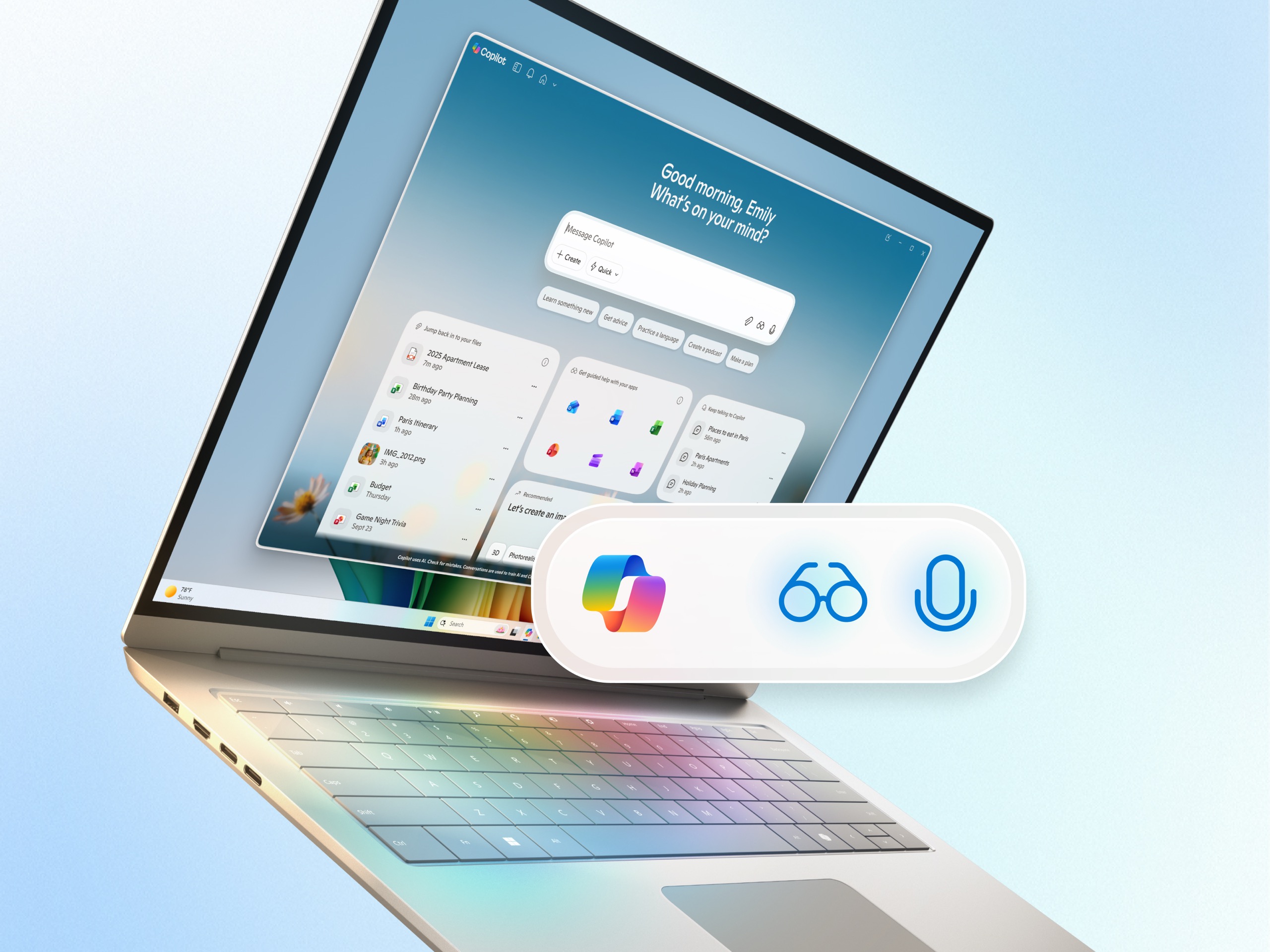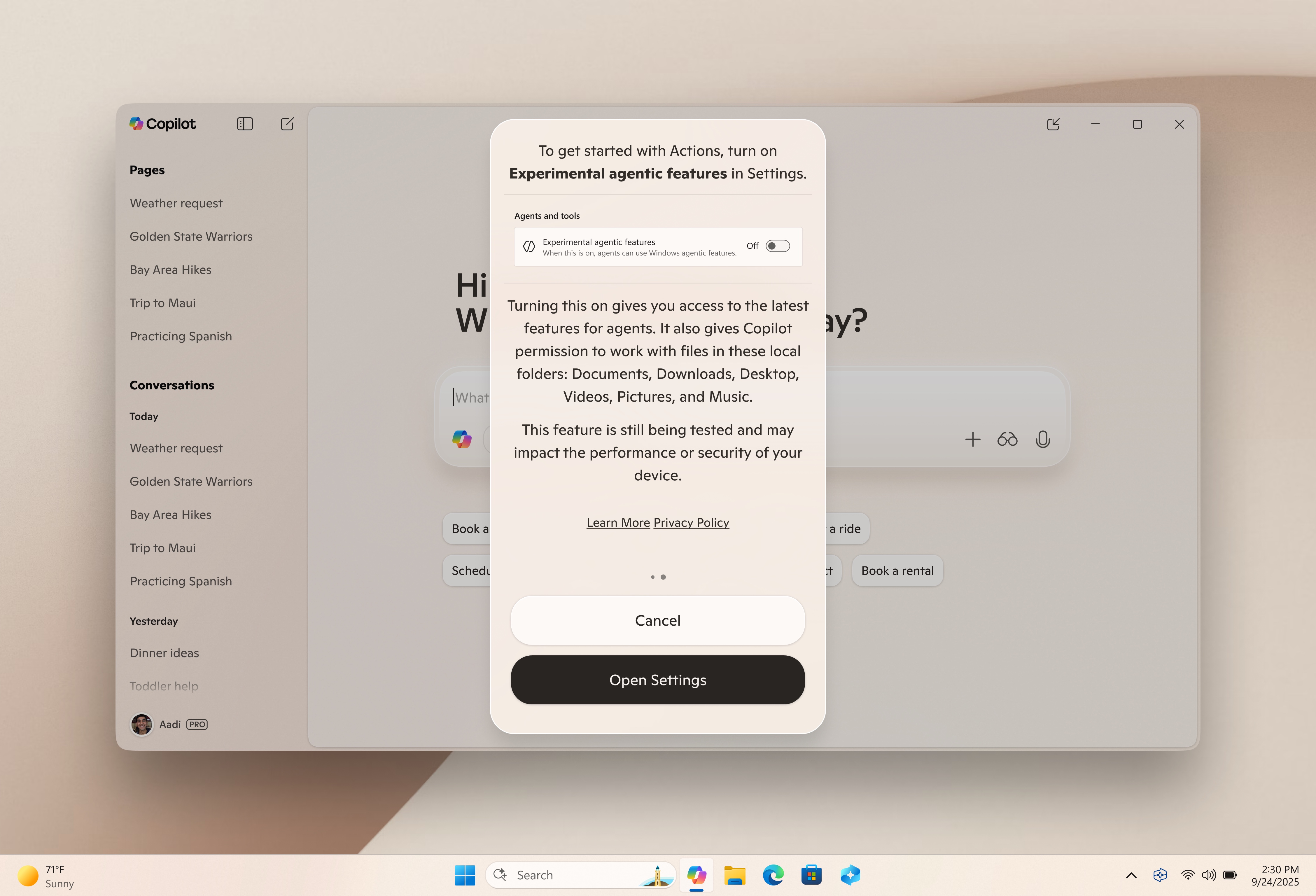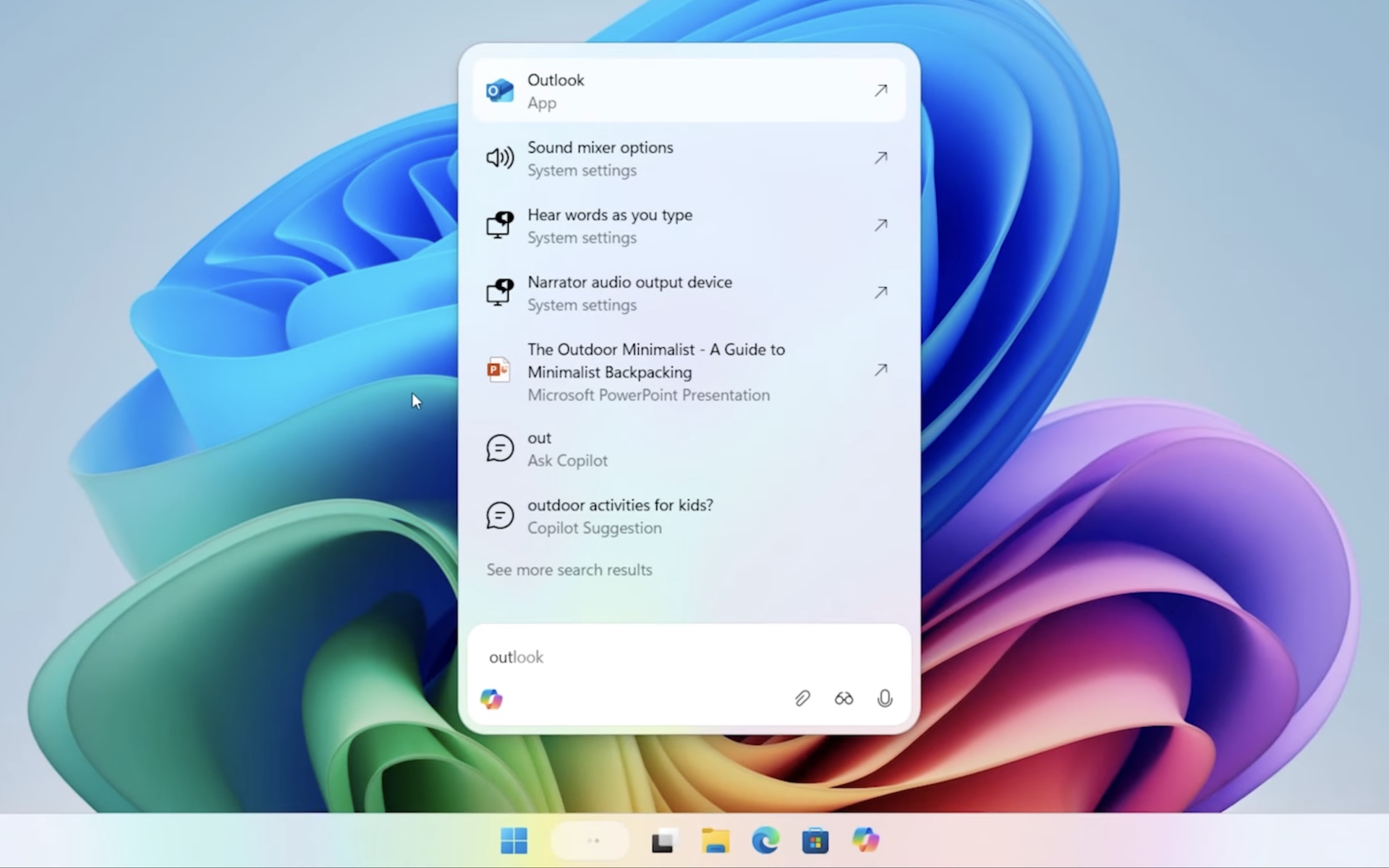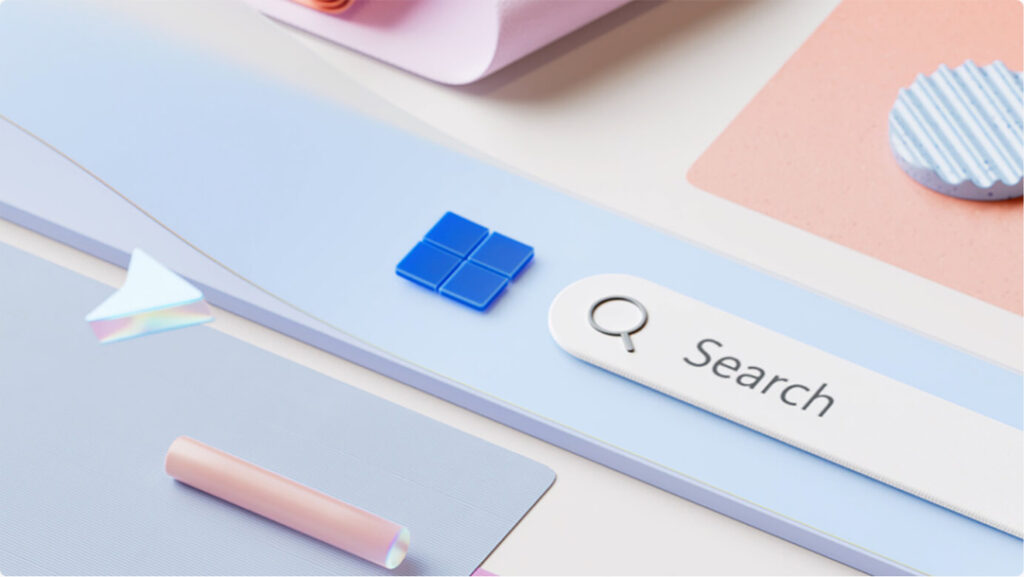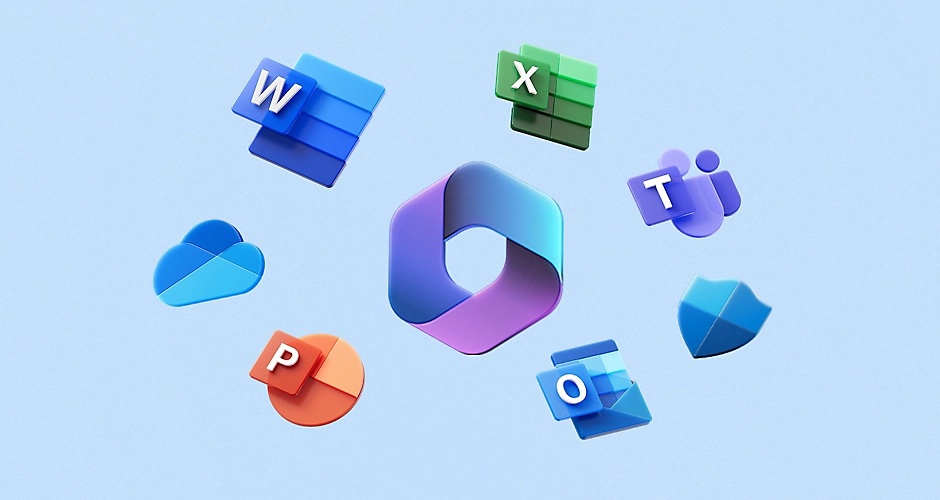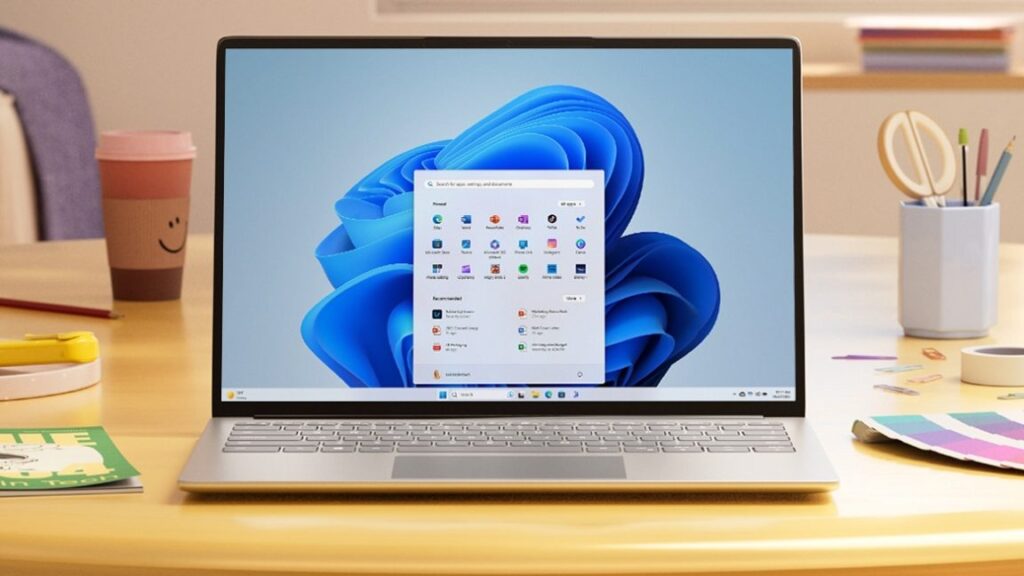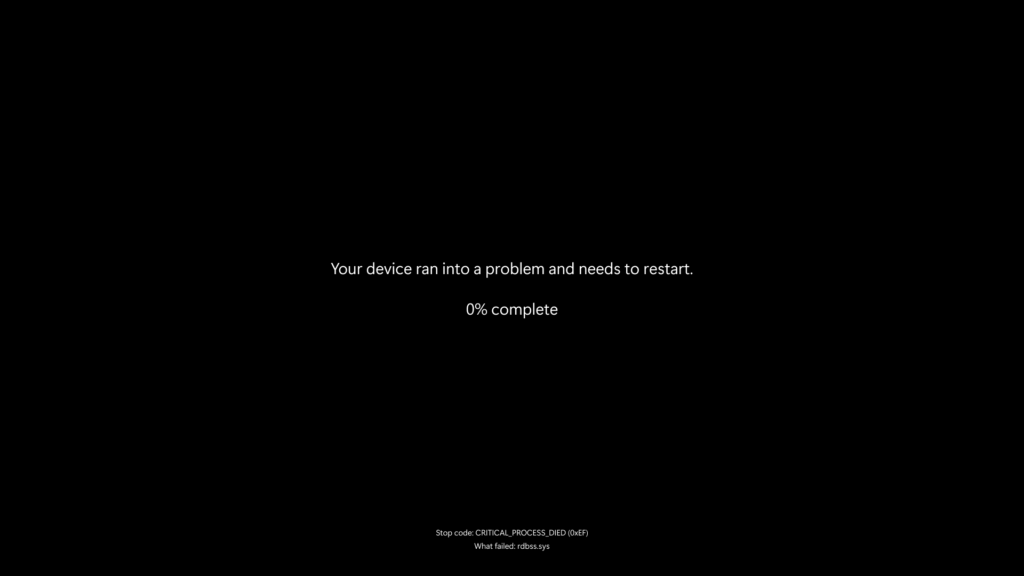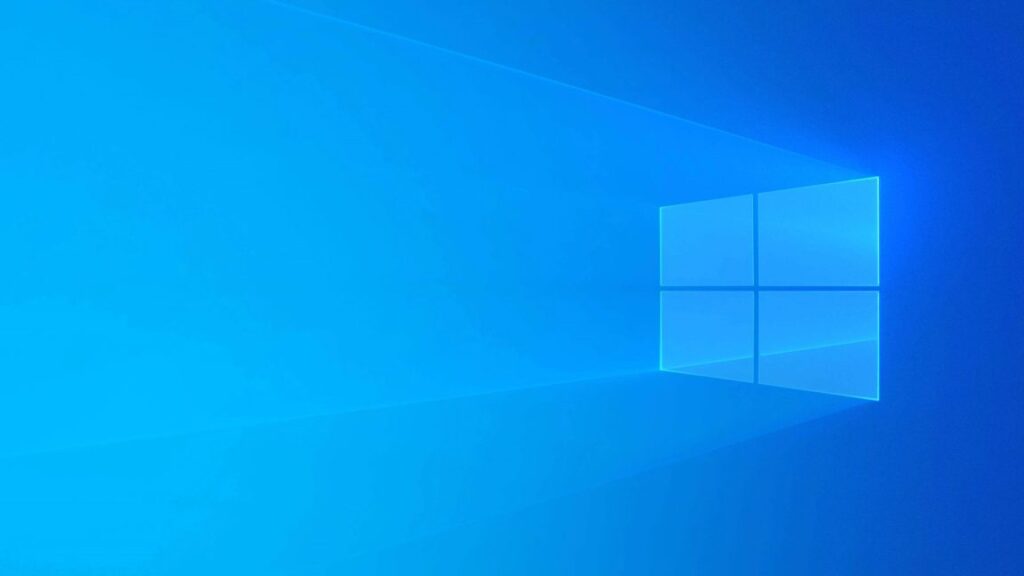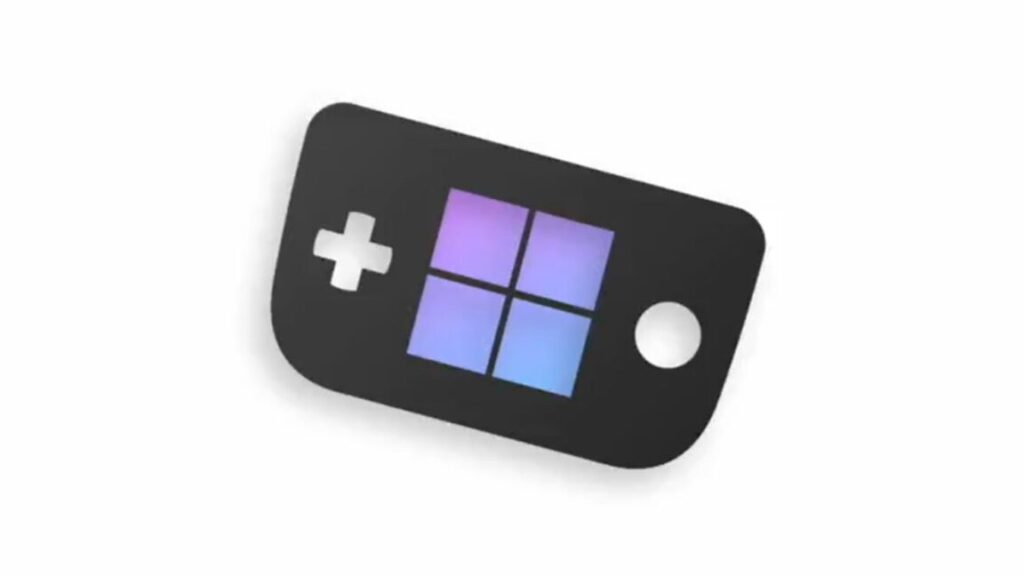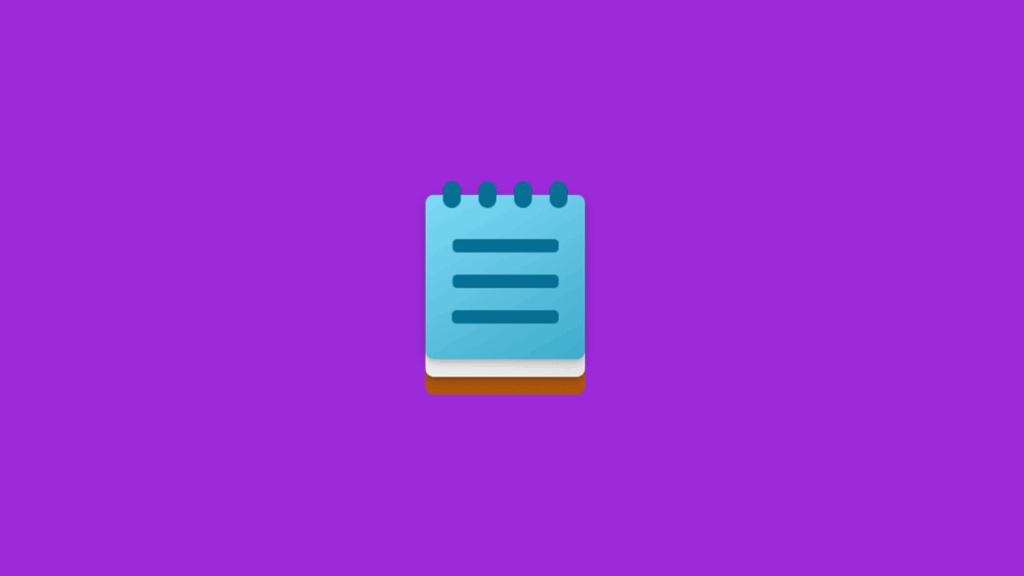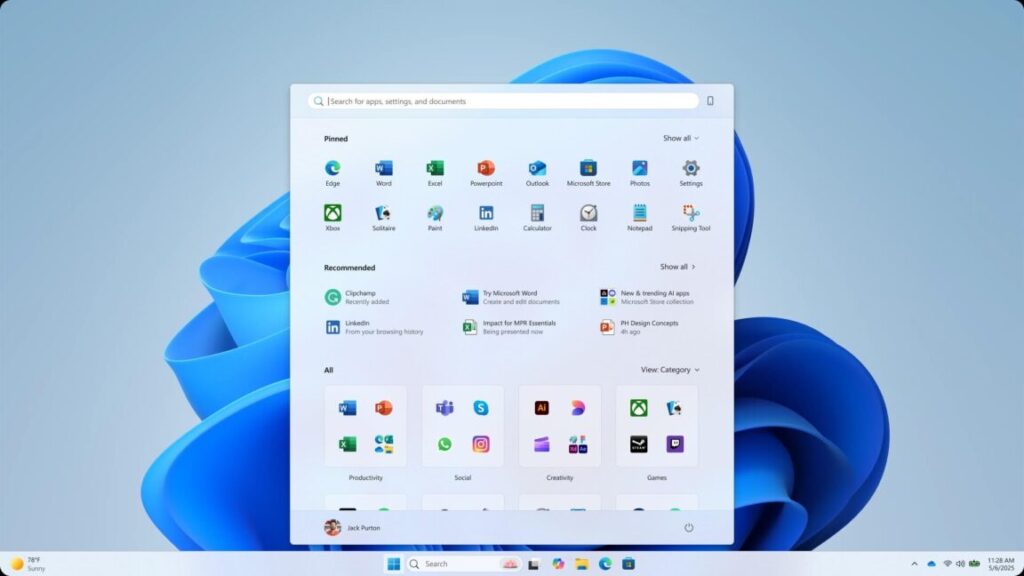Closing Windows 11’s Task Manager accidentally opens up more copies of Task Manager
One reason to use the Task Manager in Windows is to see if any of the apps running on your computer are misbehaving or using a disproportionate amount of resources. But what do you do when the misbehaving app is the Task Manager itself?
After a recent Windows update, some users (including Windows Latest) noticed that closing the Task Manager window was actually failing to close the app, leaving the executable running in memory. More worryingly, each time you open the Task Manager, it spawns a new process on top of the old one, which you can repeat essentially infinitely (or until your PC buckles under the pressure).
Each instance of Task Manager takes up around 20MB of system RAM and hovers between 0 and 2 percent CPU usage—if you have just a handful of instances open, it’s unlikely that you’d notice much of a performance impact. But if you use Task Manager frequently or just go a long time between reboots, opening up two or three dozen copies of the process that are all intermittently using a fraction of your CPU can add up, leading to a potentially significant impact on performance and battery life.
Closing Windows 11’s Task Manager accidentally opens up more copies of Task Manager Read More »